How to Edit MP4 Videos the Easy Way
- Trim, cut, crop, and rotate videos
- Add titles, stickers, and transitions
- Apply visual effects
You can recognize the MP4 file format from the file extension, e.g., myvideo.mp4. It's a digital file format that stores both audio (sound) and video (pictures). These files can also store other data like still images and subtitles, but there's more. You even have options to add music, custom text, simple transitions, and other special effects. There are several reasons to save your videos in this popular container format over the others. But there are three that stand out. First, you can easily stream and view your MP4 videos and clips online, cross-platforms. Second, MP4 quality is also high, yet the file sizes are pretty small. And third – and the reason for this article – you can edit MP4 files with little experience.
Video editing can be quick and easy, complex and lengthy, and everything between the two. But whatever your goals, the approach is the same. Whether you need to learn how to edit MP4 on Windows computers, Macs, or mobiles, there are tools out there to help. And thanks to these easy-to-use software programs, now anyone can become a successful video editor.Here's a quick rundown on how to edit an MP4 file in 5 steps:
Whether you're a raw novice, a rising talent, or a pro, Movavi Video Editor is an excellent choice. This 4K video editing package for Windows and Mac has everything you need to create stunning productions. Best of all, the program makes light work of otherwise complex tasks.
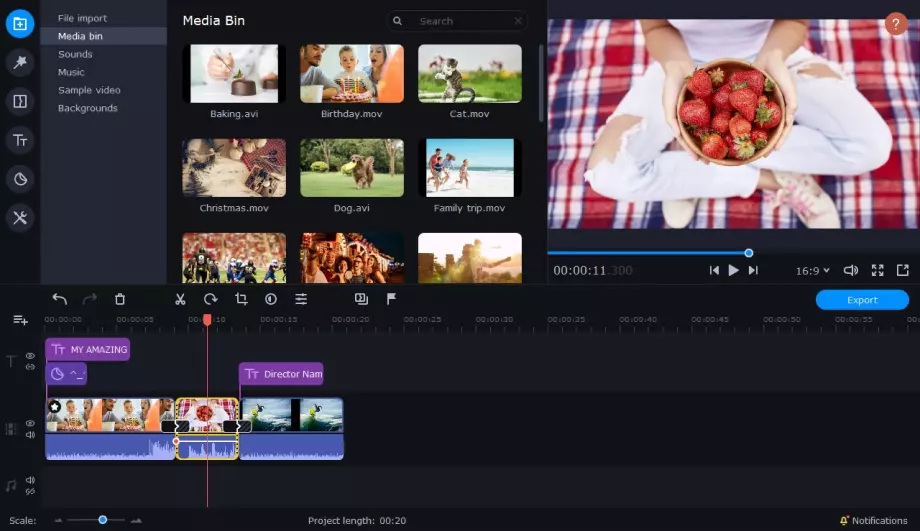
With Movavi Video Editor, you can upload MP4 videos from your hard drive, mobile device, or external storage, import recordings from your camcorder or record a video from a webcam.After you’ve uploaded your files, use video-editing tools. The video maker's practical timeline gives you complete visual control, including:
Having advanced tools gives you more creative freedom when editing your videos. For example, you can ultra-fine-tune adjustments with colors, audio, video speed, and stabilization. Moreover, they let you add different visual effects. Think eye-catching titles, graphics, animations, picture-in-picture (PIP), chroma-keying, and more. The most impressive and rewarding aspect of Movavi Video Editor is the end results. Video editing used to be the tool of a few, but now everyone can create awesome MP4 videos.
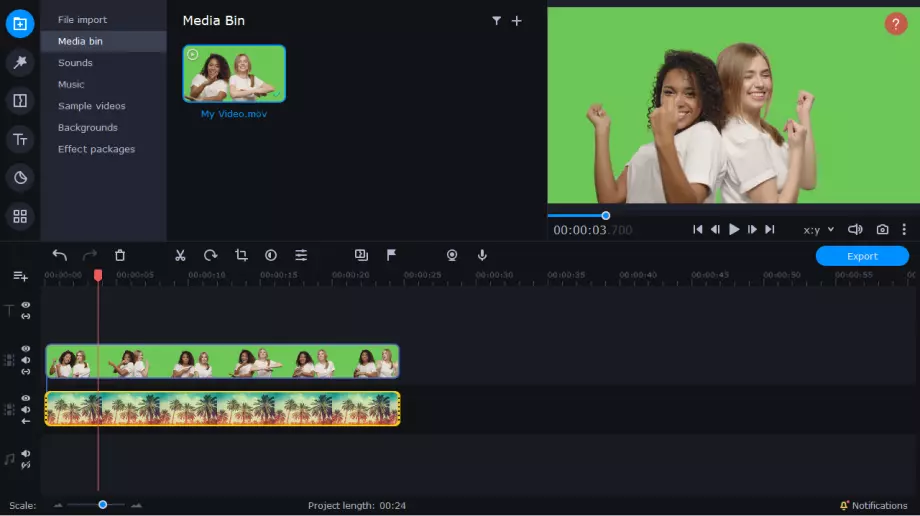
The user interface is intuitive, responsive, and fast, with a decent range of advanced tools. You won't get lost or confused while using the Movavi Video Editor, either. That's thanks to clear labels and the logical placement of editing tools, buttons, and functions. Users can upload new files with a button click and transition between editing stages without losing their way.Using drag-and-drop, buttons, and menus to perform tasks adds to the software's simplicity. These things and more make Movavi Video Editor one of the best video editors around.
Now let's look at how to edit MP4 video files on the go. Movavi App is a powerful video and slideshow app to edit MP4 free of charge. It's available for Android OS and Apple iOS devices. There's also a Premium Version available if you need extra features. There have been 150,000+ combined downloads with an average 4.8-star rating.The app's biggest attractions are ease-of-use and fast editing tools for videos and slideshows. Let's look at some of these cool features in more detail.

Advanced video editor appDespite all the available features, Movavi developed its Clips app with the user in mind. As a result, navigating the interface is a painless experience, even for first-time users. Movavi App for mobile is an advanced video editing program. It helps you convert dull videos into epic productions or stories that will absorb your viewers. The user-friendly app interface has intuitive controls, a collection of powerful tools, and an HD-quality export feature. Cropping, rotating, adding transitions, color filters, and theme stickers are child's play with this app.Another popular feature is the free built-in library. The beauty of the library is that you can add music tracks to pictures directly from your phone's album. Video editing software for mobile devices has never been as feature-packed or as straightforward.Movavi App MP4 audio controlsAn otherwise fantastic video can be let down by lousy audio or none at all. And too loud can be just as annoying as too quiet. Luckily, Movavi App for iOS and Android comes with a set of audio controls for you to exploit. For example, you get to adjust the music volume or mute original sounds altogether if needed.Export & share your MP4 videosThe real fun starts once you're ready to export and share your video with the world. Movavi App comes equipped with a built-in player. It lets you preview your work and make final adjustments before saving the MP4 file to your device. And when you're happy, you can upload the new video production to your social media accounts directly from the app.
When you've made all the tweaks and have perfected your video, it's time to export the file. Movavi Video Editor lets you select the popular MP4 format but has other choices, too. Which one you choose depends on the balance you aim to strike with quality, ease of use, and players.
Movavi Video Editor also supports all popular file formats along with MP4, including AVI, MOV, MPEG, WMV, MKV, FLV, M2TS (H.264), WebM, OGV, SWF, and more.Video editing from computers and mobile devices has never been so easy or so accessible. There are free editing software programs and paid products for those who need more. But the most exciting thing is that anyone, at any level, can now edit and create stunning videos.
Movavi Video Editor
Сreate awesome videos easily
*The free version of Movavi Video Editor may have the following restrictions depending on the build: watermark on exported clips, 60-second video or 1/2 audio length limit, and/or some advanced features unavailable when exporting videos.

See other useful how-to guides

Have questions?
If you can’t find the answer to your question, please feel free to contact our Support Team.
You may also like
An easy way to record from your screen in HD. Make video footage of any application, record online streaming video, webinars, even Skype calls, and save clips in all popular formats.
An intuitive photo-editing app that lets you retouch any photo on the fly. Improve quality, add filters and captions, remove unwanted objects, change backgrounds, and more!
Join for how-to guides, speсial offers, and app tips!
1.5М+ users already subscribed to our newsletter