Your software can’t play SWF files? Change the format with Movavi Video Converter!
Convert videos to a different format easily
- Find movie subtitles and add them to the video file
- Take advantage of the SuperSpeed conversion
Best SWF File Player for a Mac
If you ever wanted to know how to open SWF files on a Mac, tried and miraculously failed to do it, know this: it’s hardly your fault. This guide will help you choose an SWF player for your Mac.
Here’s what Movavi’s team does to provide you with verified information:
When selecting products to include in our reviews, we research both demand and popularity.
All the products covered in this article have been tested by our team.
When testing, we compare key characteristics, including supported input and output formats, quality loss when converting, and other significant features.
We study user reviews from popular review platforms and make use of this information when writing our product reviews.
We collect feedback from our users and analyze their opinions of Movavi software as well as products from other companies.

Special pick: Movavi Video Converter
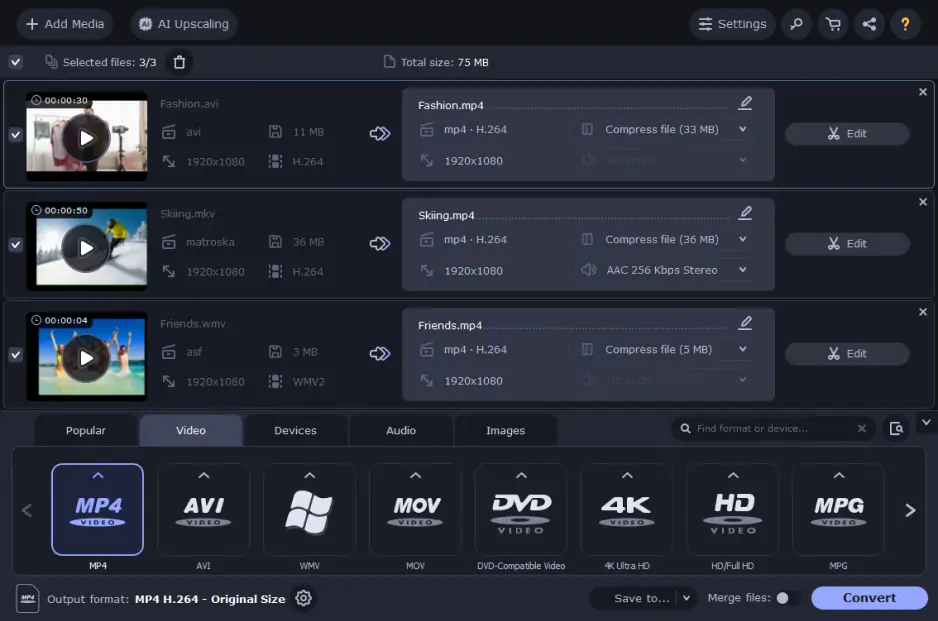
Before covering other software, let’s talk a little about Movavi Video Converter as our favorite Mac SWF converter.
Movavi Video Converter is a conversion tool that you can use to convert SWF files to any other popular file format. It supports formats such as AVI, MP4, MOV, MKV, WMV, FLV, and many more. You can effortlessly convert videos from one format to another with just a few clicks due to the program's simple, intuitive, and easy-to-understand interface.
Elmedia Player is a versatile Mac .swf player that can play different Flash files on Mac without stress and it is relatively easy to operate. It offers plenty of options and controls.
Though it works for downloaded SWF media on the phone, it also gives an allowance to browse and check online videos.
It has a web browser inbuilt app, which allows you to browse and watch online SWF media without exiting the app. It allows you to set up your preferred and default video quality to preview your SWF files and to manage the flash settings. Just go to the official website of this SWF file player for a Mac and download it for free.
Pros:
Lightweight SWF file player for a Mac
Safe
Cons:
The free version’s functionality is limited
Might work worse on old computers
Another nifty free SWF viewer for a Mac on our list is iSwiff. iSwiff is an easy-to-use video converter and editor for Mac OS X. It has a conveniently built-in SWF player, which allows you to open SWF files by double-clicking them.
Pros:
Free to use
Similar user interface to VLC
Cons:
Only supported on macOS Catalina and BigSur
VLC media player is another free, open-source standalone Flash player for a Mac on our list. You can download this app from the company’s official website, install it and open an SWF file on your Mac.
You can do that by simply dragging and dropping the file into the VLC window on the taskbar. VLC also supports the most popular audio and video formats.
This .swf player Mac is free, open-source, cross-platform, and supports most audio and video formats which means it can play most files. However, sometimes it requires third-party codecs to play certain formats.
Pros:
Versatile media player
You can get this SWF player for a Mac for free
SImplistic user interface
Cons:
Some file formats require third party codes
Crashes occasionally
Jihosoft SWF Converter is a program that can convert SWF files to popular video play formats like FLV, MP3, MP4, AVI, MWV, 3GP, MOV, and so on.
Once the program is launched on your Mac, you can import the SWF file(s) and then have them converted/exported in your preferred output format. In a few minutes, depending on the size of the video, you will get a new file format.
This software can detect online SWF videos on your guest website via URL, and can have them downloaded for conversion. It also provides video editing and other professional advanced features.
Pros:
Can adapt your SWF files to any device
Has editing options
Cons:
Basically a converter, not a player
Might lack technical support
5KPlayer is another Adobe SWF player for a Mac. It is efficient and fluid in its operative dynamics. It plays videos with quality resolutions such as 720p, 1080p, 4K, and 8K, while it also has a playback function.
The quality of this software is top-notch as it supports MKV, WMV, AVI, MP3, OGG, AAC, FLV, and SWF audios and videos with origin from Dailymotion, Vevo, Vimeo, and YouTube. It works fine on both Mac and Windows. You can use the player as a music player or to stream online videos and download them.
Pros:
Can be used for streaming
Able to download videos from many websites
Cons:
Users complain about bad customer support
Resource-demanding
This Mac SWF player is one of the cool options on the list that supports SWF files. It has a compelling user interface and the output gets out with top-notch quality as high as 1080p, HD, and DTS5.1.
It offers enjoyable video view support for video and audio formats. Like many other software, it does not recognize built-in subtitles to videos; however, it supports the importation of external subtitle files, which will work just fine.
Pros:
Free
Has a sharing function
Cons:
Old versions might struggle to work on Catalina
Some users experience choppy playback
This Swiff player for a Mac is a cross-platform player that is compatible with macOS and iOS, as well as Windows operating devices. Thus, it works for PCs, tablets, and smartphones.
The media player plays SWF videos on your Mac, and it also supports 3GP, MP4, and MPEG-4 files with its characteristic H.264 codec. It also plays audio files pretty well, with formats like MP3, AAC, and M4A. Playing SWF on a Mac can be done with style by dragging the file into the already opened player.
Pros:
You can make your own design for this player
Can be embedded into a website
Cons:
Some users complain about issues with files containing special symbols like “&” in their names
Doesn’t have additional features, e.g., editing options
When it comes to opening .SWF on a Mac, online, in a browser, you probably won’t have much luck but there are a few last resort solutions which you are free to try.
With a plugin
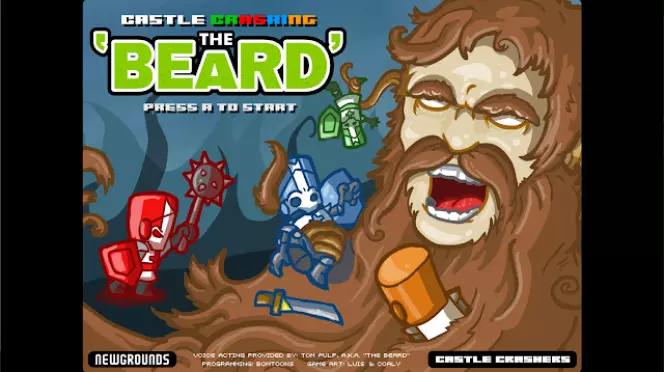
One of the best ways to open and play an SWF file is to open the SWF file online with an online plugin. All you have to do is to download a good browser plugin solution to fit for SWF files, online.
With a browser like Google Chrome, you can use and enable the in-built Flash Player, PepperFlash. That way, you can access any SWF file online without hassles.
You can also try extensions like Ruffle, which you probably won’t find either on Chrome’s or Mozilla’s add-on store page but you can certainly try as Ruffle is supposedly having a very active development.
Using Adobe® Flash® Player

Adobe® Flash® Player was discontinued by Adobe and is no longer available. There is still an option to open SWF files using this software. Some users successfully download and install an older version of the Adobe® Flash® plugin for a browser.
However, you can experience compatibility issues with newer and updated versions of macOS. In case you’d like to try this method, here’s a short guide on how to view SWF files on a Mac.
Step 1: Run Safari browser on your Mac and go to the Preferences menu.
Step 2: Click the Websites tab and scroll down to Plug-ins and locate Adobe® Flash® Player on the list.
Step 3: Tick the square box beside, to enable the flash player on Safari. And you are ready to play SWF files on your Mac online.
You can set the plugin from Settings to make sure that it works. You can also set up your preferences for different websites to have SWF media automatically played.
Along with our guide on how to open .swf on a Mac, we decided to add a comprehensive table explaining everything around SWF files. So, check out the table below if you want to better understand what actually an SWF file type is.
Filename extension: .swf (stands for ShockWave Flash or Small Web Format)
Developed by: FutureWave Software (later acquired by Macromedia)
Format type: Vector graphic animation ( SWF is a multimedia format that was developed by Adobe Systems for storing vector graphics, animations, video, and sound. It is often used for storing interactive content on the internet)
Description: SWF is a multimedia format that was developed by Adobe Systems for storing vector graphics, animations, video, and sound. It is often used for storing interactive content on the internet
Default software: Adobe® Flash® Player (a multimedia platform that enabled both interactive content and rich media content to be developed, published, and played across multiple internet browsers)
Related file formats: FLA (the FLA file type format was sorts of an SWF extension and the editable file version of the latter file format)
Popularity & drawbacks: It became popular because it could produce animations with smooth frame rates and detailed graphics, but was also criticized for its lack of compatibility with newer web technologies like HTML5.
Supported OS: Windows, macOS, Linux
If you are having trouble opening .swf on your Mac, you can use Movavi Video Converter and convert it to an MP4 or a supported video file format of your choice.
With Movavi Video Converter, it’s very simple to convert your media files to popular formats as the program supports over 180 different file formats. Additionally, the converter offers a bunch of useful editing features.
Here’s a simple step-by-step guide to converting videos with Movavi Video Converter:
Summary
Hopefully, this guide provided helpful information on how to play SWF files and how to open a .swf file on your Mac. Although the era of Adobe® Flash® Player and SWF files is over, there are still ways to open or convert SWF files, for free, by using any of the mentioned programs in this article. We hope this article provided you with enough helpful information about opening SWF on a Mac and that any of the listed SWF player Mac free versions on our list will do the job.
Movavi Video Converter
The ideal way to get your media in the format you need!


Have questions?
If you can’t find the answer to your question, please feel free to contact our Support Team.
Join for how-to guides, speсial offers, and app tips!
1.5М+ users already subscribed to our newsletter