How to Create a Video Overlay
Try Movavi Video Editor!
- Upload your media files to Movavi Video Editor.
- Create a video overlay.
- Save your final video.
A video overlay is also known as a picture-in-picture or video-on-video effect. This technique is used to superimpose an animation or image over another in the background. The animation or image that is put on top usually appears at the bottom of the video screen. This editing technique can be used to create titles or clickable Calls To Action (CTAs).
Video overlays can also create a filter that plays over a video for effect. They can help create an atmosphere for a video, making it seem nostalgic or romantic or creepy, all depending on the overlay you choose to incorporate.
Knowing how to overlay videos can add an extra layer of sophistication and professionalism to a video, creating a cinematic or TV news aesthetic. You can also use overlays for edits that add playful or colorful dimensions to an online clip.
Overlays for edits
Once you know how to overlay a picture on a video, you can create some impressive effects and mood-setting atmospheres with your videos.
The following is a list of popular overlays you might find helpful in your video editing. You can find royalty-free versions of most of these effects, but you may have to give credit for licensing in some cases.
Old grunge film
This overlay makes your video look like an old, decaying film. It’s perfect for creating a 90s-style music video.
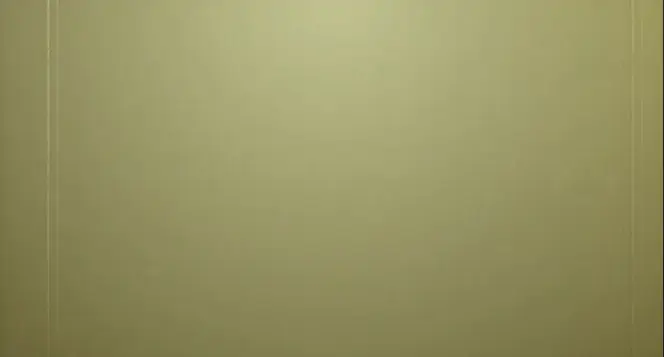
TV noise
This overlay adds a crackling, flickering old TV sound and appearance to your film. You can make your clip look like a classic sitcom or Twilight Zone episode with this effect.
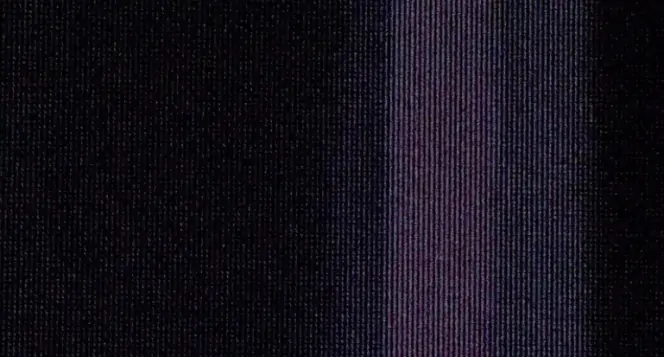
Glitch pack
These overlays create digital distortion on your video, which is excellent for creating a science fiction or horror aesthetic.

Photo session
This overlay creates the effect of a camera snapping shots with light leaks and geometric shapes. It’s a nice way to create the effect of a photoshoot, perfect for fashion-related videos.
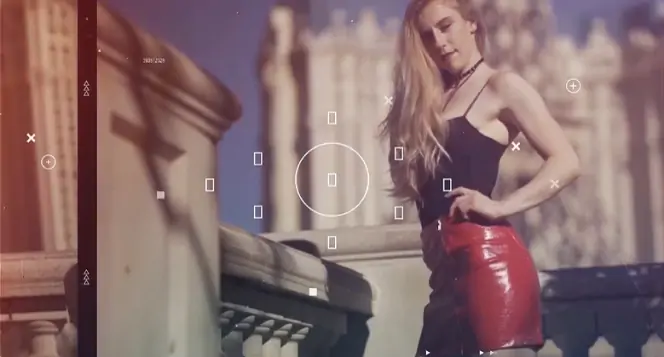
Camcorder
This overly places an old-fashioned camcorder frame over the video, making it look like the filming of an old home movie. It’s a great overlay for family footage. You can also add a rewind effect when using this overlay.
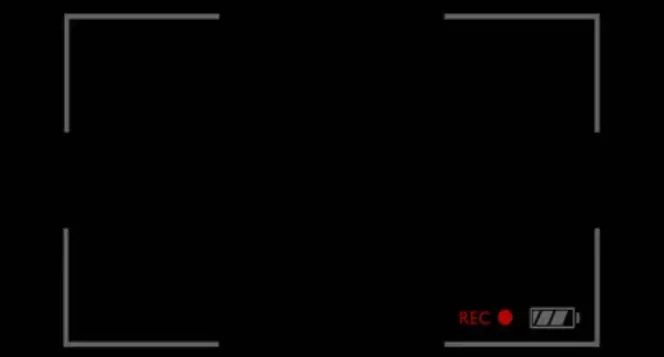
Night vision
This green-tinged overlay is perfect for military action clips. Let your video unfold from the viewpoint of a soldier or spy.

8mm film grain overlay
This nostalgic overlay converts your video from HD to the grainy film quality of a bygone era. It’s an easy way to age your video.

Computer code flythrough
This overlay adds a binary graphic to your video with moving lines of zeros and ones. This one is perfect for tech-related videos.
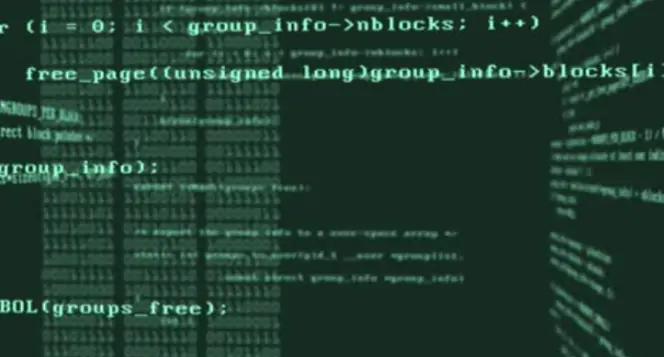
Smoke overlay
This graphic adds undulating clouds of smoke streaming across the screen over your video. It’s an excellent effect for creating a mysterious aura.

Bubbles generator
This one appeals to the kid in all of us. Bubbles float across the screen over your film, adding a sense of childish fun.

Dark winter snowfall
Add a steady fall of snow to create a chilly atmosphere. Your video’s viewers will shiver and grab a jacket.

Blank VHS tape
This one will make your video look like an old VHS tape, grainy flickering and static lines included. You can use this one to make your video nostalgic or creepy, depending on the content.
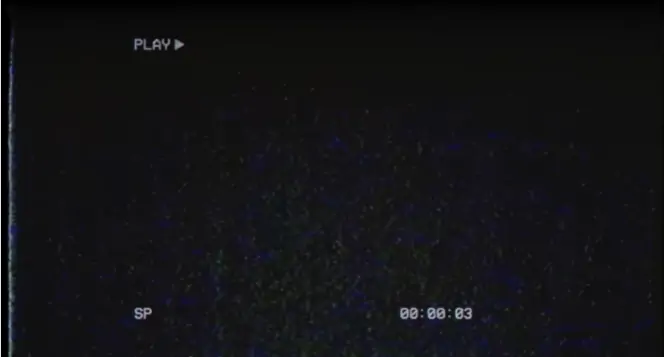
3D hearts
Nothing says “love” like a rain of shiny red Valentine hearts. This overlay is perfect for engagement announcements and other romantic topics.
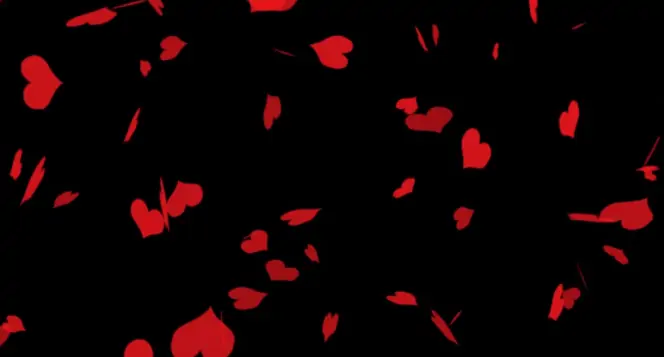
Circus kaleidoscope
This trippy, rotating overlay adds a surreal layer to any video. The graphic rotates in a dizzying manner, disorienting the viewer.

Countdown
Create a sense of urgency or excitement with this overlay as the numbers click down to zero. It’s an excellent choice for marketing a product release.
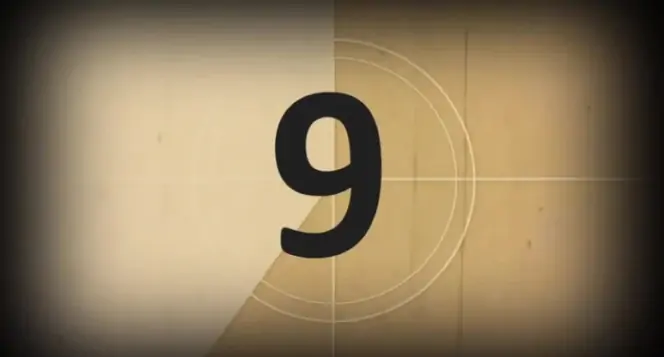
Glitch countdown
Similar to the previous overlay, but with digital distortion thrown in to make it even more unnerving.

Colored bubbles
This overlay adds some fun with falling, multi-hued spheres. Perfect for a cartoony effect.
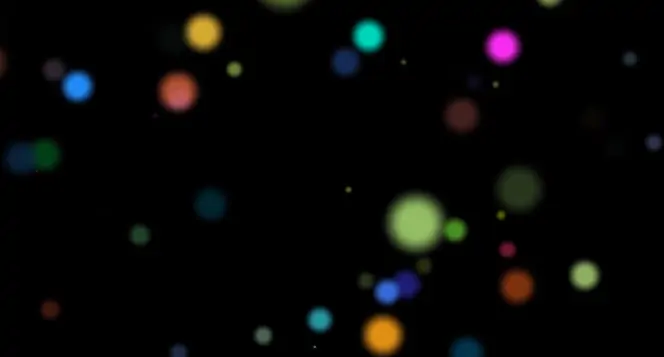
Water ripples
Add an aquatic effect to your video with these rolling waves. Create the relaxing sensation of floating in a swimming pool.

Golden light particles
These champagne-colored orbs of light add a sense of romance and seduction. Excellent for anniversary or Valentine’s Day-related clips.
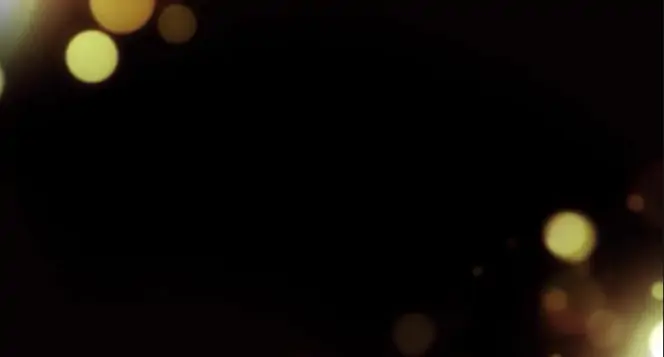
Free rainbow light leak overlay
A prism of light splashes across your video with this overlay. Add some color and movement to any clip.
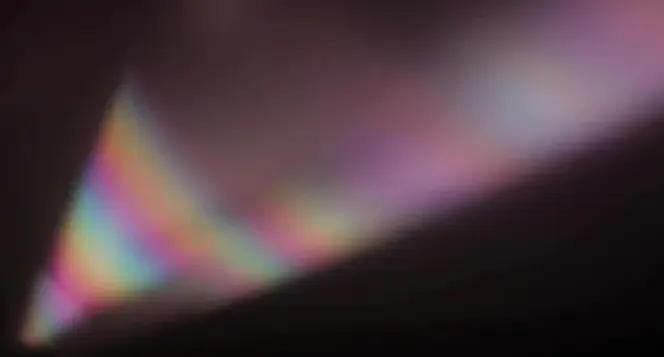
Moving multi-colored lights
The motion of these colorful orbs of light adds some light-heartedness and beauty to a video.

Dark circle horror
This creepy, transparent overlay adds a sense of dread and makes the skin crawl.

Binary numbers
Another digital-reference overlay that is perfect for videos about hacking or computer programming.

Sliced light
This overlap, colored light streaks adds a visually stunning effect.

Rotating star
This effect is visually appealing and can add an extra layer of meaning to your video.
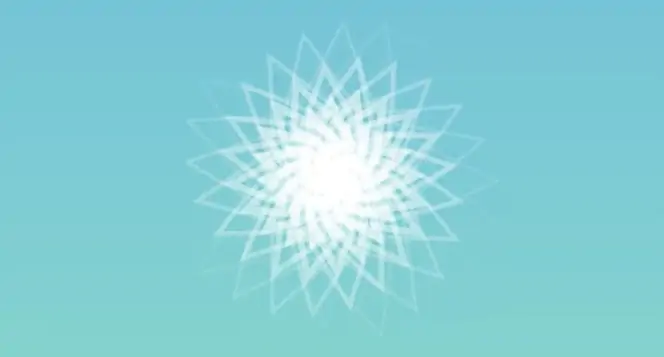
Snowflakes falling
This overlay is perfect for Christmas-related clips. Layer this one over your video and grab a cup of hot cocoa.

To ensure that you receive only verified information, we do the following:
Movavi Content Team has tested all the products covered in this article.
When testing products, we compare all key parameters, including merging video clips, changing video speed, recording voice-overs, creating slideshows, and other significant features.

How to overlay videos with Movavi Video Editor
Movavi Video Editor can help you easily superimpose multiple videos: it has all the video overlay effects, templates, and tools you might need. To learn how to overlay videos, download Movavi’s software and read our quick guide below.
Step 1. Install Movavi’s video overlay software
Open the file you’ve downloaded and follow the on-screen instructions to install the software on your computer.
Step 2. Upload your media files
Launch the overlay video editor and click Add Files and upload the videos you want to work with. The files will appear in the Media Bin. Drag and drop them onto the Timeline in the lower part of the program window.
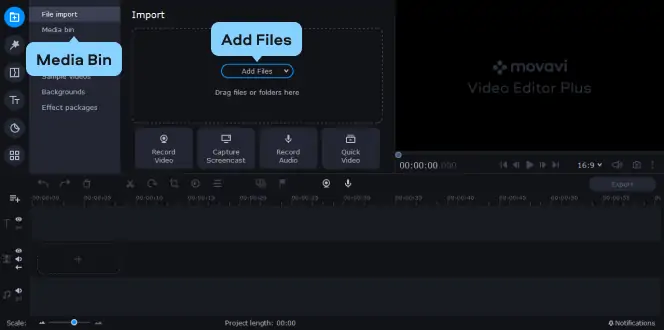
Step 3. Create a video overlay
Select the video you want to put on top of the background clip and drag it to a position above the Video Track. The Overlay Track will appear – drop your video there. In the preview screen, you will see your foreground video covering one fourth of the background video.
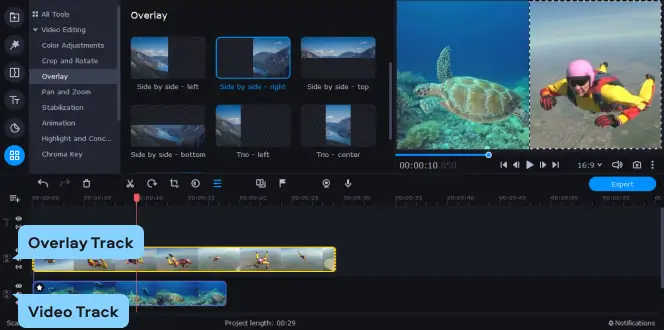
You can choose how and where the overlaid video will be positioned over the background video. Open the drop-down list above the preview screen and select one of these options: Picture in picture, Side by side, or Cover.
You can move the video around in the preview screen, change its size by dragging the edges, or rotate it.
Step 4. Add animation (optional)
If you want, you can add motion to your foreground clips. To do this, select a video on the Timeline, go to the Animation menu, open the Advanced section, and click Add Animation.
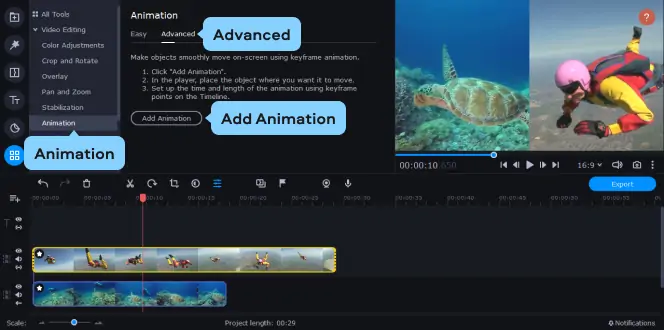
Then, in the preview window, drag your object to where you want it to move. Drag the keyframes on the Timeline to set the time and length of the animation. You can add new keyframes by clicking Add Keyframe. You can also edit and remove any keyframes on the Timeline – to do this, right-click on a keyframe to open a context menu.

Step 5. Save your final video
Click the Export button, choose the destination folder in the Save to field, and select the video format from the tabs on the left of the export window. Then click Start. Now you know how to overlay a video on a video using Movavi’s software!
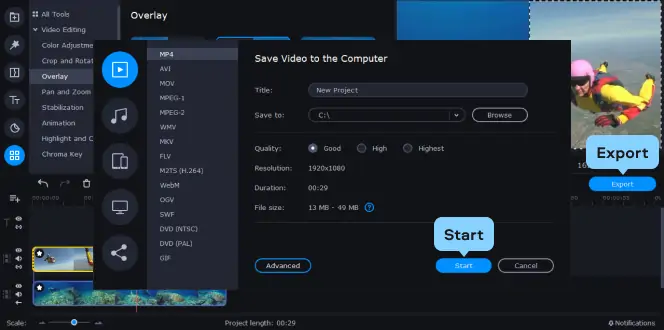
Summary
Movavi Video Editor is a highly user-friendly software that you can use to enhance your video clips with multiple effects. One of the most compelling of these effects is the addition of an overlay.
You can use Movavi Video Editor to add overlays that make your video exciting or creepy, romantic or funny, nostalgic or futuristic. You can enhance the existing atmosphere of your video clips or change them entirely simply by adding a new layer with an overlay.
Movavi Video Editor makes it easy to create a professional-looking video from clips you have recorded yourself. The ways you can alter and enrich your video clips are virtually endless with this straightforward, easily navigated software. Adding an overlay is one fun, easy way to make your videos a better version of themselves.
Movavi Video Editor
Сreate awesome videos easily
*The free version of Movavi Video Editor may have the following restrictions depending on the build: watermark on exported clips, 60-second video or 1/2 audio length limit, and/or some advanced features unavailable when exporting videos.

Frequently asked questions
References

Have questions?
If you can’t find the answer to your question, please feel free to contact our Support Team.
Join for how-to guides, speсial offers, and app tips!
1.5М+ users already subscribed to our newsletter