11 Best Photo Blemish Removers [2024]
Try Movavi Photo Editor!
- Delete acne, scratches, and wrinkles
- Even out skin tone and remove face shine
- Improve picture quality and even add makeup
You have the perfect shot, with a gorgeous model and stunning lighting. There’s just one problem: an acne scar on your model’s cheek is completely distracting from the overall look of the image. You’re not going to throw out a gorgeous photo (or set of photos) for a single zit – so let’s talk about the best blemish remover software options on the market today.
Quick summary
Editor’s choice for fast and natural-looking blemish removal: Movavi Photo Editor
Top free blemish remover app for iOS and Android: YouCam Perfect
Most user-friendly blemish remover for online editing: Fotor
At Movavi, our primary goal is to provide you with only verified information. Here’s what we do to ensure this:
When selecting products to include in our reviews, we research both demand and popularity.
All the products in this article have been tested by Movavi Content Team.
We compare the key characteristics of every product, including photo scaling and cropping, object and background removal, image restoration, and other significant features.
We study user reviews from popular review platforms and make use of this information when writing our product reviews.
We collect feedback from our users and analyze their opinions of Movavi software as well as products from other companies.

Best blemish remover apps
Best for:
removing spots from photos and creating professional edits in minutes
OS:
macOS, Windows
4.7 out of 5, 3 reviews
Movavi Photo Editor is one of the best blemish remover photo apps around, but that’s not all this powerful software can do. With all the power of a comprehensive, professional photo-editing platform, Movavi Photo Editor focuses on making the editing process quick and easy. So, if you’re looking for how to remove blemishes from photos, add filters and effects, change the background, and/or make an all-around stunning image – Movavi Photo Editor might be the best option for you.
Key features
Pros:
Extremely user-friendly, even for beginners
Quick and easy way to create clear skin in photos
Loaded with tons of features in addition to face blemish remover tools
Cons:
Limitations of the trial version
Best for:
remove marks from a photo with AI tools
OS:
macOS, Windows
4.5 out of 5, 2 reviews
HitPaw Photo AI is technically a photo editor, but instead of working with a lot of manual tools and features that allow for a lot of customization, it relies heavily on AI-based tools. WIth HitPaw Photo AI, you can easily use AI to remove and replace backgrounds, remove spots from photos, and enhance image quality. You can also use text to generate new photos, but that’s where HitPaw’s utility ends. If you just want a photo pimple remover with some additional fun AI effects, you might love HitPaw, but if you’re looking for a full photo editor, HitPaw may not be the way to go. At $169.99 per year, it’s also a bit more expensive than some other options we reviewed.
Key features
Pros:
Makes it easy to remove acne from a photo
Image generation capability is fun to play with
Cons:
Expensive compared with other tools
Lacks a lot of photo-editing features and tools
Best for:
removing blemishes and backgrounds from photos
OS:
macOS, Windows
4.3 out of 5, 42 reviews
CyberLink PhotoDirector 365 is a paid photo blemish remover with free download. So, if you want to try out this AI-centric photo-editing app, you can check out some of the features before you commit. While it does include layering tools and features like a lot of traditional photo editors, PhotoDirector 365 is strongly leaning into AI for its editing tools. Some of its strongest features include AI-powered photo retouching, background removal, and object removal. It also includes text-based generative tools to create new images from your imagination, as well.
Key features
Pros:
Fast blemish fixer and photo enhancement capabilities
Reasonable pricing options for a lifetime license or monthly subscription
Easy object and background removal
Cons:
Occasional issues with lag in photo processing
Slow to import and export photos
Best for:
online free photo retouching
OS:
any (with compatible browser)
3.6 out of 5, 101 reviews
Media.io is an app that allows you to remove pimples from a photo online for free. The process is simple and easy. You just upload your photo to the web app, and it automatically removes blemishes and pimples with its AI tool. This can be a very convenient option for users who only want to get rid of some acne or scars in their photos, but it’s otherwise very limited. And, while this photo spot remover is free, you do have to create an account to download your photos. Photo uploads and downloads can also take some time, depending on available bandwidth.
Key features
Pros:
Photo enhancement is as easy as uploading an image
No manual work required for removing blemishes from your images
Cons:
Requires an account to download images
Only capable of doing one type of enhancement at a time
Lacks options for manual editing
Best for:
removing blemishes and editing photos online
OS:
any (with compatible browser)
4.5 out of 5, 203 reviews
Fotor is a paid online photo-editing app with a free trial period. So, you can get started with this online photo editor to remove blemishes for free, but to continue accessing all of its tools and features, you’ll need to get a paid subscription.
Key features
Pros:
Simple interface, similar to other familiar online tools
Includes multiple features, aside from blemish removal
“Beauty” editing section makes it easy to retouch photos the way you want
Cons:
After the initial trial, no AI tools are available with the free version
May lag or glitch while editing
Best for:
adding filters or cartoonizing images online for free
OS:
any (with compatible browser)
4.2 out of 5, 89 reviews
BeFunky is another online blemish editor with both free and premium versions. While it has a lot of free features, including filters, frames, and graphics, you’ll need to upgrade to the paid version to customize any photo retouching you do in the app. Fortunately, BeFunky is relatively reasonably priced at $5.99-11.99 per month, though it’s more expensive than some of the other subscription apps we reviewed here.
Key features
Pros:
Makes it easy to edit photos anywhere that you have a Wi-Fi signal
Lots of cool filters and effects
Paid version includes a lot of design templates to help get you started on different projects
Cons:
More expensive than similar online app subscriptions
Several key features are not available in the trial version
Best for:
enhancing portraits on mobile devices
OS:
iOS, Android
4.6 out of 5, 279.9K reviews
4.3 out of 5, 607K reviews
Facetune is a paid blemish fix app for iOS and Android devices. Along with tools to smooth away acne, scars, and dark spots, it can also reshape your model’s face, add makeup effects, and it includes AI enhancement effects, as well. It’s specifically designed to improve the look of faces, though, so it’s a bit limited compared to more robust editors.
Key features
Pros:
Easy-to-use interface with one-click enhancements
Quick edits with one-tap features
Cons:
Lack of versatility means you’ll need to use another photo editor for anything but portraits
Best for:
beautifying photos on Android or iOS devices
OS:
iOS, Android
4.8 out of 5, 102.1K reviews
4.6 out of 5, 2.09M reviews
YouCam Perfect is another mobile app designed to help you improve photos on the fly. Like Facetune, it’s primarily designed for portraits and selfies, but it has a little more versatility for enhancing other photos, as well. While it claims to be an all-in-one photo editor, it does lack some key features available with more powerful photo editors.
Key features
Pros:
Simple face and body tuning on your mobile device
A little more versatility than some mobile apps
Cons:
Claims to be an all-in-one editor, but lacks some key features
Best for:
mobile photo enhancement and collages
OS:
iOS, Android
4.8 out of 5, 67.8K reviews
2.8 out of 5, 1.05M reviews
Meitu is a free-download mobile app that gives you the power to enhance and beautify your photos, generate AI art, and create cool collages from a library of templates. It also includes a lot of great filters that can add to the mood of your photo, too.
Key features
Pros:
Easy to enhance portraits and get rid of blemishes
Includes more customizable editing tools than some other mobile apps
Cons:
Lacks advanced editing tools
Best for:
editing and enhancing photos on the go
OS:
iOS, Android
4.5 out of 5, 4.6K reviews
4.6 out of 5, 931K reviews
PhotoDirector is Cyberlink’s mobile version of its photo-editing platform. The app is pretty robust, including photo enhancement features, filters and effects, and an AI avatar maker. While it’s free to download, there are charges based on which features you choose to use. Not all features are accessible for free, even with a watermark.
Key features
Pros:
More robust than some other mobile apps
Quick and easy photo enhancement features
Cons:
Photo processing can be slow and sometimes causes glitches
Best for:
customizable features
OS:
iOS, Android
4.6 out of 5, 36.5K reviews
4 out of 5, 1.44M reviews
SNOW is a little different from some of the other mobile apps we reviewed for this article. While you can use it with existing photos, and it does have editing features, it’s primarily a camera app. You can use it to take pictures with makeup effects, filters, decorations, and other effects.
Key features
Pros:
Easily create cool profile pictures for any platform
Remove blemishes automatically
Cons:
A lot of features and filters aren’t accessible if you’re using the app for free
Free version includes ads and pop-ups
How to remove blemishes from photos
Read the tutorial below and learn how to remove blemishes from photos with Movavi Photo Editor. This tutorial applies to both Windows and Mac versions of the software.
Step 1. Download and install Movavi Photo Editor
Download the version for your OS and follow the on-screen instructions to install the program.
Step 2. Add your picture
Launch the program on your computer and add the image you want to fix. To open a photo for editing, click Add image or simply drag and drop the desired image onto the working area of the program.
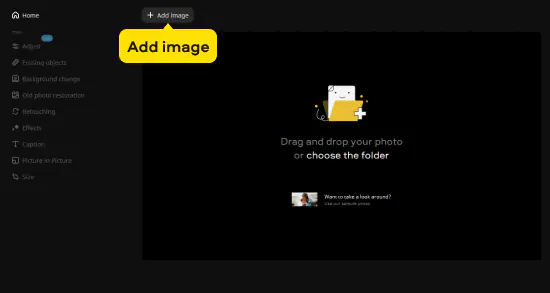
Step 3. Remove skin blemishes
Open the Retouching tab to access the blemish fix options. You can select automatic or manual photo retouching. If you prefer manual editing, hit the Manually button. In the Skin section, use the Blemish removal tool to automatically erase pimples, acne, small wrinkles, and other imperfections – just set the tool size and click on the blemish you want to remove. Then hit Apply to save the result.

Note that there’s a dedicated wrinkle remover in our photo editor. Click the Wrinkle removal tool to mark and delete prominent wrinkles. Trace the wrinkles by holding the left mouse button. Release the button to make the wrinkles disappear. Adjust the brush size and softness as well as the effect intensity if necessary. When you’re finished, click Apply.
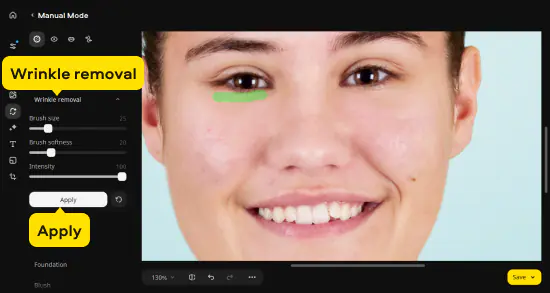
Step 4. Smooth out skin texture
Facial blemish removal is more than just getting rid of pimples: achieve clear skin by covering up unevenness and large pores with the Skin smoothing tool in the Skin section. Set the desired brush size and softness, as well as the smoothing intensity, and paint over the problem areas, then click Apply to save the changes.

Use the Shine removal tool to reduce reflective glare and face shine. Click the Remove Automatically button and let Movavi Photo Editor do the job for you. You can also remove the shine manually by painting over the problem areas with the brush.

Step 5. (Optional) Apply touch-ups and makeup
In addition to the blemish corrector, Movavi Photo Editor has other ways to improve a person’s appearance in a photo: eliminate red eye, whiten teeth, apply airbrush makeup, lip tints, and mascara using the dedicated tools. You can even try out new eye and hair shades with the Teeth Whitening, Eye color, and Hair color changers. Click on the appropriate options in the Eyes, Mouth, and Others sections to adjust and apply the changes.
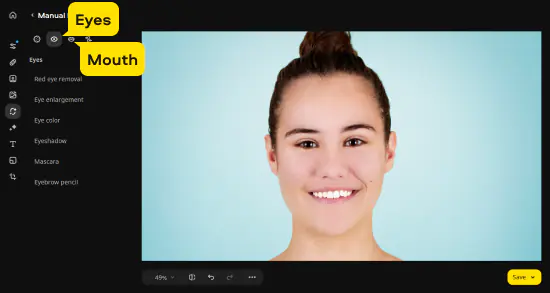
Step 6. Save the retouched picture
After removing all scratches, spots, wrinkles, and other imperfections, you need to save the photo. To do this, click the Save button in the lower-right corner of the interface. In the window that opens, choose the name of your image, the output folder, and the format to save the file as. After that, click Save. Image retouching has never been so easy – and that’s the beauty of it!
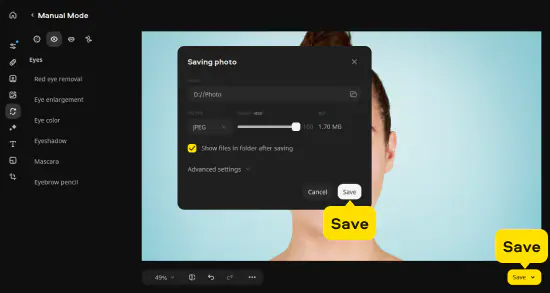
The best photo-retouching tools for your project
Now, let’s talk about how to retouch your photos to remove blemishes and get the perfect image. Movavi Photo Editor gives you several options to get the look you want:
Whether you’re short on time and need to create the perfect image fast, or you’re editing a large batch of images and need a more efficient way to enhance them, AI retouching can be incredibly useful. Movavi Photo Editor’s powerful AI engine makes it easy to remove scars, acne, dark spots, freckles, and other blemishes from your photos without a ton of manual work. Essentially, you just point and click to take your image to the next level.
But what if you want to do a little more with your image? While AI is great, sometimes, you just want to get in there and do the job yourself. You know the look you’re going for, and you just need the tools to do it. Movavi Photo Editor makes manual editing easy. If you go to Manual Mode, you’ll find several options, including:
If you’re removing scars or wrinkles, or if your goal is to make a model look younger and fresher, you’ll love these options. They allow you to manually manipulate the image to get the most natural look possible.
Movavi Photo Editor’s manual editing tools don’t stop at just improving your model’s skin, though. In Manual Mode, you can also choose Eyes to remove red eye, enlarge a model’s eyes, change eye color, or add makeup like mascara or eye shadow. Other manual features include enhancing lip color, whitening teeth, changing hair color, slimming the face, and reshaping. Basically, the sky's the limit!
Tips for choosing the best photo editor to remove blemishes
Summary: Find the right software and have fun editing your photos!
Now that you’ve gotten the scoop on the top blemish removal apps on the market today, are you ready to choose the best one for your next photo project? Luckily, with these apps, you don’t need to wait for a model’s skin to heal – just use retouching tools and features. If you’re still struggling with which software is best for your needs, we recommend trying out Movavi Photo Editor today!
Movavi Photo Editor
Easily enhance images and get professional-grade results in a snap.
*The trial version of Movavi Photo Editor has the following restrictions: you can save up to 10 images with added watermark, screenshots are disabled.

See other useful how-to guides

Have questions?
If you can’t find the answer to your question, please feel free to contact our Support Team.
You may also like
An easy way to record from your screen in HD. Make video footage of any application, record online streaming video, webinars, even Skype calls, and save clips in all popular formats.
A comprehensive, streamlined video editing program that has everything you need to create amazing home movies with custom soundtracks, special effects, cool titles, and transitions.
Join for how-to guides, speсial offers, and app tips!
1.5М+ users already subscribed to our newsletter