Top-12 Software for Screencasts on Mac for Free
Try Movavi Screen Recorder!
- Grab your screen and webcam in high quality
- Record microphone and/or system audio
- Edit and share your footage
Want to screencast on a Mac for free? This article will present the best screencast software for Mac in three categories: desktop screen recorders for Mac, online Mac screencasting tools, and extensions.
One easy option to make a screencast on a Mac is to download a video recording desktop app for OSX. The following programs are the best choices to create professional-level videos for screencasting.
Best for
easy high-quality screencasting
4.5/5 stars, 49 reviews
Price
HK$299
Movavi Screen Recorder features a highly intuitive interface that makes recording your Mac screen easy. This app provides the option to record the entirety of the computer screen or the portion of your choice. The control panel is straightforward and small, keeping it from being a distraction. An especially useful feature allows the user to schedule recordings ahead of time to begin and end with the opening and closing of an event.
Pros:
Easy to set up and record screen or webcam in 4K
Take and edit partial or scrolling screenshots on the fly
Record mic and system sounds in high quality to enhance video tutorials and presentations
Show mouse movements and keystrokes to explain complex content in a simple way
Reduce ambient noise from traffic, wind, or stray chatter your mic picks up to make the sound crisp and clear
Runs smoothly on any Windows or Mac computer
Schedule recording of must-attend meetings, late-night webinars, or live events to watch them later
Draw notes, shapes, and figures on videos in real time for easier explanations
Edit screenshots you’ve just taken – add text, arrows, or frames to highlight important elements
Cons:
Get rid of limits to your creativity in the full version of the program
QuickTime
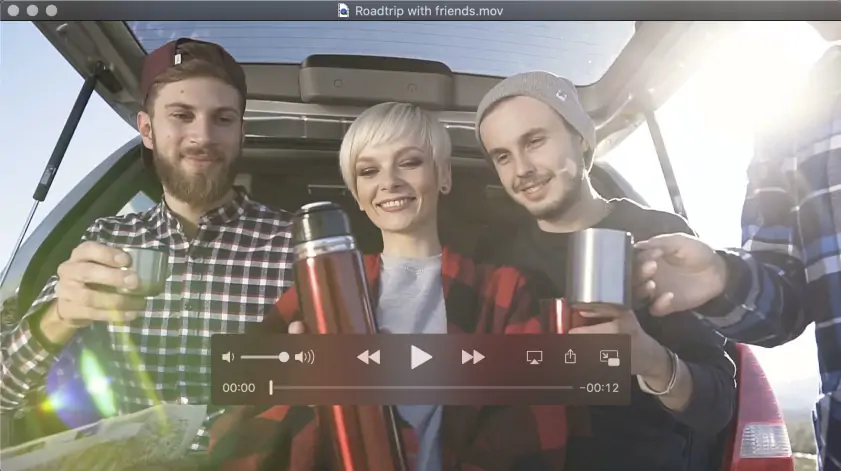
Best for
Apple fans
3.5/5 stars, 170 reviews
Price
free
QuickTime is Apple’s entry in the screencasting field. This program is automatically included on every Mac and offers video recording and editing. Its sleek, stylish appearance and user-friendly screen recording and streaming line up perfectly with the Apple aesthetic. QuickTime offers options to input audio from multiple sources and automatically reconnects if disconnected, both very handy features.
Some users have complained that this app can interfere with other programs and, in some cases, has a tendency to crash after an OSX update. QuickTime also does not support some common file formats.
Pros:
Offers video recording and editing
User-friendly screen recording and streaming
Automatically reconnects if disconnected
Stylish appearance
Already installed on Mac
Options for input from multiple sound streams
Cons:
It can interfere with other programs
It does not support some common file formats
Sometimes crashes after OSX updates
OBS
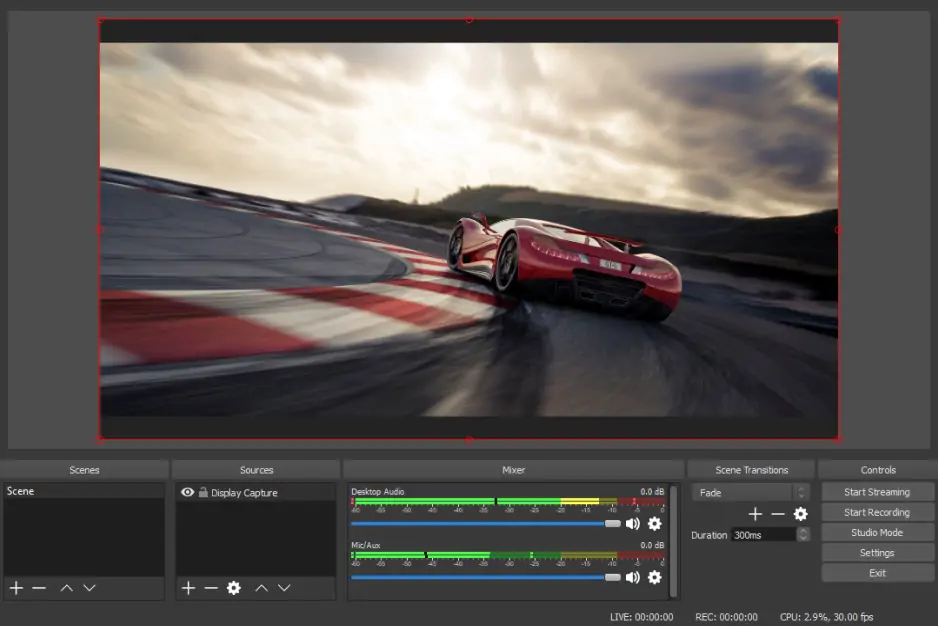
Best for
experienced users
4.4/5 stars, 102 reviews
Price
free
OBS (Open Broadcaster Software) offers a variety of impressive features at no cost. These features include custom backgrounds, an array of plugins for added functionality, and easy export to most live-streaming video platforms like YouTube Live and Facebook Live. The user can also set the video quality and FPS as needed.
While this option for screencasting offers plenty of features for free, it is not as user-friendly as some of the other programs on this list. It also takes up a considerable amount of CPU space.
Pros:
The free version includes all features
Easily exports to most live-streaming video platforms
20+ plugins to expand the functionality
Custom backgrounds
Easy and rapid slide duplication
User can choose quality settings
Cons:
Not as user-friendly as other programs
It uses a lot of memory space
Icecream Screen Recorder
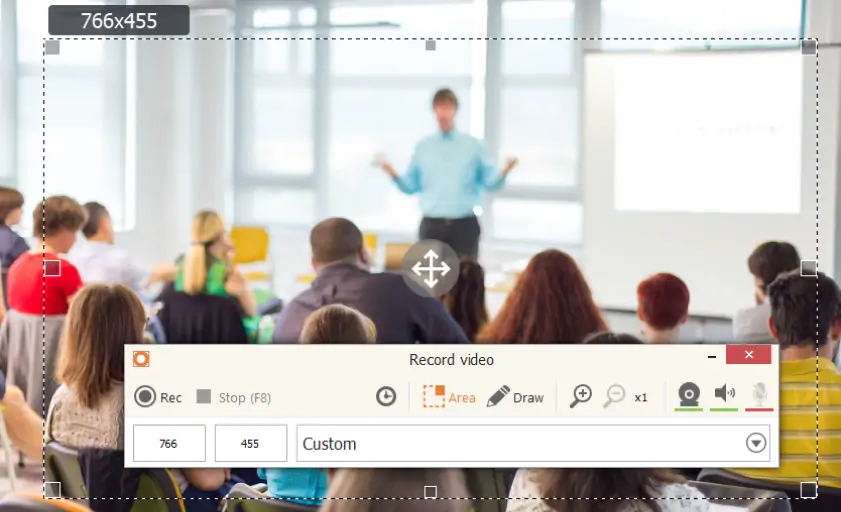
Best for
short recordings
4/5 stars, 24 reviews
Price
free/$29.95 for premium
Icecream Screen Recorder is another free tool for screencasting. This program is known for its user-friendly interface and high-quality video results. Icecream offers both video recording and editing.
Some users report that the audio distorts at times. The free version is also watermarked and limited to five minutes of recording at a time. The program also offers a limited number of video format options.
Pros:
User-friendly interface
Offers video recording and editing
Produces high-quality video
Cons:
Audio sometimes distorts
Limited video format options
The free version limits the use to 5 minutes and includes a watermark
ScreenRec

Best for
how-to videos
4/5 stars, 131 reviews
Price
free
ScreenRec offers free screencasting with no watermark or time limits. It features single-click recording, instant sharing capability, and automatic encryption for added security. ScreenRec recordings are also easily shared through private messages or posting to popular video-sharing sites.
However, ScreenRec does not offer any video editing capabilities; videos shot with ScreenRec will have to be edited using alternate software.
Pros:
The free version has no watermark or time limits
Single-click recording
Sources from external and internal audio
Instant sharing capability
Automatic encryption
Cons:
No video editing capabilities
Another option for screencasting on Mac is to use online software, eliminating the need to download any programs. The following are the best options for online screencasting software for Mac.
Screen Capture
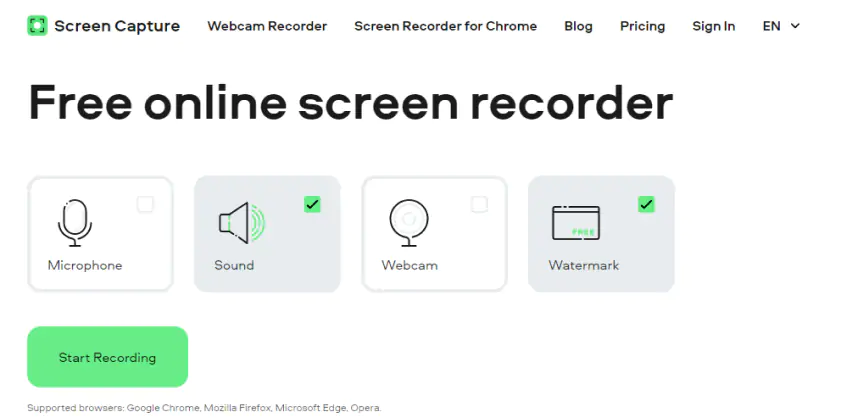
Best for
beginners
Supported browsers
Google Chrome, Mozilla Firefox, Microsoft Edge, Opera
4.7/5 stars, 563 reviews
Price
HK$79
In addition to free video recording for screencasting, Screen Capture also offers an online tutorial explaining how to screencast on Mac using this software, making it ideal for first-time screencasters. The interface is very accessible for inexperienced users. However, the free version includes a watermark.
Pros:
Very user-friendly
Tutorial for beginners
HD videos
Cons:
Glitches may result in lost videos
Watermark on the free version
Panopto Express
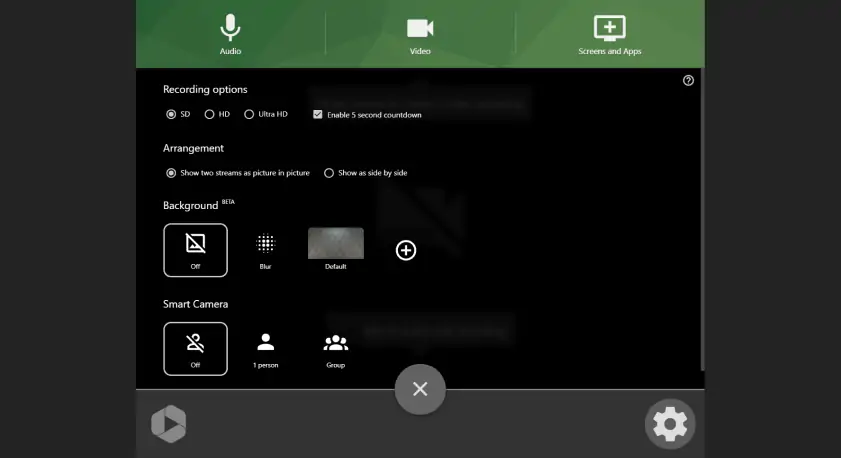
Best for
educators
Supported browsers
any
4.2/5 stars, 84 reviews
Price
free/$14.99 per month for pro
Panopto Express is another extremely user-friendly online program for screencasting. This program was designed specifically for use in schools and universities. Its interface is very accessible. This program produces HD videos up to 1080p and offers easy sharing through multiple formats. It also minimizes buffer delays for smoother video.
Several users report that the automatic closed captioning function is not very accurate. Some also identified bugs that affected the quality of the screencast.
Pros:
Very user-friendly
HD video up to 1080p
Easy sharing of videos
Minimizes buffer delays
Cons:
Automatic closed captioning is underwhelming
Some users report bugs that affect video quality
Apowersoft Free Online Screen Recorder
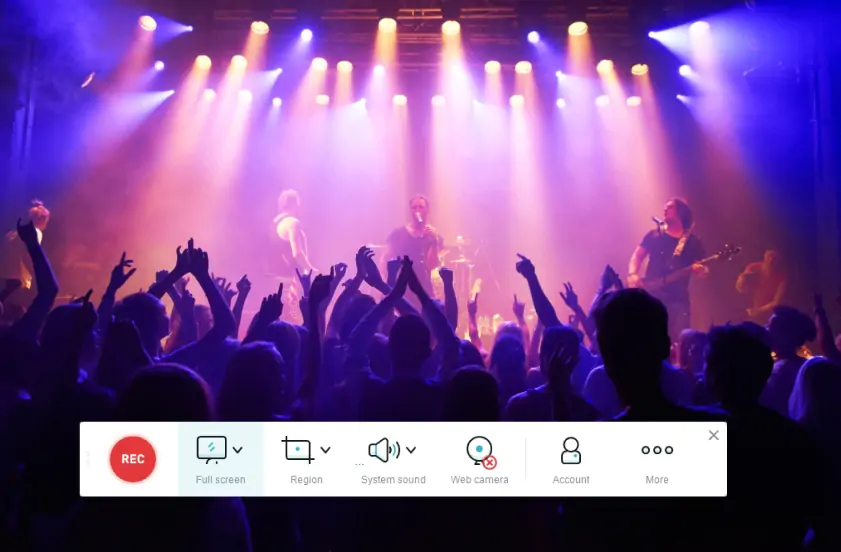
Best for
editing videos during online recording
Supported browsers
any
4.4 out of 5 stars
Price
free
This web grabber records a variety of screen actions, including streaming movies, self-demonstrations, and internet calls. You may modify your recordings in real time, which is a fantastic feature. Apowersoft may export files in a variety of formats that aren't usually supported by desktop apps. You can post your video when you've finished recording.
Although Apowersoft Free Online Screen Recorder works online, it requires the installation of a certain launcher. But don't worry, it's completely safe.
Pros:
Fully featured web capture
Wide choice of output formats
Variety of customizable settings
No watermark
Free of charge
Cons:
Requires installation of a launcher for Windows or Mac
Not suitable for game recording
The third option for screencasting is to use a Chrome Extension. These extensions record and broadcast video directly from your Google Chrome browser, avoiding the need to download a desktop or navigate to an online recording website. The following are the best Google Chrome extension options for Mac screencasting.
Screencastify
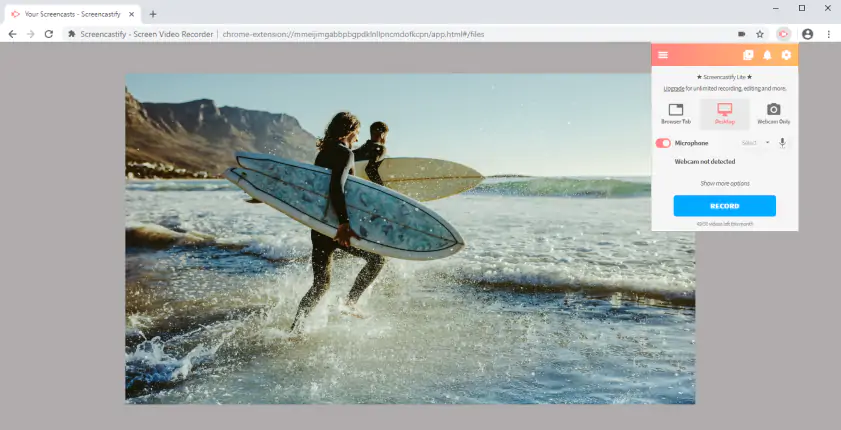
Best for
Google fans
Supported browsers
Google Chrome
4/5 stars, 11K reviews, 10M users
Price
free/paid subscription to additional tools
Screencastify is a video recording Google Chrome extension that can be used for screencasting. Its operation is very user-friendly, and the videos it produces are easily saved to Google Drive. It offers a handy picture-in-picture option and some editing tools in its free version.
Other editing tools are only available in the paid version of the extension, however. The free version also limits users to a five-minute recording limit. Some users have reported issues with customer service, as well.
Pros:
User-friendly operation
Picture-in-picture option
It offers some editing tools
Easily saves to Google Drive
Cons:
Some users have had issues with customer service
Five-minute recording limit on free service
Some editing tools only included in the paid version
Loom
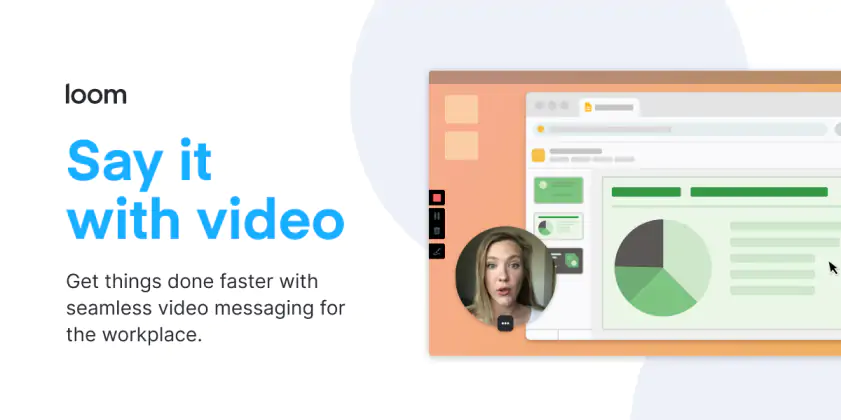
Best for
professional settings
Supported browsers
Google Chrome
4.7/5 stars, 10K reviews, 5M users
Price
free/$8.00 per month for business version
Loom is a screencasting extension specifically designed for the workplace. This program is straightforward to use and offers easy sharing options. It also provides comprehensive tutorial videos covering every aspect of using this tool. Videos are exported as links rather than files, which many users find convenient.
Loom does not offer HD video recordings, and the audio quality is inconsistent. The quality of its recordings is subject to the internet connection speed on which it is accessed. Free users are also limited to 198 videos.
Pros:
Comprehensive tutorials
Simple to use
Easy sharing options
Exports as links rather than files
Cons:
Audio quality is inconsistent
High resolution is not available
Free version limits users to 198 recordings
Quality of recordings is subject to internet connection speed
Nimbus
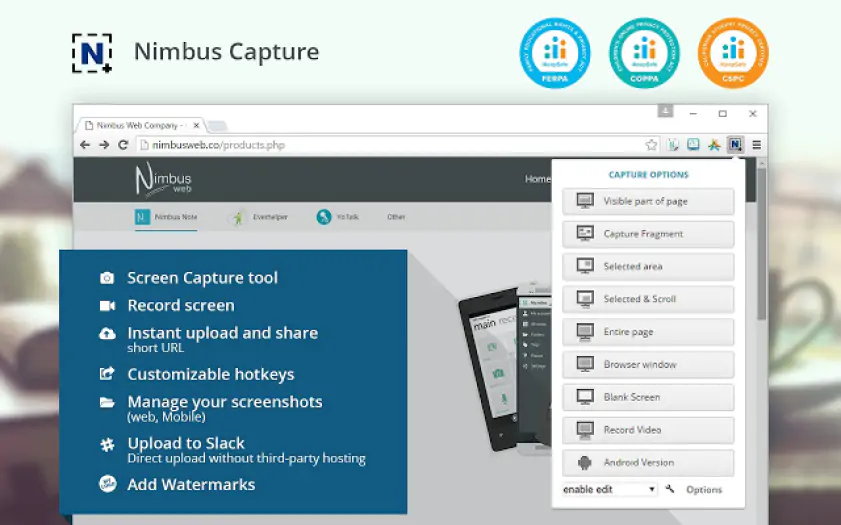
Best for
freelancers
Supported browsers
Google Chrome, Mozilla Firefox, Microsoft Edge
4.6/5 stars, 16K reviews, 1M users
Price
free/$5 per month for pro
Nimbus is primarily a note-taking extension, but it can also be used for screencasting. The note-taking nature of this program makes it perfect for freelancers who may want to share videos from multiple projects in one stream. One-click recording and user-friendly sharing options make this a very easy extension to use for such tasks. Nimbus also offers keyboard shortcuts, video editing capabilities, and the use of the webcam for screencasting.
Some users have reported crashes that result in lost data. Saving the recorded files also takes an extremely long time.
Pros:
Includes use of webcam
Provides video editing capabilities
User-friendly sharing options
One-click recording
Offers keyboard shortcuts
Cons:
Some users report crashes and lost data
Saving recorded files takes a long time
Awesome Screenshot and Screen Recorder
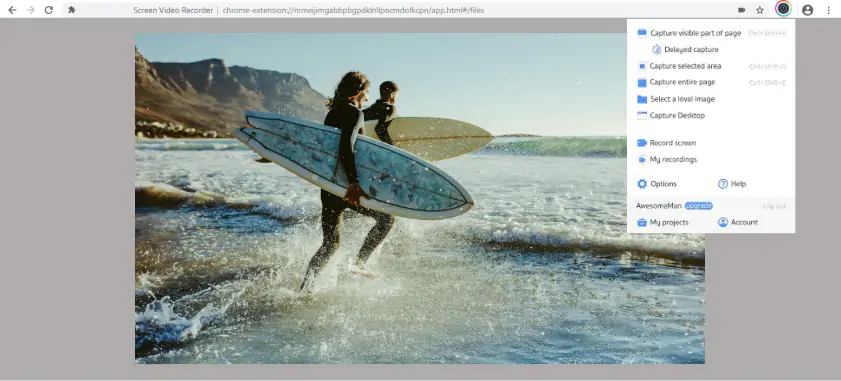
Best for
sharing content in one click
Supported browsers
Google Chrome, Mozilla Firefox, Microsoft Edge, Safari
4.6/5 stars, 24K reviews, 2M users
Price
free/$5 per month for basic
This extension includes all of the necessary features for easy screen recording and screenshotting, which should be sufficient for most users. Your desktop, current tab, or webcam may all be recorded. There's also a video resolution option: 720p, 1080p, or 4K. Sending files to Jira, Slack, Trello, Asana, and GitHub are all supported as well.
You have the option of using the free version, which has a restricted set of features, or paying a membership price.
Pros:
Screen recorder and screenshotter in one
Wide range of shareable options
Cons:
To get a shareable link, you need to have an account on the official Awesome Screenshot website
There are significant limitations to the free version
Movavi Screen Recorder
The perfect way to record anything from your screen
Disclaimer: Please be aware that Movavi Screen Recorder does not allow capture of copy-protected video and audio streams.


Have questions?
If you can’t find the answer to your question, please feel free to contact our Support Team.
Join for how-to guides, speсial offers, and app tips!
1.5М+ users already subscribed to our newsletter