Movavi Video Converter
Lightning-fast conversion
Batch processing of files – any number, any size
No quality loss, even with 4K videos
Easy editing and compression

Regardless of our jobs or careers, email is still an essential communications tool. Even though startups keep creating products that promise to revolutionize digital communication, email continues to hang around.
Email is a cheap and effective way of communicating in our personal and professional lives. But that said, there is often confusion about how to send large files via email. Large file transfers can be difficult because of mailbox limitations. Even if your email client lets you attach big files to an email, the recipient’s email client may reject it – especially if you are sending your message to the recipient’s business address.
So what can be done?
Luckily there are several different strategies that you can leverage when you are completing a large file transfer. In fact, there are three different ways to send large files over the internet. By taking advantage of any of the tactics below, you can ensure that your attachment will be sent to the recipient – regardless of the attachment size or your recipient’s email client.
You can also check out Movavi Video Suite – a software package that includes a video editor, converter, screen recorder, and more.
Large file transfers: Compressing files with folder compression software
One of the best ways to share large files is by using folder compression software. Essentially, folder compression software condenses your files so that they are easier to share.
For instance, WinRAR is one of the easiest ways to compress your files through folder compression software. It is folder compression software that is catered to PC users. By running your large attachment through WinRAR, you will be able to obtain a compressed file, which you can then send via email.
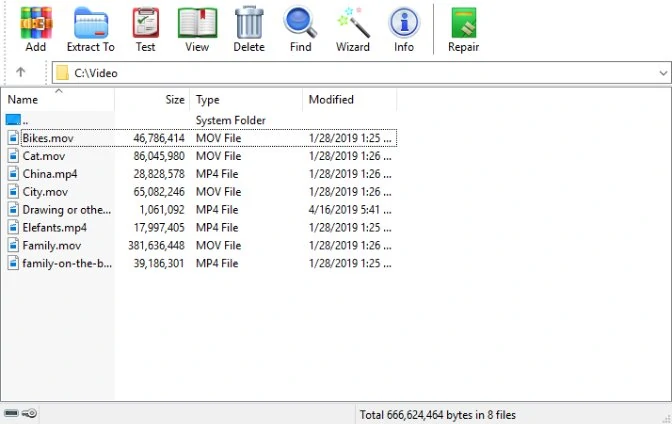
To get started with WinRAR, you will first need to download the software. You can get started by downloading a trial version of the software. After installing WinRAR on your device, you will find the file (or files) that you want to compress. Right click on the file(s) and click “Add to archive.” From there, you will select the compressed save directory. Then click OK. Your file is then compressed and you can attach it to an email.
WinRAR is an excellent tool that you can use to compress your files. While you can use the trial version for free, you may eventually need to actually purchase the software. That said, the cost may be worth it – especially if you are sending a consistent number of extremely large attachments via email.
In fact, here’s an example of how much smaller this method can make your file:
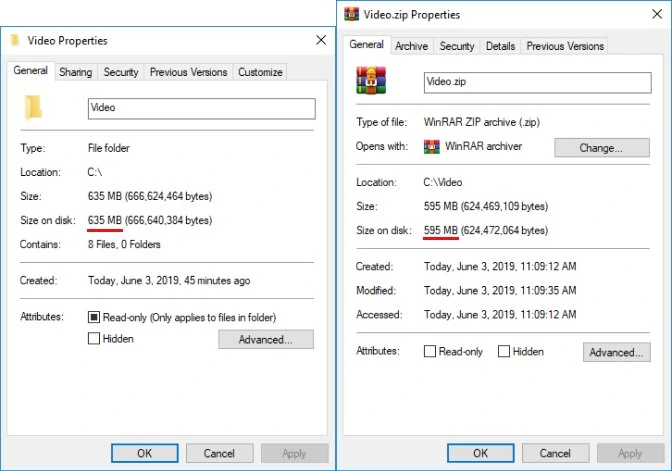
Large file transfers: Sending a file via a cloud service
Beyond compressing your attachment and sending it through email, you can also use a cloud service to send a large attachment to your target. By leveraging a cloud service, you upload your attachment to cloud storage. Once the upload is successful, you obtain a link to the attachment. You can either send this link to your target in an email or send it to your target via a file sharing service.
One of the best ways of sharing your files through a cloud service is via Google Drive. Google Drive is freeware that advertises itself as “free cloud storage for personal use.” Using Google Drive, you can upload large attachments that you can later send through email. As for the specific types of files you can upload, most, if not all, of your files are likely eligible. However, you may want to check out this document, which explains file size and supported file types on Google Drive.
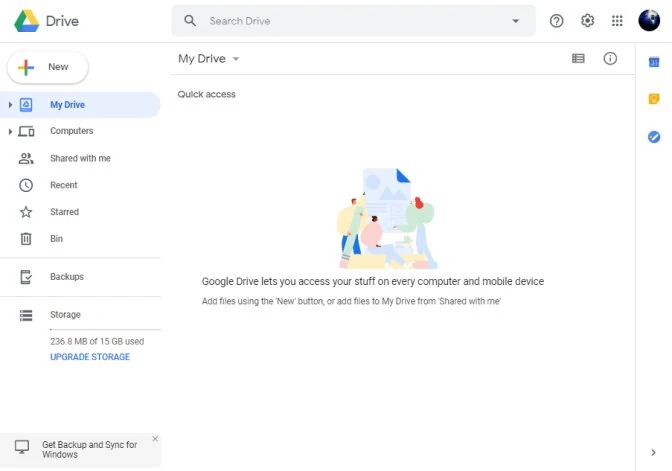
To start using Google Drive, you first need to visit drive.google.com. From there, you will either be instructed to create a Google account (if you haven’t already) or will see “My Drive.” Here, you will see the files and folders that you upload or sync, along with Google Docs, Sheets, Slides and Forms that you have created.
If you want to email a link to a file you uploaded to Google Drive, you should follow these instructions. First, open Gmail and click “Compose.” Then, click on the Google Drive icon. You will then select the files that you want to attach, click on “Drive Link,” and then click “Insert.” Along with this, whenever you attach a Google Drive file to an email, Gmail will automatically verify whether the recipient or recipients already have access to the file. If they don’t, you will be given several security options, including the ability to share the link with anyone who has the link or to share it only with your email recipients.
Large file transfers: How to convert media files with Movavi Video Converter
Finally, you may also want to consider Movavi Video Converter in order to send large files via email. Video Converter is another piece of freeware that lets you easily convert movies and online clips. The value of Video Converter here is that it is a lightweight, easy-to-use piece of software that can convert a file into a desired file size. It is simple, but Video Converter does this job extremely well.
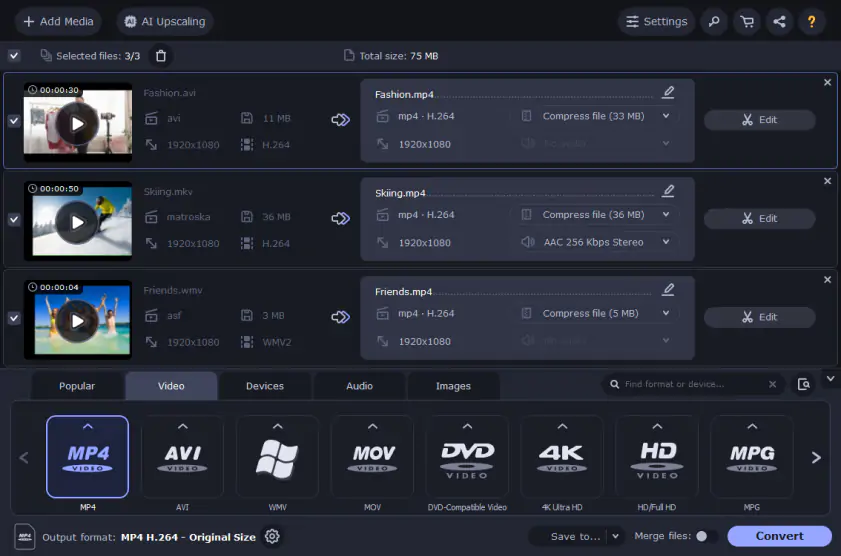
To accomplish this task with Video Converter, you can start by downloading Video Converter for free. It is available for both Windows and Mac devices. From there, you will open the software and drag your files into the program window. Once your files are in the program window, select the format for conversion. You will see that there are many file types that you can leverage. After making your decision, you will click on the size of your output file. Simply drag the slider to set your desired file size, and then click “Convert.” Video Converter will then go to work. Within a few moments, you will receive your new file.
Ultimately, Video Converter is a simple program that makes conversion intuitively understandable. It is a quick and easy way to decrease the size of your files so that you can easily send them to the recipient.
Large file transfers: Use a dedicated large file transfer service
If you work with footage frequently, you know that video files can become very large. Just a few minutes of 4K video recorded on your phone can easily occupy hundreds of gigabytes. While compressing files and using cloud storage can be helpful solutions, sometimes they are not enough.
For instance, if you work on a professional video team, excessive compression can affect your video quality. Moreover, uploading to a cloud storage platform can be time-consuming, as the upload speed of your provider and the size of the file must be factored in (which can take a few hours).
In such cases, it is recommended to use a dedicated large file transfer service that can send very large files (20 GB and higher) quickly over email. One example is the service MASV.
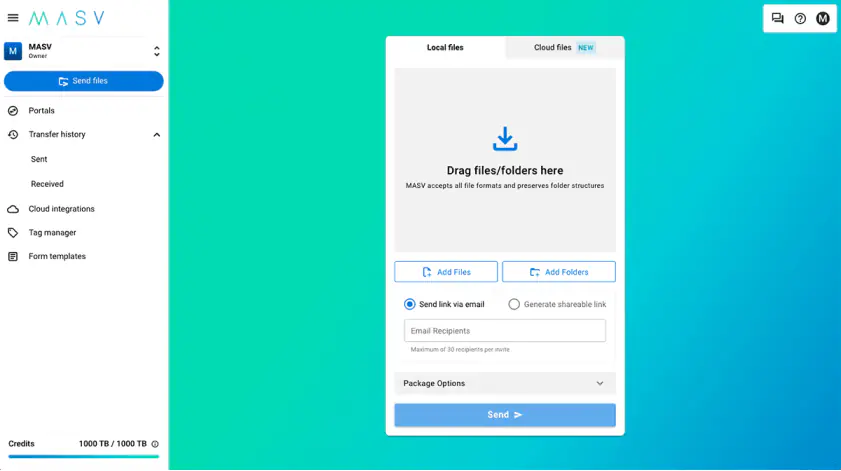
To use MASV, sign up for an account on their website. You can upload up to 15 terabytes of data to their service at once. When you are ready to send, you can choose to email the files directly to the recipient or generate a shareable link to paste into an email. You will receive an email notification when the recipient starts downloading.

Unlike the other options mentioned in this post, MASV is not free. They offer a 100 GB free trial, but after that, you pay $0.25 for every GB downloaded. If you expect to send a lot of large files, you can subscribe to a monthly plan if you really like the product.
The best ways to transfer large files
It can sometimes be difficult to transfer large files via email. Your email client, the recipient’s email client, or both of your email clients may reject large file attachments. This can be stressful – especially if you have to send a large attachment under a tight deadline. One more effective solution to this issue is using the Postcards email builder. An email builder allows you to create beautiful designs and send large files by inserting links into the email template buttons. This way, your attachments are included as downloadable links, ensuring they reach their destination without being rejected by email clients.
By selecting any or all of the options above, you will be able to quickly and easily send large attachments (like videos) through email. Whether you are sharing files with friends or someone else, transferring large files will never be easier. We encourage you to get started today.
Movavi Video Converter
The ideal way to get your media in the format you need!


Have questions?
If you can’t find the answer to your question, please feel free to contact our Support Team.
Join for how-to guides, speсial offers, and app tips!
1.5М+ users already subscribed to our newsletter