Wondering how to trim a video on Android devices?
Try Movavi Clips!
- Cut videos and remove unwanted fragments
- Apply filters and transitions
- Add music and captions
How to cut out parts of a video on Android devices
Recording videos is a lot easier since smartphones appeared. Your phone is with you at all times, so you can record anything you want and then send it to your friends in a couple of clicks. But what if you want to edit the video before sharing? The default Android video editor is very limited in features. It doesn’t let you join videos, add transitions, or background music.
How to trim a video on Android? Try the Movavi app! Its intuitive interface lets you cut videos on Android devices in less than a minute. To trim your video, go to Google Play and follow the guide below.
Step 1. Install the Android video trimmer
Download and install Movavi Clips for Android on your mobile phone. When the installation is complete, tap Open to launch the app.
Step 2. Upload the video to the app
Tap the Plus icon at the bottom of the screen and select the Video option.
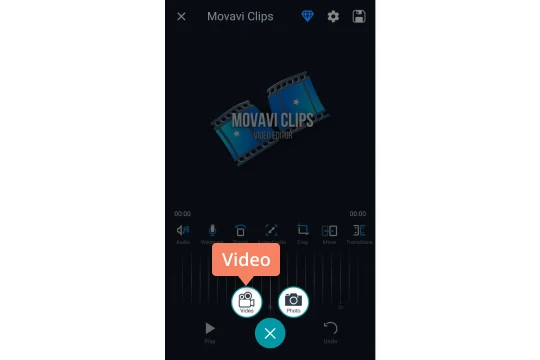
Select the video you want to trim by tapping on it, and then tap Start editing.
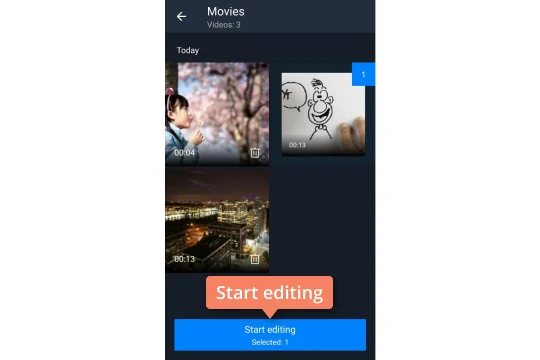
On the Choose aspect ratio screen, tap the desired ratio for the video. If you want to keep the current aspect ratio, select the highlighted option. In this screenshot, we’re trimming a widescreen video, which is why that option is highlighted.
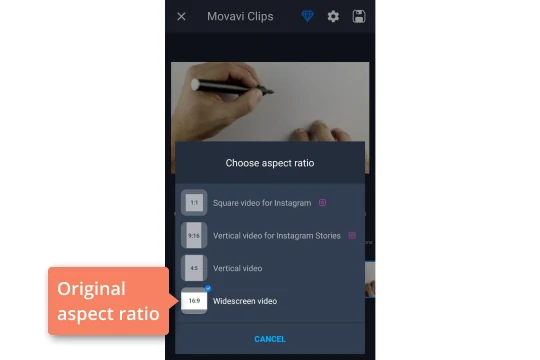
Step 3. Trim the video
Locate the place where you want to make the first cut by scrolling along the Timeline and click the Scissors icon.
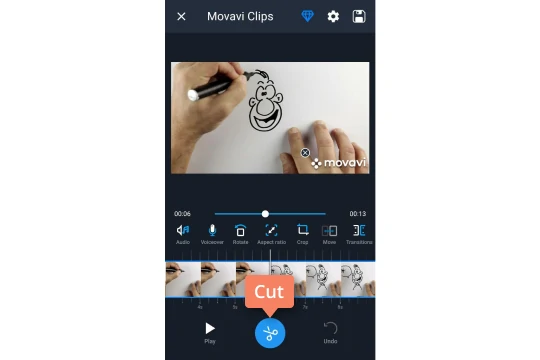
If you want to delete the part of the video before or after the cut, swipe the corresponding part down.
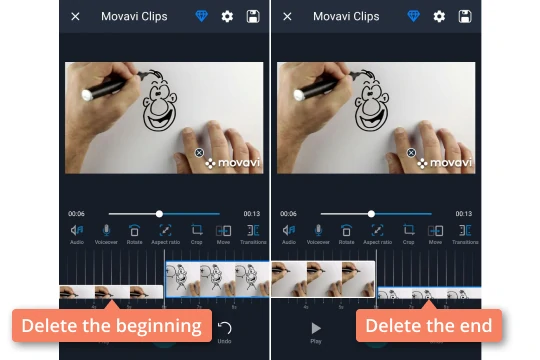
Step 4. Cut the video
If you want to cut out a part in the middle, make a second cut and swipe down the piece between the cuts.
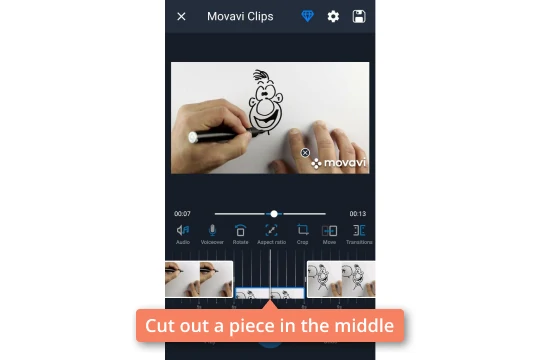
Step 5. Save the result
Tap the Floppy disk icon in the top-right corner.
On the new screen, tap Save. When the processing is complete, the video will be ready for you to use.
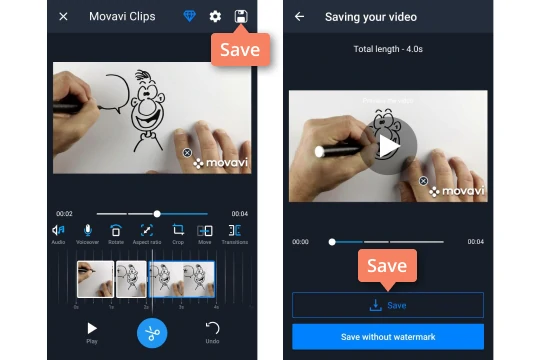
Now you know how to cut out parts of a video on Android devices. But Movavi Clips has a whole lot more video editing functions. You can not only trim videos on Android devices, but also add transitions, music, and stickers, speed the video up, slow it down, or even revert to the original form. So, if you want to not only shorten a video but also add some personal touches to it, you know which app to choose.
Movavi Clips
Сreate awesome content on the fly
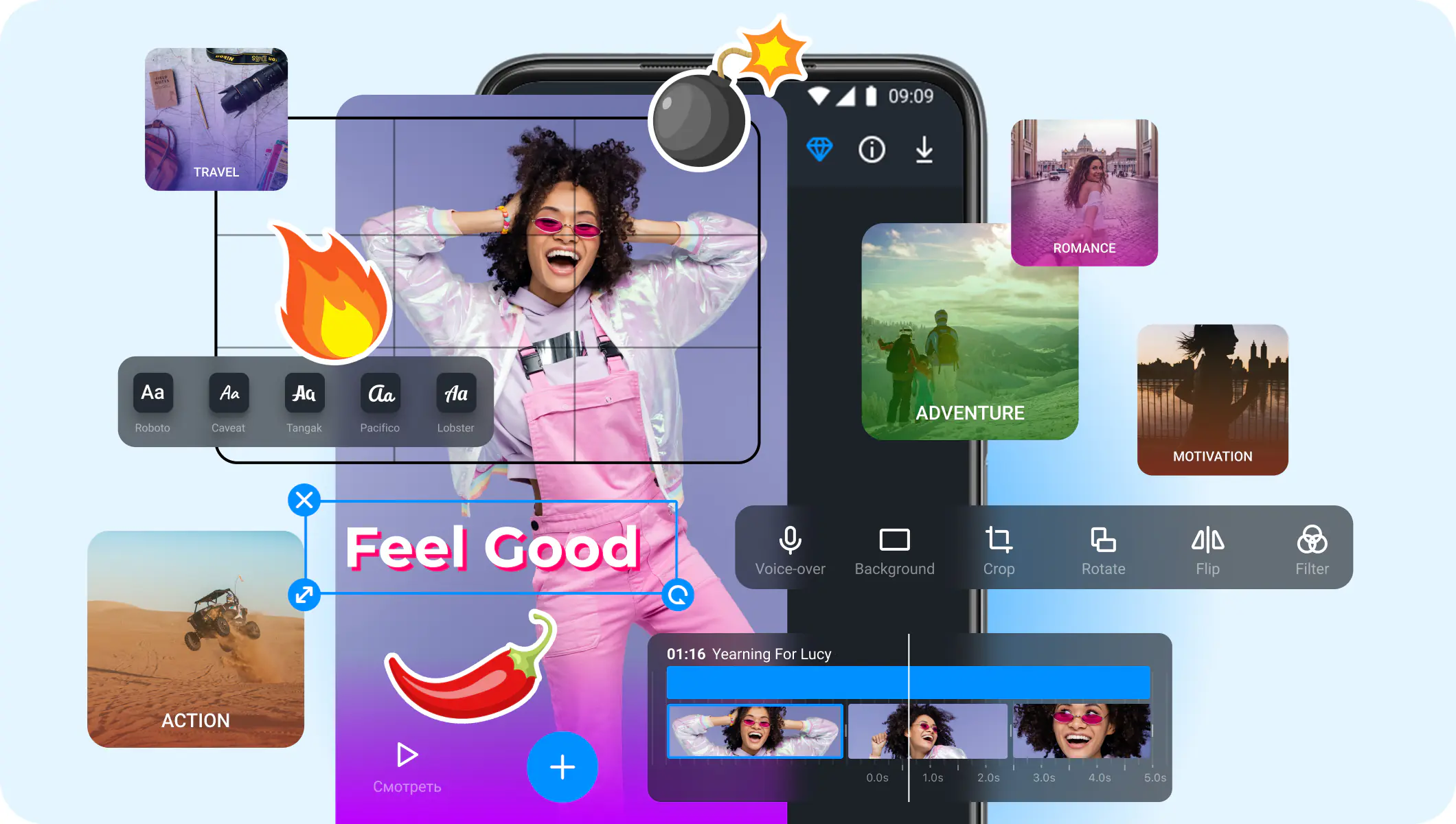

Have questions?
If you can’t find the answer to your question, please feel free to contact our Support Team.
Join for how-to guides, speсial offers, and app tips!
1.5М+ users already subscribed to our newsletter