To convert videos for Facebook, follow these simple steps:
Download and install Movavi Video Converter.
- Open videos and select a preset.
- Convert videos and upload the result.
How to Convert Videos for Facebook Uploading
Uploading a video to Facebook isn't hard, but the clip itself should match certain requirements. Here, we will a look at those limitations and see how you can make your video fit Facebook.
You spend hours making a video, and it doesn't meet the required specs. What would you do? Start from scratch?
Simply use Movavi Video Converter to convert your video for Facebook. Read on to find a step-by-step guide to convert and post a video on your Facebook page using the Movavi video-to-Facebook converter.
Step 1. Download the Facebook video format converter
First things first, you need to download the video converter for Facebook and run it on your computer. Then, like any other installation, you need to follow the instructions that the Installation Wizard asks you to perform while setting up the program for you.
After the installation is complete, run the program and find the Add Media tab. Click it, and then select the Add Video option in the drop-down menu. Click on that and choose the videos you want to convert into the desired Facebook video format. For example, if you want to convert movies from DVDs, you can choose the Add DVD option.
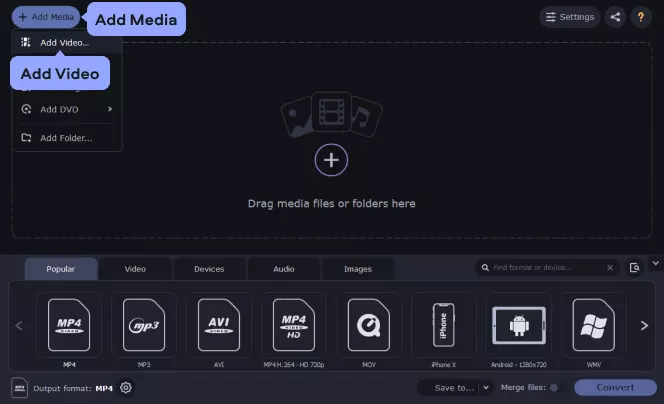
You will find the Video tab on your screen now, select it and find the Online Video option. It will provide you with numerous options from which you will choose Facebook. You've done your part, and now the program will automatically set up all the necessary parameters for the conversion of your video to meet the requirements of Facebook.
However, if you want to manually choose an appropriate format for your file, Movavi lets you do that too. To do this, you will click on the Video tab and choose any of the Facebook-supported formats you want.
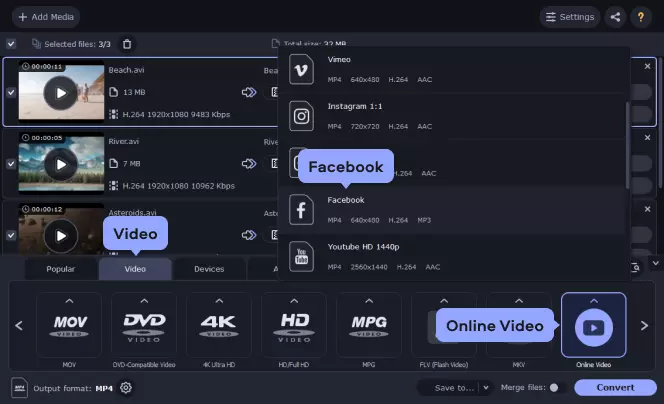
You can also compress your video for Facebook if needed. To do this, click on the file size in the output information and move the File size slider to the desired output file size.
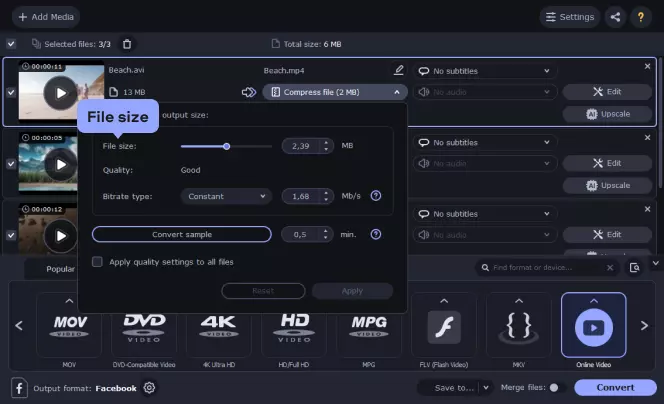
Once done, you can click Save to that will allow you to select the folder where you want to save your converted file. Now you can get to the conversion stage by clicking on Convert.

Now that your video meets all the requirements, it's time for uploading a video to Facebook.
Here’s how to share a video on Facebook. Go to your Facebook page, click on the tab that says Photo/Video. You will find this tab in the Share box at the top of your Timeline or Home page.
When you click it, a dialog box will open. Here, you can locate the folder where you saved the converted file, select the file, and click Open. While it uploads, utilize the time to set up the video's privacy. Select the Privacy menu to choose who can watch your video.
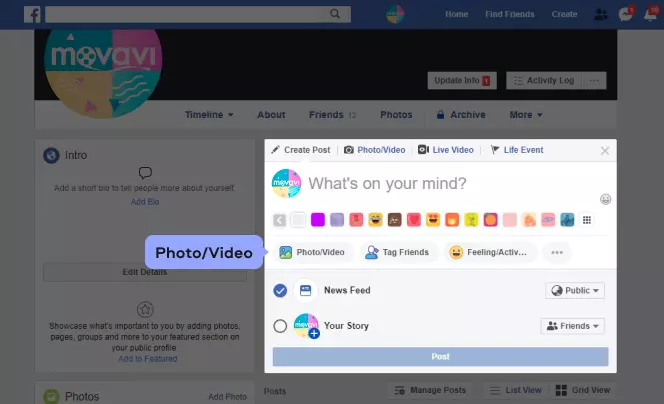
Now, your video is ready to be posted. Click Post and Facebook will start processing the upload.
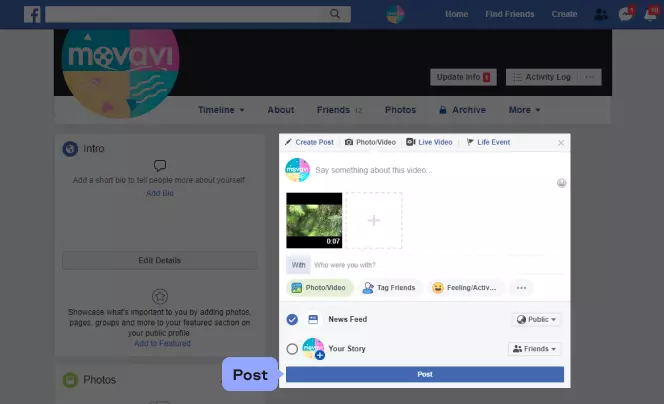
That's all you need to do to convert and upload your videos on Facebook. With the help of Movavi's video converter for Facebook upload, you can convert your videos to a supported format in no time.
Here’s what Movavi’s team does to provide you with verified information:
When selecting products to include in our reviews, we research both demand and popularity.
All the products covered in this article have been tested by our team.
When testing, we compare key characteristics, including supported input and output formats, quality loss when converting, and other significant features.
We study user reviews from popular review platforms and make use of this information when writing our product reviews.
We collect feedback from our users and analyze their opinions of Movavi software as well as products from other companies.

When you attempt to upload a video to Facebook, you can face a video compatibility issue. You need your files to be in a specific format to add a video to Facebook. We all know how to post a video on Facebook, but which format is the best? Here is a list of files that Facebook supports and the ones that it doesn't. If you want to convert your files for Facebook, use this link:
Facebook allows for four main ways to display your uploaded videos. Depending on the audience's content and interest, you can choose to post videos on the feed, story, 360 videos, and ads.
However, all these video types have different requirements of specs and sizes. The best video size for Facebook is different for each. You can convert your video to Facebook format to fit the display area. Here's what you need to know:
Specs for 360 videos and ads
Summary
Last year alone, 71% of Facebook users increased their social video viewing, and it is expected that 60% more people will start watching them within the following year. With the potential advantages of uploading videos on Facebook, you have no reason to halt your uploads. Hopefully, this article answered all your questions on how to upload a video to Facebook and how to upload videos to Facebook from your phone.
If you are unable to post a video because of its format, use a desktop converter or an MP4-to-Facebook converter online. For example, download Movavi Video Converter to convert the videos and maintain a meaningful connection with your target audience. You invest a lot of creativity and time in making your Facebook videos, so there is no way you will let that effort go to waste. You would undoubtedly want to share the video on Facebook. Fix the format of the Facebook video that won't upload with Movavi Video Converter. You can create back-to-back videos and convert them using this software.
Movavi Video Converter
The ideal way to get your media in the format you need!

Frequently asked questions
See other useful how-to guides

Have questions?
If you can’t find the answer to your question, please feel free to contact our Support Team.
Join for how-to guides, speсial offers, and app tips!
1.5М+ users already subscribed to our newsletter