The 16 Best ISO Burners for Windows and Mac
Try Movavi Video Suite!
- Create complete movies with music and effects
- Convert and play back media files
Burn CDs, DVDs, and Blu-ray discs
Whether you want to make a backup of your DVD collection or you want to learn how to burn ISO to DVD or Blu-ray, you need the best ISO burner for the job. To help you choose the ISO burner, we’ve reviewed the best apps on the market.
To ensure that you receive only verified information, we do the following:
When selecting products to include in our reviews, we research both demand and popularity.
Movavi Content Team has tested all the products covered in this article.
When testing products, we compare all key parameters, including merging video clips, changing video speed, recording voice-overs, creating slideshows, and other significant features.
We study user reviews from popular review platforms and make use of this information when writing our product reviews.
We collect feedback from our users and analyze their opinions of Movavi software as well as products from other companies.

OS:
Windows 7/8/10 with updates, Mac OS X 10.10 or higher
License:
Free trial
Movavi Video Suite is an all-in-one video creation program. It has a built-in ISO burner, video editor, screen recorder, and file format converter. The software is free to download and available for Windows7/8/10 with the latest updates and patches or MacOS X 10.10 or higher. Whether you’re digitizing old family videos, creating new video projects, livestreaming content, or starting a YouTube channel, Movavi Video Suite does it all.
Pros:
Free trial
Very user-friendly
Robust video editing as well as ISO burning features
Cons:
Limited options in the trial version
Some users report slower rendering times
OS:
Windows 95/98/ME, NT4, Windows 2000, Windows XP, Windows Vista, Windows Server 2008
License:
Free
Active@ ISO Burner is freeware ISO burning utility software. It allows users to burn their ISO files to multiple disc formats, including DVD-R, DVD+R, DC-R, DCD-RW, CD-RW, DL DVD+RW, HD DVD, and Blu-Ray. It’s compatible with almost all current Windows operating systems, but it is not Mac-compatible.
Pros:
Simple user interface
Automate ISO burning for large projects
Multiple output formats
Cons:
Lacks many editing or converting features
Users report data loss with automated burning settings
Some features are difficult to find
3. PowerISO
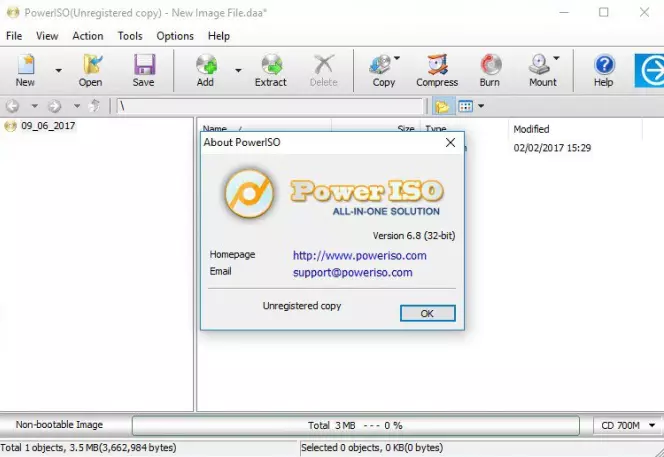
OS:
32-bit Windows 98/
64-bit Windows XP/
License:
Free trial
PowerISO is a free-download ISO burner for Windows. After the trial period, users may purchase the software for $29.95. PowerISO is not available for Mac, but Windows users may appreciate the option to return the software within 30 days of purchase if it doesn’t live up to your needs. PowerISO supports most optical and audio disc formats and gives users the means to create, burn, extract, and mount ISO files on their computers. It’s compatible with Windows 7-10, as well as some older versions as well.
Pros:
Compatible with most versions of Windows
Supports NTFS files
Free lifetime upgrades
Cons:
Difficulties finding updates
GUI is outdated
Restrictions on larger file sizes
4. ImgBurn
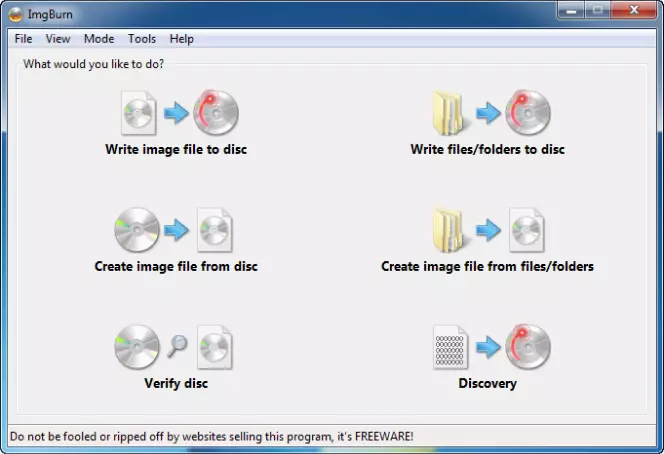
OS:
Windows 95/
License:
Free
ImgBurn is a good ISO burner for Windows if you’re looking for an application that takes up relatively little space and uses few resources. While it’s not Mac-compatible, it does give Windows users the capability to read and extract data from a disc or video file to an ISO file. You can also use it to write image files to discs, and it has the ability to check that an output disc is readable. It’s worth noting that some users have reported finding malware with this application, so be sure that you download it from a trusted source if you decide to try ImgBurn.
Pros:
Easy to install and use
Uses little memory and few resources
Supports both ISO and BIN formats
Cons:
Reports of malware
Problems downloading the application
5. WinISO
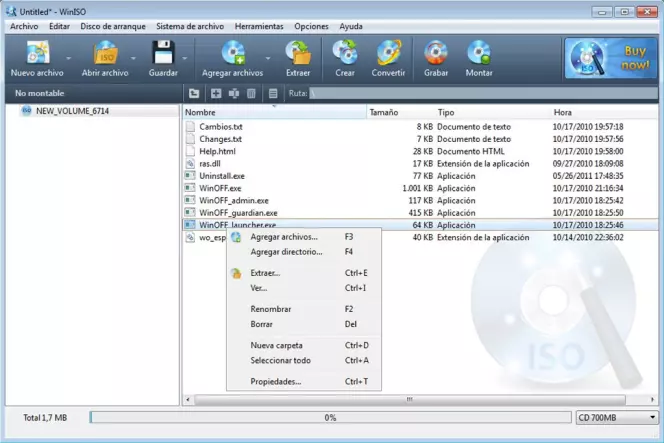
OS:
Windows XP/2003/Vista/7/8
License:
Free and paid versions
WinISO 5.3 is a free ISO burner compatible with Windows XP/2003/7/8. The latest version, WinISO 6, is available for purchase for $29.95 for a single-user license. The application allows users to extract ISO files from discs or burn discs to ISO files. It supports CD, DVD, and Blu-Ray formats. It is not compatible with macOS or Linux.
Pros:
Supports CD, DVD, and BD
Capable of converting image files to other formats
Can mount ISO files to emulated drive instead of physical discs
Cons:
Doesn’t support as many formats as other options
No advanced editing or conversion features
Other free applications do everything the paid version does
6. ISOburn
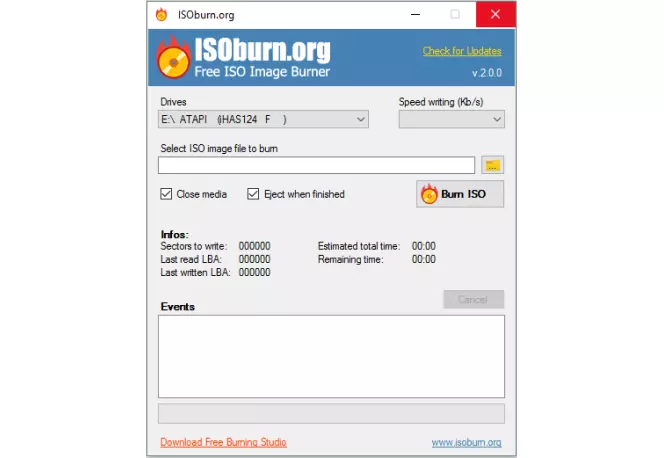
OS:
Windows 8/8.1/10
License:
Free
ISOburn is a free application designed to burn compact discs, DVDs, and Blu-ray discs, as well as other formats. The software also allows users to write multiple types of files to discs, including digital images, photos, pictures, archives, music, movies and other videos, and other media. Like many of the other applications listed here, ISOburn does not work on Apple products. It is designed for Windows 8 through 10.
Pros:
No spyware or malware
Fairly easy to use
Cons:
Only compatible with Windows 8/8.1/10
Little support or customer service
7. ISO Workshop
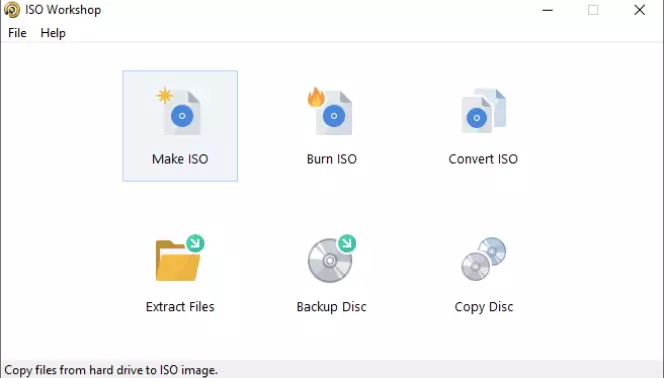
OS:
Windows 10 (32- or 64-bit)
License:
Free
ISO Workshop is free software that allows users to burn ISO to disk in Windows. This desktop application is designed to help users manage ISO image files and convert them to usable formats, such as CD, DVD, and Blu-Ray. Capabilities include making ISO images, the ability to extract files from images on discs, create backup files, and convert and rip discs to image files on your computer. This ISO-burning software is available for Windows XP, Vista, 7, 8, 8.1, and 10 but is not available for Mac.
Pros:
Easy disc backup creation
Simple file conversions
Cons:
Users report quality loss when copying data from discs
Only compatible with Windows
8. BurnCDCC
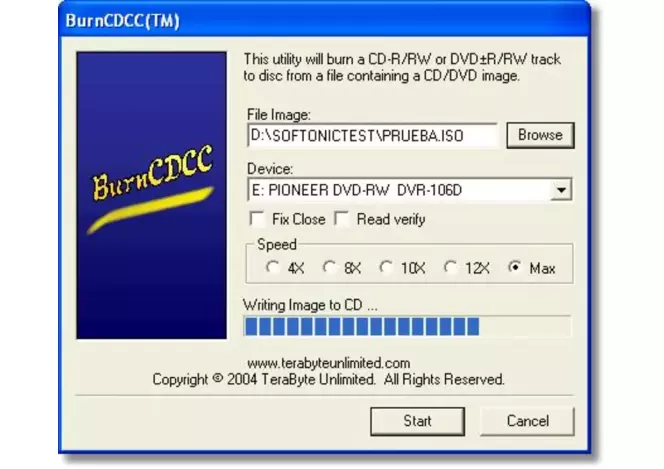
OS:
Windows 98, Windows Me
License:
Free
BurnCDCC is free ISO burning software for Windows. It’s available for Windows 98 and Windows ME but is not Mac-compatible. BurnCDCC is a good ISO image burner option for users who don’t have a ton of storage space or RAM to work with, as it’s a fairly light application. That said, its conversion and copy capabilities are very basic compared with some other options.
Pros:
Light on storage and resource use
User-friendly
100% free
Cons:
Burning and conversion features are very basic
GUI is unattractive and dated
OS:
Windows XP-Windows 10
License:
Free
Passcape ISO Burner is Windows-compatible software that allows users to create bootable discs from ISO image files. It doesn’t have the most impressive-looking user interface, but many users prefer its simplicity and minimalism. Though it won’t work for Mac users, Passcape ISO Burner allows Windows users to create boot discs from USB, memory stick, compact flash, SmartMedia, and other sources.
Pros:
No installation required
Easy user interface
Support for creating bootable USB devices
Cons:
Requires Windows Admin privileges to run properly
May require users to make modifications to basic settings before conversion
10. AnyBurn
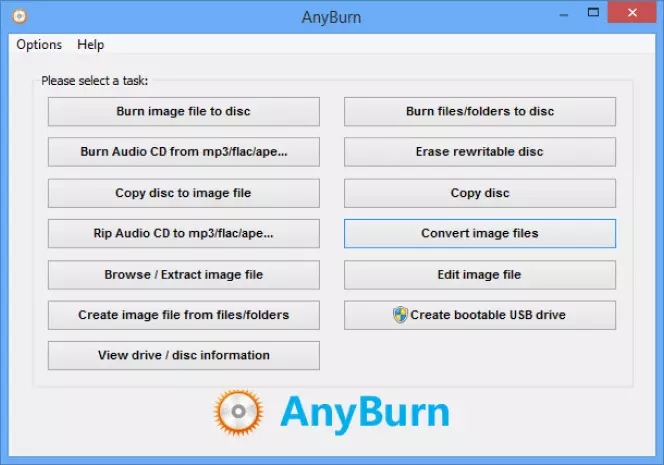
OS:
32-bit Windows 2000/XP/2003/Vista/2008/7/8/8.1/10;
64-bit Windows XP/2003/Vista/2008/7/8/8.1/10
License:
Free
AnyBurn is an ISO burner with options for 32-bit or 64-bit Windows operating systems. It also offers a portable version that does not require installation on your computer. With the portable version, users can simply extract files and use them on their computers or store them on a USB drive. While AnyBurn offers a version that’s compatible with Linux, it does not offer a Mac version. For Windows users (and some Linux users), the simple interface is attractive and makes ISO burning and mounting fairly easy and straightforward.
Pros:
Easy to use
Fast rendering
Minimal hardware requirements
Cons:
Limited data disc support
No drag-and-drop feature
Cannot copy multisession discs
11. BurnAware Free
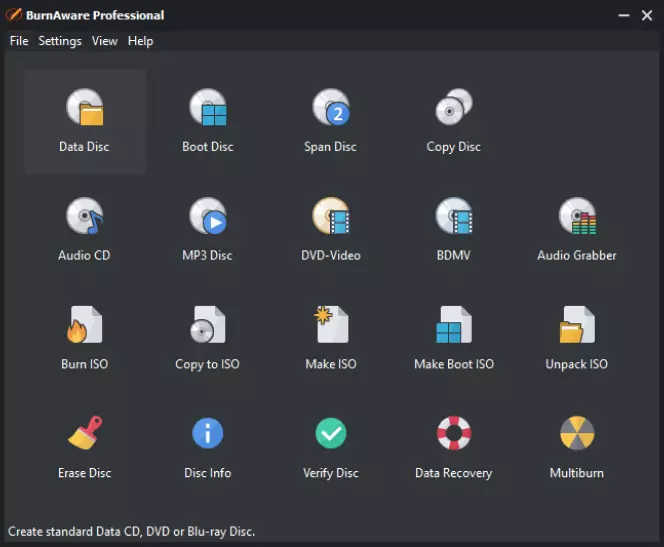
OS:
Windows XP/Vista/7/8/10 (32- or 64-bit)
License:
Free and paid versions
As its name implies, BurnAware Free is a free ISO burner and mounter that allows users to rip ISO files from CD, DVD, and Blu-ray sources. You can also burn ISO images to discs with this software. That said, while this software is fairly robust, the free version does not include all features included in the paid version. Users find it easy to use, and many people enjoy that you can use BurnAware to write to discs that have already been used.
Pros:
Lots of functionality for a free app
User-friendly
Cons:
Can’t copy directly from one disc to another
Some of the best features are only available in the paid version
12. InfraRecorder
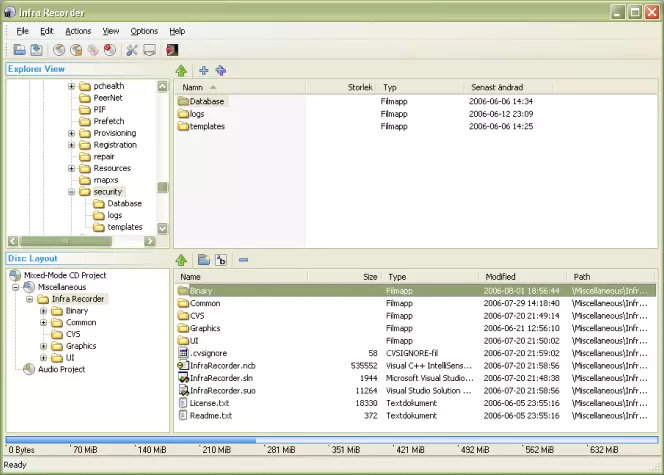
OS:
Windows 98 with Internet Explorer 5.0 or later
License:
Free
InfraRecorder is another free ISO burner for Windows. This robust solution was a favorite of many Windows 98 users, but it has not been updated in the last 10 years, which could cause some issues for newer users. This software gives users the power to create custom data and burn ISO images to discs or disc images. Users enjoy the ability to copy discs on the fly with the software’s disc image capabilities.
Pros:
Free
On-the-fly disc copying
Cons:
Lack of updates since 2011
Not compatible with Linux or Mac
13. True Burner
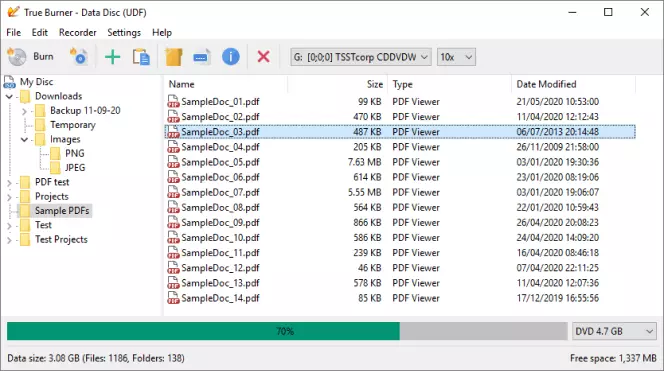
OS:
Windows 7/8/8.1/10
License:
Free
True Burner is free software that lets users make and burn media in a variety of formats (for both output and input), including standard, multisession, and bootable discs. It also has features that allow users to erase and reuse rewritable discs, and it supports both 32-bit and 64-bit Windows systems from XP through Windows 10. It also has verification capabilities, so you can make sure that your burned media works properly without opening an external player.
Pros:
Simple interface
Supports multiple recorders and file systems
Cons:
No cross-platform compatibility
No ripping capability
14. ISO Disk
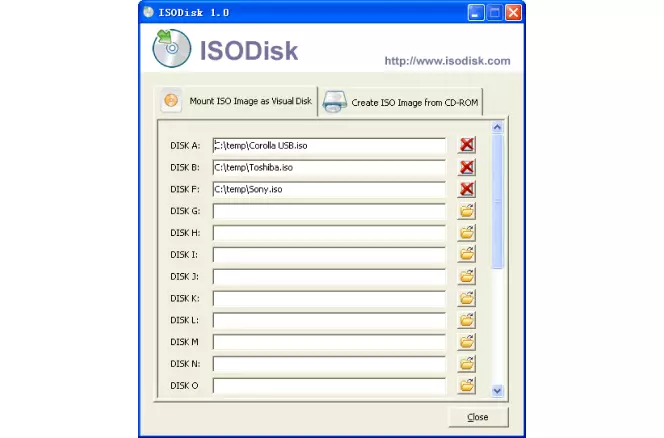
OS:
Windows XP/2003/Vista
License:
Free
ISO Disk is a free ISO image file tool that includes capabilities to copy and create virtual video and audio discs. It supports up to 20 drivers and allows users to mount ISO image files and access files virtually as if they were playing from a disc drive. This option is probably best for more experienced users, as it requires you to map your ISO archive to a virtual drive to work properly.
Pros:
Fast processing
Multiple supported disc formats
No installation required
Cons:
Only works for PCs (requires Windows Explorer to view ISO file contents)
May be difficult for newer users
OS:
Windows XP/Vista/7/8/10
License:
Free trial
Xilisoft ISO Burner is a free-download ISO burner that users may purchase for $29.95 after the free trial period. Compatible with Windows XP, Vista, 7, 8, and 10, this software allows users to burn ISO image files to DVD and other formats. Its makers pride themselves on the software’s fast burning capabilities, and users report that it has an attractive, easy-to-use interface.
Pros:
Attractive interface
Fast processing
Capable of checking discs for existing data
Cons:
No control over configurations
Not Mac-compatible
OS:
Windows Vista/Server 2008/7/8/8.1/10
License:
Free
BlackBox ISO Burner is burning software for Windows that allows users to burn CDs, DVDs, and USB data. The application is up to date on most of the latest disc formats and USB devices, making it very useful for users who need to copy and extract data from multiple formats and devices. The software is 100% free, but it’s only available for Windows. While it’s gotten a new release recently, BlackBox ISO Burner updates can be few and far between.
Pros:
Supports multiple file and disc formats
Capable of creating, mounting, and burning ISO files
Fast processing
Cons:
Not compatible with Mac or Linux
Long waits for updates
Download the installation file. Double-click it and run the installation process using the on-screen instructions. Launch the program.
In the Data tab, choose Burn image to disc section and click Launch. If you don’t see the Launch button, click Try Out to download the burning module.
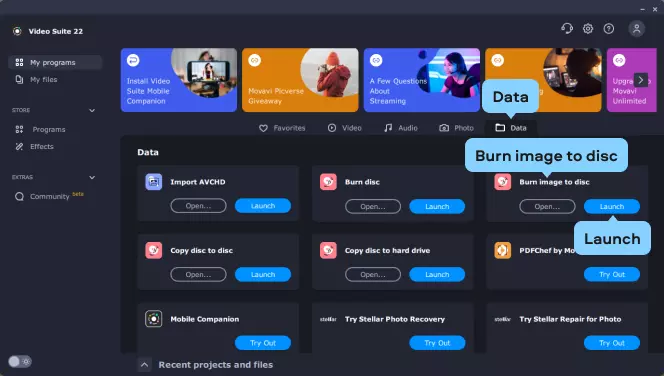
In the new window, hit the Folder icon near the Source string and find the ISO image you want to burn to your disc. Click Open to add the image. Then write down the name of the new disc in the Disc name field. Hit Burn Disc. After a short wait, you’re done!
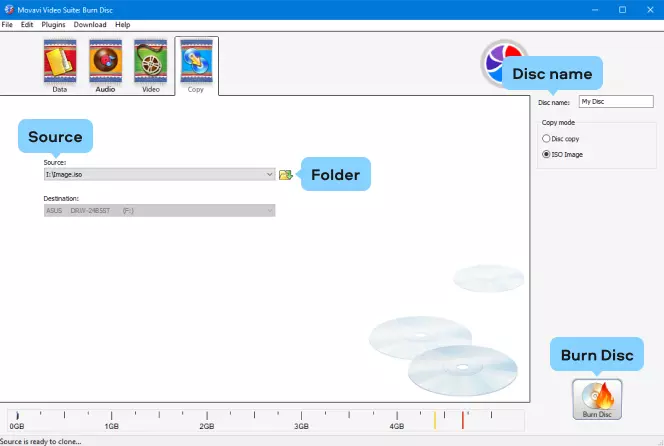
Summary: What is the best ISO burner for Windows or Mac?
Now that you’ve checked the reviews of the top burners on the market, let’s talk about how to choose between them. The best ISO burner for your needs will depend on a few factors, including your operating system and what type(s) of discs and archive files you need to burn. If you’re an Apple user and/or if you think you’ll need a video editor along with a burner, we recommend trying out Movavi Video Suite.
Ask yourself these questions when choosing burner or ripper software:
Answer these questions, and you’ll be on your way to choosing the best ISO burner for your video and media needs. While you’re considering your options, why not try Movavi?
Frequently asked questions
See other useful how-to guides

Have questions?
If you can’t find the answer to your question, please feel free to contact our Support Team.
Join for how-to guides, speсial offers, and app tips!
1.5М+ users already subscribed to our newsletter