What Is an M4V File?
If you have compatibility issues, convert your files:
Download and install Movavi Video Converter.
Upload your files to the program.
Select the output format.
Start the conversion.
If you own an iOS device, you probably have downloaded content such as music videos, movies and TV episodes, from the Apple iTunes store. You will notice that this content is in the M4V file format. So, what is a M4V file? Essentially, M4V is an MPEG-4 file used to store downloaded video from Apple iTunes store. It is similar to MP4, but may be subjected to Apple's FairPlay DRM copyright protection.
You won't be able to play copy-protected M4V files without due authorization. You need an account with iTunes, the account used to buy such content. But you may also come across unprotected M4V content. You can play it on third party programs by changing its extension from .m4v to .mp4.
How to open M4V format files
You have been enjoying crisp videos on your devices without giving much thought to the kind of files these videos are. But for the sake of gaining information, it is important to know how to open and play M4V files, and if they can't play, devise ways to make them work on whichever device you have. You may not need too much technical knowledge to accomplish this feat.
Based on the MP4 video container format, Apple put a level of protection on M4V files to prevent any device not from Apple from viewing or copying these files. Apart from the use of DRM, these files use the H.264 codec which allows devices to store chapter information, and can handle AC3 audio files as well.
How do you open or play M4V file extensions?
1. iTunes account authorization
You won't be able to view M4V files with DRM protection without the authorization from the iTunes account that purchased them. To access the iTunes account, log in using your Apple ID which you received when you first signed for the service. It may not be a big deal for iOS device owners because they are required to run the iTunes account for handling and management of media from the Apple store.
You can also play M4V files directly from iOS devices such as iPhone, iPad and iPod Touch. However, you must be sure that it is these devices that you used to purchase the video.
2. Third-party apps
Don't get excited just yet – you won't enjoy copy-protected content from iTunes on any third-party app, or non-Apple devices. Only non-restricted M4V files are playable via third-party applications on both Windows and iOS platforms.
If you are using a Windows-based PC, the default Windows Media Player should be able to play M4V files without any hassle. But, if for some reason it this native player fails, you can download VLC free from their website and watch these video format. You can also use MP-HC Miro, QuickTime or MPlayer, and probably any other media player you can find. You may also be able to play M4V files straight from Google Drive.
3. Converting M4V files to supported formats
If all else fails – which is unlikely – you may have to resort to changing M4V format to a form that is compatible with your device or media player. You will require an efficient video converter for this task. However, you don't have to look hard to find one: the internet is rife with plenty of these video converting apps.
Nevertheless, you still need to be sure you can open the M4V file in the converter before proceeding to the conversion process. A good converter also works as a media reader such that you are able to watch any M4V video right from its interface. Furthermore, the converter should be compatible on both Windows and Mac devices.
If you don't know what to look for in a good converter, you can check if it converts to popular file formats such as MKV, MOV, FLV, 3GP, and common audio files which include MP3, WMA and FLAC.
You will also note that some converters require you to subscribe to their premium versions, otherwise, you are limited to just a few minutes of the conversion and a harangue of ads and popups reminding to subscribe to the paid edition to enjoy limitless possibilities. However, you can try Any Video Converter, a free full edition converter that processes almost any type of file you throw its way. You can also try Movavi Video Converter – the program offers a free trial. Just use the buttons below to download the installation file.
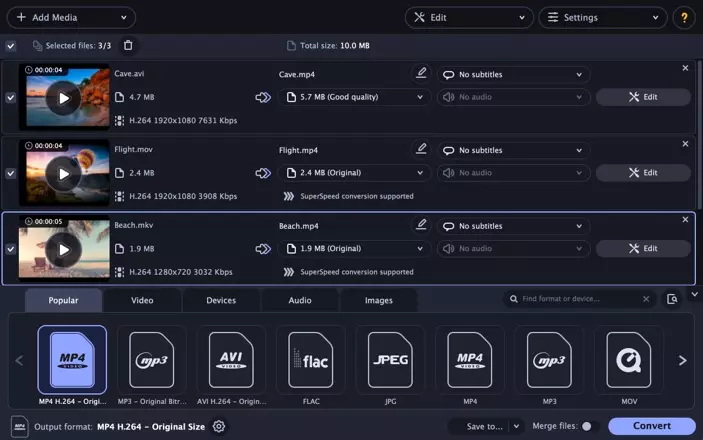
4. Changing the file extension
Sometimes, it may not be so necessary to convert M4V files to compatible formats. Because M4V and MP4 are essentially similar, you may only need to change the file extension from .m4v file to .mp4 file, and your MP4 media player would be able to play it. Changing the extension does not convert the file – you have only succeeded to rename the file as an MP4 media which the MP4 reader can recognize and play it. To convert the file, you will need a reliable video converter, such as Movavi Video Converter.
5. Trouble-shooting your devices
In some cases, your M4V files may not play despite using Apple devices and signing into your iTunes account. You may even be trying to watch unprotected media files but they aren't playing on your Windows or Mac system. The problem could be the file itself, the media player or your PC.
One problem could be arising from your default media player. Due to malware or poor handling practices, the player may get corrupted; hence, not be able to play M4V file. You will need to try opening and playing the same file from another media player. Get third-party apps from the internet and install them to your device first.
If trying another app doesn't solve this problem, find out if the M4V file you are trying to open is in good health. Just like the media player, the M4V file may also be corrupted; hence, not playable on any device. Be sure to keep your antivirus program updated and in the latest version. Scan your system for viruses and disk errors. You may also try playing the video file from another device.
The M4V format file is not always the culprit, so you have to check elsewhere if it doesn't play on your machine. Your PC could be the problem, lacking the necessary codecs or missing audio and video drivers. You can solve this problem by ensuring all the required systems driver s are in place, and that no malware is hiding somewhere in your storage media.
You should open M4V format files on your Windows or Mac device depending on whether it is copy-protected. Use iOS or macOS devices to log into your iTunes account to play these files, or play them directly from your default media player or any third-party apps if the content is unprotected. Alternatively, you may have to convert M4V files to supported video formats to play them on your old school content viewer. If you aren't sure of an effective converter to do the job for you, consider downloading and installing Movavi Video Converter to change the format of your videos to supported formats playable on any of your devices.
Movavi Video Converter
The ideal way to get your media in the format you need!

See other useful how-to guides

Have questions?
If you can’t find the answer to your question, please feel free to contact our Support Team.
Join for how-to guides, speсial offers, and app tips!
1.5М+ users already subscribed to our newsletter