13 Best MP3 Grabbers in 2024 [Desktop & Online]
Try Movavi Screen Recorder!
Record only audio
Trim recorded audio
Export recordings to MP3
There are different ways to pull audio from your videos. You can convert a video to an audio format, or you can capture audio using screen-recording software. So, let’s take a look at the 13 best free MP3 grabbers you could use.
Our goal is to provide you with only verified information. To ensure this, Movavi Content Team does the following:
When selecting products to include in our reviews, we research both demand and popularity.
The team tests all the products mentioned in this article.
When testing, we compare the key characteristics of the products, which include selecting capture area, schedule recording, showing keystrokes and mouse, and other significant features.
We study user reviews from popular review platforms and make use of this information when writing our product reviews.
We collect feedback from our users and analyze their opinions of Movavi software as well as products from other companies.

Using a program on your desktop, you can save your screen activities, including system sounds and microphone, directly to your PC. Desktop MP3 grabbers typically offer the best quality and functionality. These programs require an audio grabber download, and some might slow down older computers or those less equipped to handle high-demand programs.
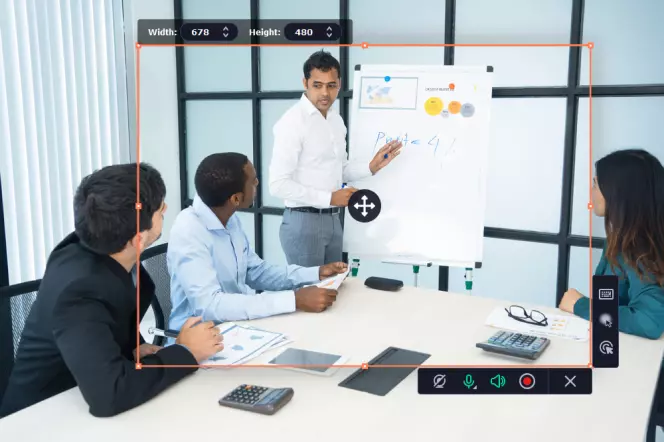
OS: Windows, macOS
Price: free trial / HK$199 per year
Best for: pulling clean audio from microphone and multiple system sources
G2 rating: 4.5 out of 5 stars from 44 reviews
Movavi Screen Recorder can capture both your system audio and your microphone input at the same time. Movavi’s sound grabber can create rich content with simultaneous screen recording and webcam input as well. Save recordings to popular video formats like MP3 for fast and easy sharing to Google and YouTube.
Features:
Pros:
Cons:
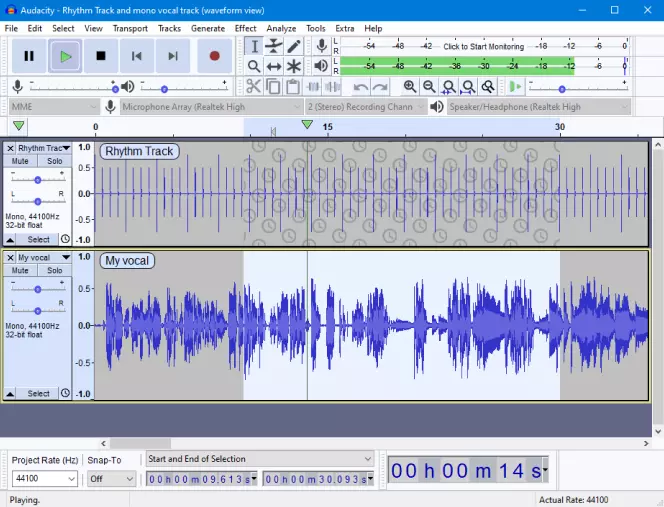
OS: Windows, macOS, Linux
Price: free
Best for: sound processing and editing
G2 rating: 4.4 out of 5 stars with 331 reviews
This is free and open-source audio editing software, it is feature-rich and more than capable of audio ripping. Audacity is available for PC, Mac, and Linux and has all the features you need to cut together your podcast.
Features:
Completely free
Supports a lot of professional plugins
Pros:
Powerful audio tools and effects such as noise removal
Cons:
Outdated interface, that is a bit confusing for beginners
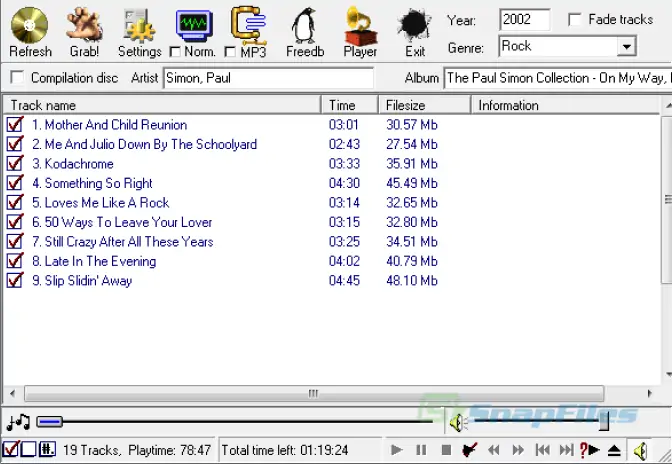
OS: Windows
Price: free
Best for: pulling music and other audio from CDs, vinyl, and cassette tape
CNET rating: 3.9 out of 5 stars with 214 reviews
Audiograbber normalizes music, deletes silence from the beginning and ending of tracks, and can encode audio in most popular formats, including MP3 and WAV. This free desktop software can also download and upload disk info from GnuDb, a free database of CD audio, so you can share your tracks and enjoy others.
Features:
Includes basic editing tools
Compatible with GnuDb
Pros:
Very simple, a good option for beginners
Cons:
Users must install a third-party search engine
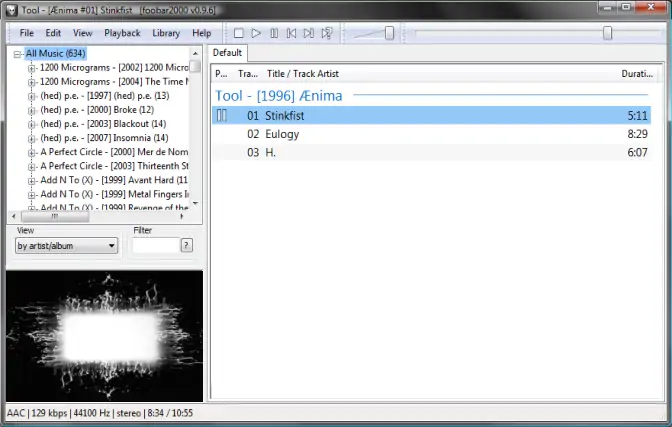
OS: Windows
Price: free
Best for: pulling clean audio from microphone and multiple system sources
CNET rating: 4.2 out of 5 stars with 146 reviews
One of the most notable features of Foobar2000 is its completely customizable user interface. The SDK gives total control over the configuration. At its core, Foobar2000 supports most audio file formats, including MP3, and can transcode supported audio formats. It can also read inside compressed files and rip CDs. Foobar2000 is compatible with Windows, iOS, and Android.
Features:
Completely customizable user interface
Pros:
Supports a lot of audio formats
Cons:
Requires more computer knowledge than other MP3-editing programs
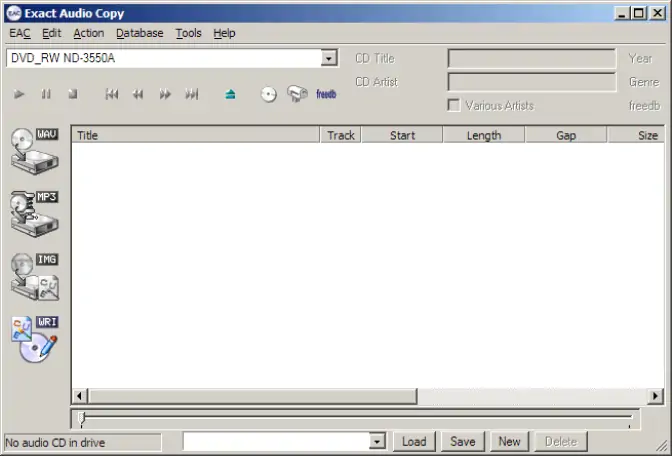
OS: Windows
Price: free
Best for: reading and controlling audio distortions caused by damaged CDs
CNET rating: 3.6 out of 5 stars with 30 reviews
Exact Audio Copy (EAC) reads CDs “almost perfectly.” It provides time positions for any errors that can’t be corrected, enabling the user to control any potential distortion caused by the error. This is perfect for ripping scratched CDs without listening to every extracted track to identify and locate distortions.
Features:
User control over potential distortion
Double-pass error detection
Pros:
Available completely free of charge
Cons:
Not currently compatible with Mac or Linux
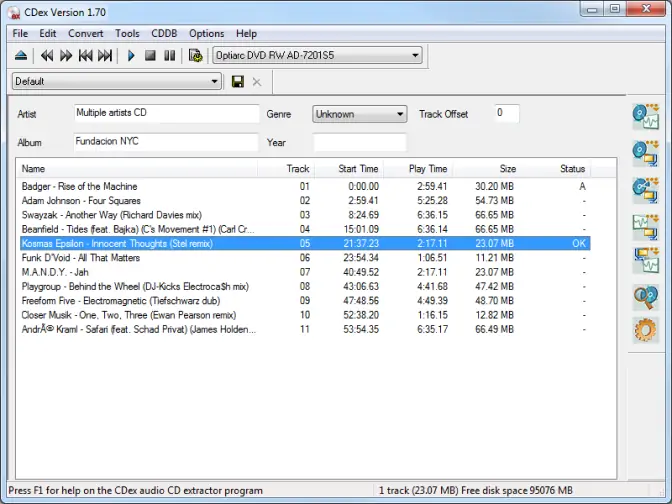
OS: Windows
Price: free
Best for: converting to standard audio file formats with names and titles
Microsoft Windows users can download a free software package known as CDex to rip CDs with CD-Text support that allows easy inclusion of album, artist, and track titles. CDex can also automatically identify most CDs and retrieve metadata from supported online databases. Tracks can be directly recorded or ripped with normalization and advanced jitter correction and indication.
Features:
Includes CD-Text and metadata
Has normalization and correction tools
Pros:
Good for saving digital audio
Cons:
Unreliable when used with a drive that caches audio
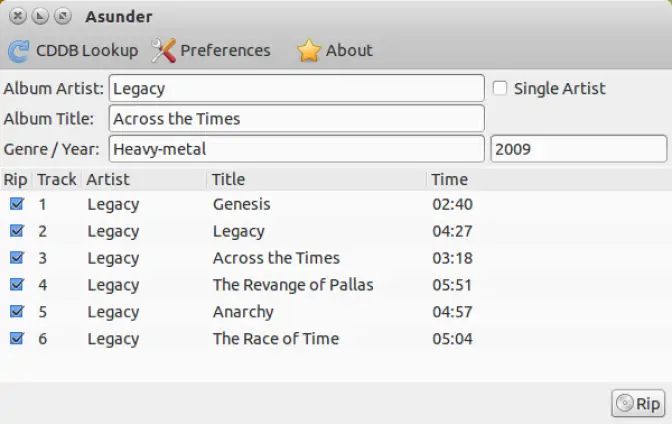
OS: Linux
Price: free
Best for: encoding on Linux
Asunder is an open-source program. Save your tracks in various popular formats, using CDDB to name each track and add tags. Asunder also lets you create M3U playlists. Simultaneous ripping and encoding speed up the process. No specific desktop environment is required.
Features:
Has access to CDDB
Enables the creation of MP3 playlists
Pros:
Good for encoding on Linux
Cons:
Does not support MusicBrainz for tagging
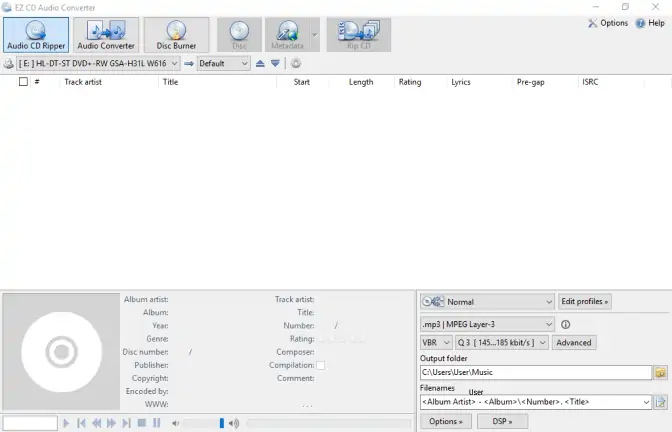
OS: Windows
Price: free
Best for: burning CDs with high-quality album art and metadata
CNET rating: 4 out of 5 stars with 1215 reviews
EZ CD Audio Converter creates high-quality CDs, MP3s, and other audio files. Users can batch convert an unlimited number of audio files at once in over 60 formats with double-pass error detection, digital silence removal, fade, de-emphasis, normalization, and advanced metadata editing.
Features:
Double-pass error detection
Silence removal, normalization, and other tools
Pros:
Supports batch file conversion
Cons:
Paid service after the free 30-day trial
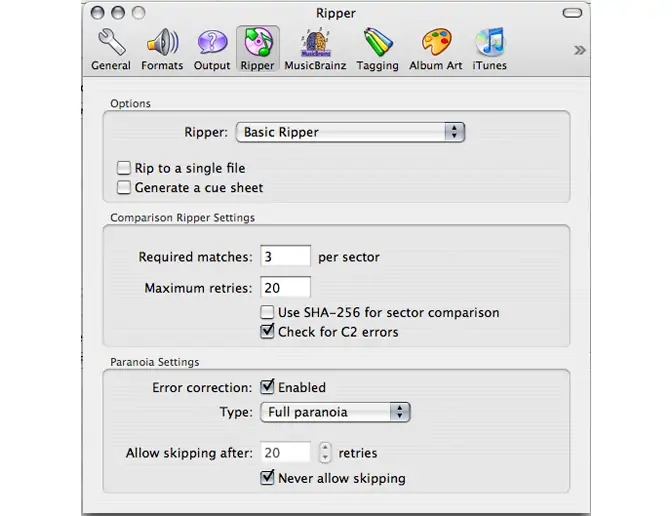
OS: macOS
Price: free
Best for: Mac users
Max is a desktop app for Mac that allows users to create high-quality music files in multiple popular audio formats. The program supports over 20 compressed and uncompressed formats for input and output.
Features:
Pros:
Cons:
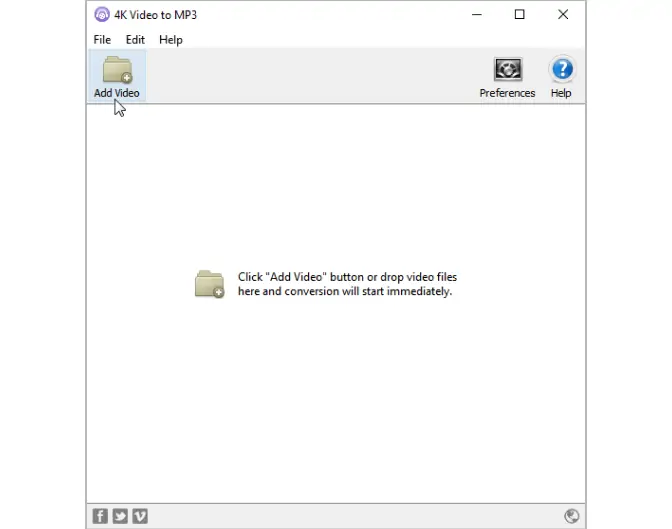
OS: Windows, macOS, Ubuntu
Price: free
Best for: extracting audio from video files
Trustpilot rating: 4.7 out of 5 stars with 296 reviews
This desktop software program extracts the audio from video files on your computer and saves them as MP3, M4A, or OGG files that you can then play within the application or another music player. Queue video files by dragging and dropping one at a time or in large groups. Conversion is fast, and the resulting music files have a bitrate of up to 320Kbps.
Features:
Playback within the application
Drag-and-drop interface
Pros:
Extracts audio from a video with high speed and quality
Cons:
Users have complained of functionality issues after recent updates
If you don't want to download an MP3 grabber on your PC, you can execute the entire process online at your convenience. The flip side is that they need a steady internet connection and tend to slow down computers, especially older models without sufficient system resources.
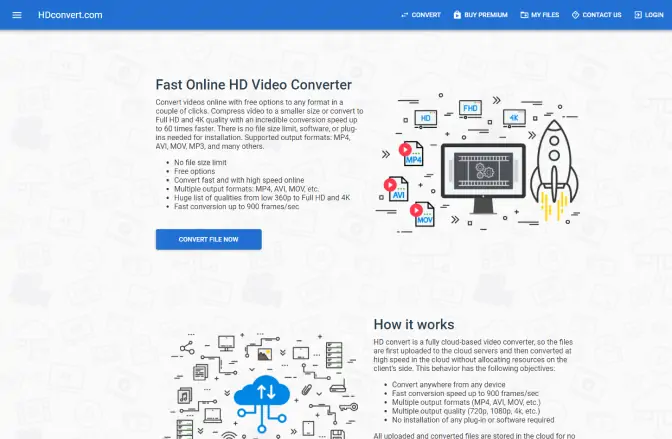
OS: any, works online
Price: free / $4.99
Best for: compressing and converting videos to desired size and quality
This online HD video converter boasts a speed of up to 900 frames per second for conversion to compressed video formats and audio formats like MP3. There’s no limit to the file size you can convert on HDconvert, but the free option does not include higher-quality videos with no watermark.
Features:
Converts video files at up to 900 frames per second
Compresses and converts video
Pros:
No file size limitations
Cons:
The free version does not include high-quality video
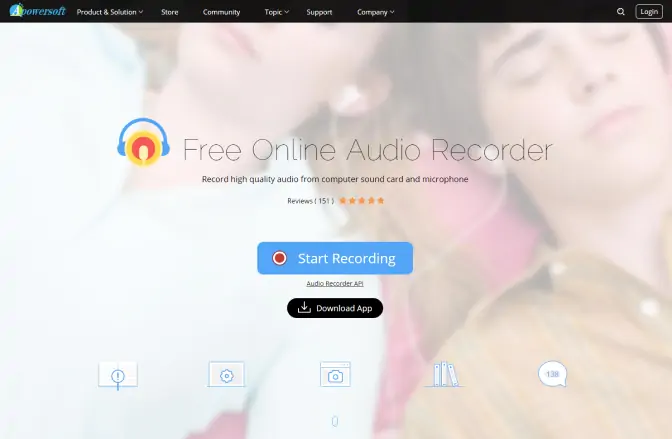
OS: any, works online
Price: free
Best for: recording audio from your sound card or microphone
Apowersoft Free Online Audio Recorder is a free online service, but it does require the download and installation of a launcher the first time you use it. After that, you can start the recorder with one click. Set the recorder to pick up your in-game audio, voice chats, and more. Your audio files can be MP3, WMA, AAC, or any of several other formats.
Features:
Records system and microphone audio
Pros:
Can be used to record a variety of system audio sources
Cons:
Requires download and install of a launcher
Extensions are one of the most convenient ways to grab audio from tabs on your Chrome browser. However, Chrome extensions cannot capture audio from offline videos or files and cannot record sound on Mac devices.
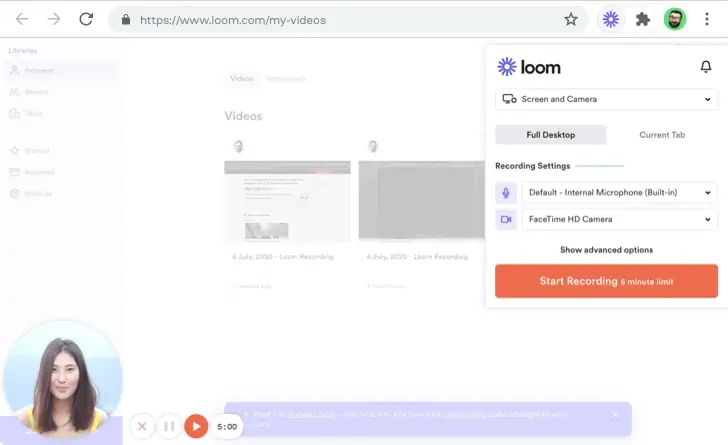
OS: any with Google Chrome
Price: free
Best for: recording video with audio
Rating: 4.8 out of 5 stars with over 10K reviews and 5M users
Loom is a screen-grabbing tool with high versatility of usage. It can record screen activity, webcam, microphone and share the result with your team. It can also grab system sound. However, the tool isn’t specialized in sound capturing, so you may have to process the result to get the audio you need.
Features:
Records screen with system and microphone audio
Pros:
Allows for high versatility of usage
Cons:
Cannot grab audio without the video
Hopefully, this guide has helped you find the perfect audio-grabbing tool. If you're not sure which app is right for you, consider the following factors:
Ease of use. The best audio grabbers are quite simple and have no unnecessary complexity. If you are a beginner and just want to grab some audio, ease of use can make or break a deal.
Features. If there is anything else you would like to do with the grabbed audio, take a look at feature lists. For example, if you want to include tags in your audio, look for an MP3 grabber that downloads metadata.
User reviews. Check user feedback and average ratings. People who have used a particular app can point out any issues it may have.
Movavi Screen Recorder
The perfect way to record anything from your screen
Disclaimer: Please be aware that Movavi Screen Recorder does not allow capture of copy-protected video and audio streams.

Frequently asked questions
Popular

Have questions?
If you can’t find the answer to your question, please feel free to contact our Support Team.
Join for how-to guides, speсial offers, and app tips!
1.5М+ users already subscribed to our newsletter