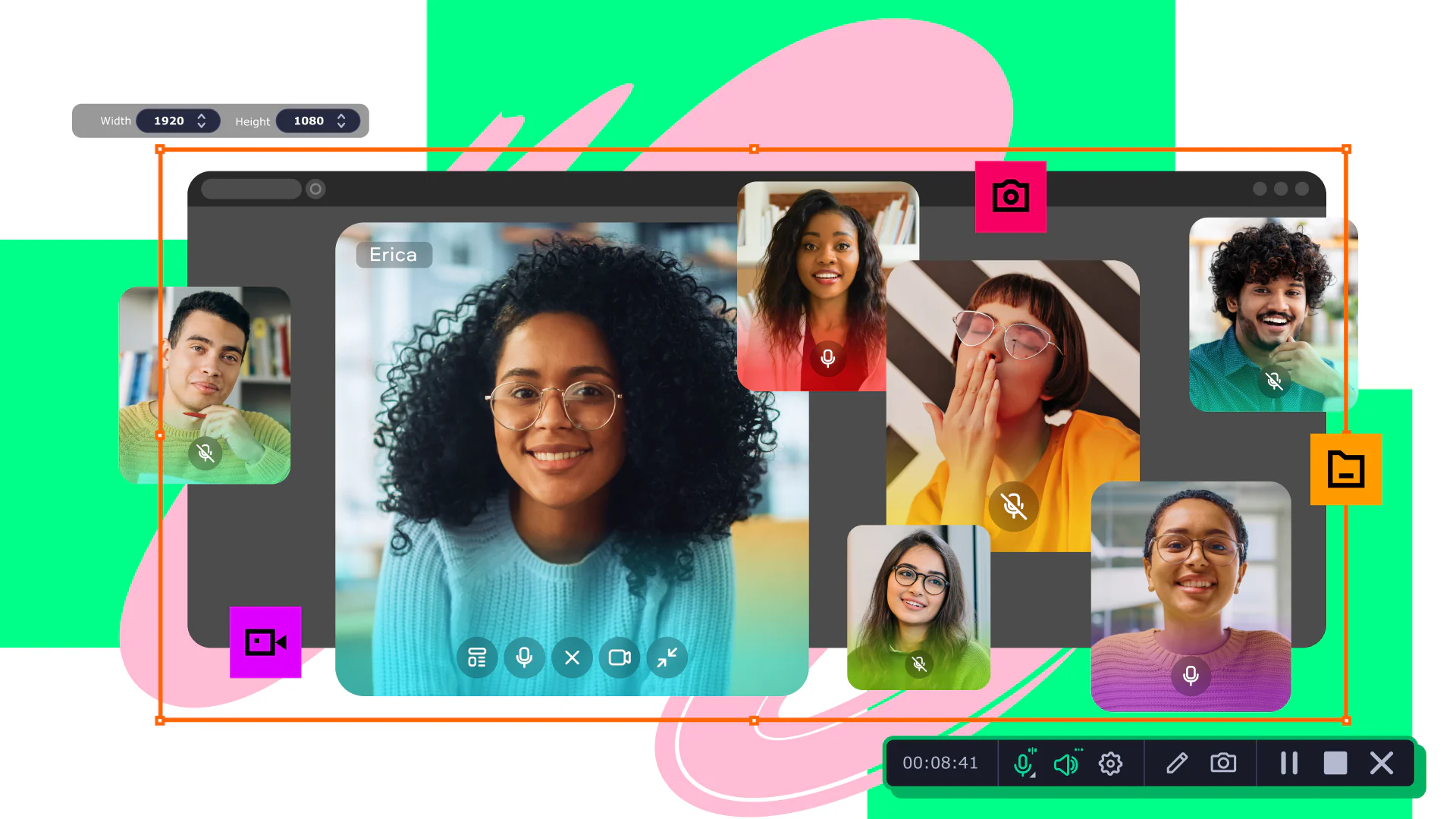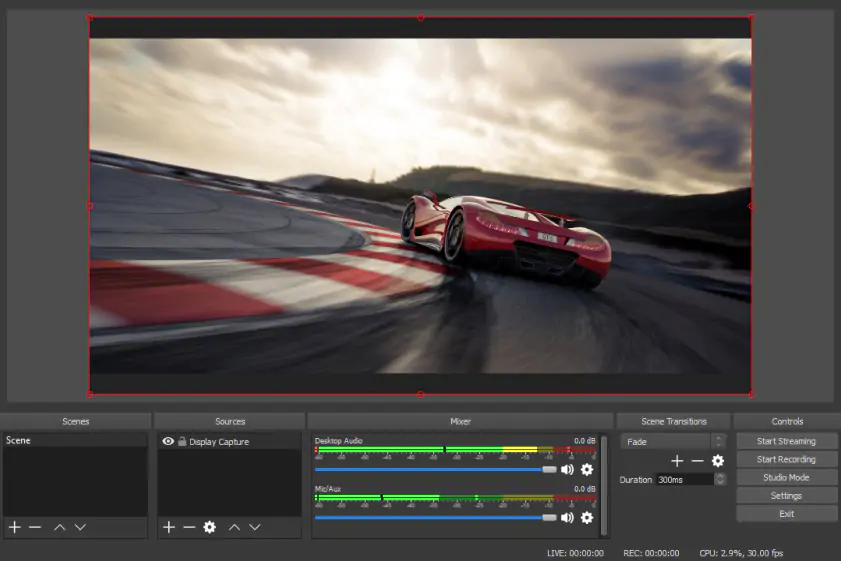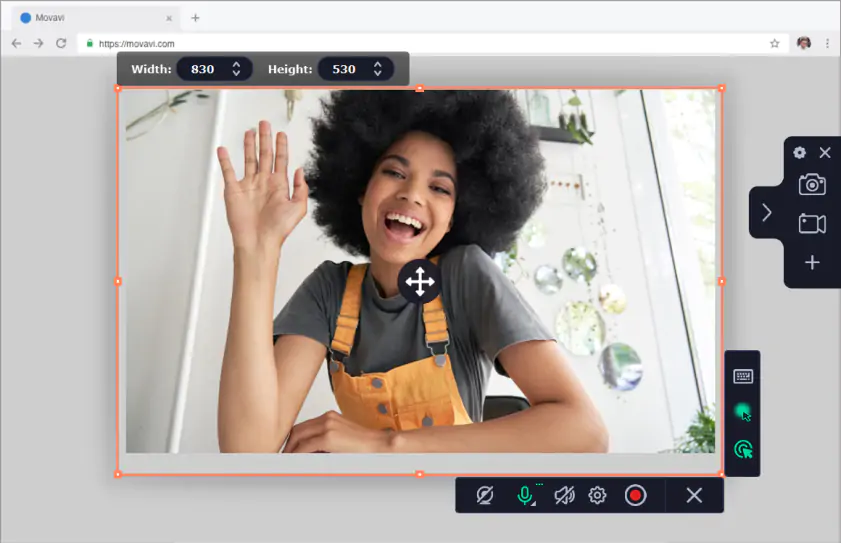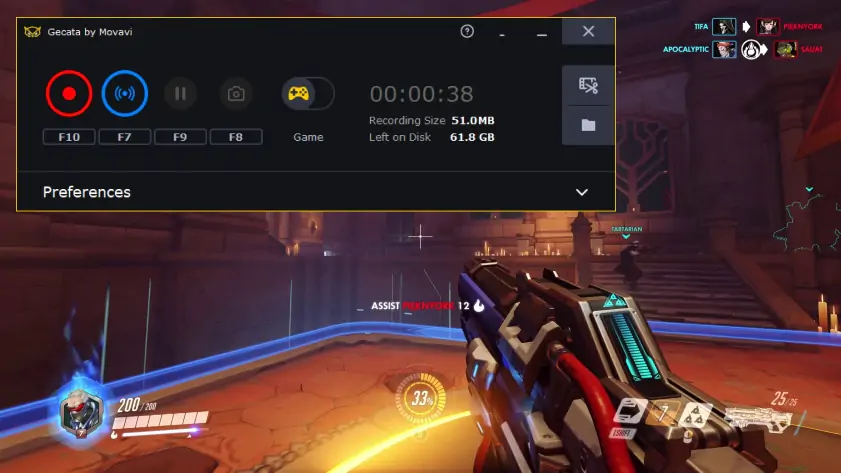OBS Studio Review [2024]
In this review, we’ll walk you through:
- Pros and cons of OBS Studio
- The OBS Studio user experience
- What to expect from OBS Studio
Looking for a high-quality screen recorder for a Mac or Windows? Check out Movavi Screen Recorder!