Want to change a photo to a sketch?
Check out Movavi Photo Editor!
- Image restoration with neural networks
- Effective object and background removal
- Automatic photo enhancement in one click
- User-friendly interface with tips
How to turn a picture into a sketch
Today’s photo editors let you add some interest to your images by applying different filters and effects. For example, you can transform your photo to a sketch or make it black and white. While black-and-white photos look stylish, they can be a little stale; on the other hand, photos that look like pencil sketches are sure to impress your Instagram followers. But how do you turn a photo into a sketch?
Convert a photo to a drawing with Movavi Photo Editor! This powerful software will make a work of art of any photo. Just download the program and turn a picture into a sketch by following the instructions below.
Step 1. Install Movavi Photo Editor
Run the setup file and follow the instructions on your screen to complete the installation.
Step 2. Add your photo
Launch the app, click the Browse for Images button, and choose the image you want to edit. You can also drag the image into the program window.
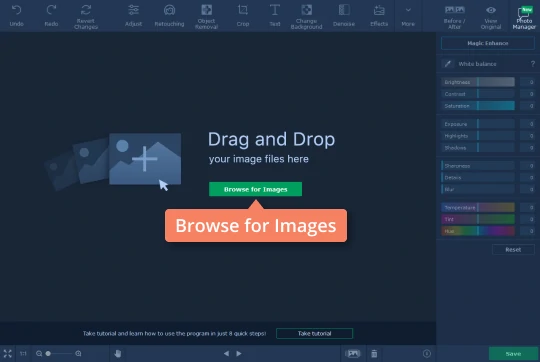
Step 3. Adjust the image parameters
The outlines of objects in your selected photo should be sharp and clear. To create this effect, select the Adjust tab and increase the Contrast and Sharpness in the image by moving the appropriate sliders to the right.
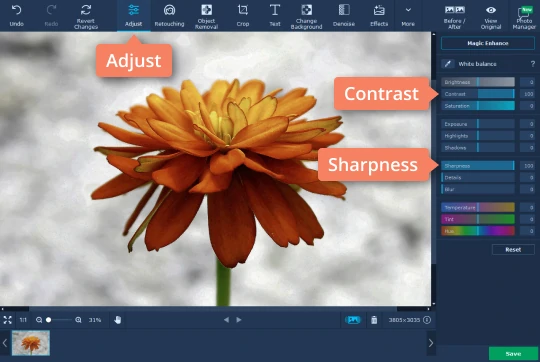
Also, it’s generally better to make the image monochrome. Click the Effects tab. The list of available filters will appear on the right of the program window. Select the Grayscale filter and click Apply.
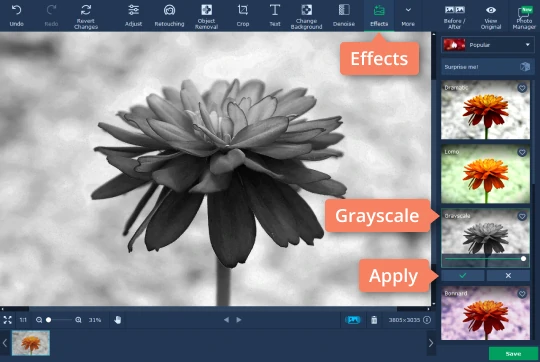
Step 4. Turn image into sketch
Go to the Effect Groups list and choose the Artistic group. Scroll down the list of filters and select the Sketch filter.
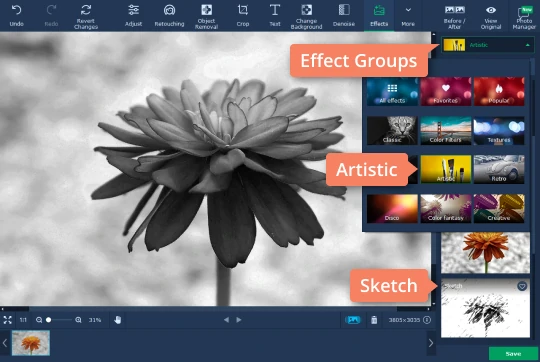
If you want to change the intensity of the filter, move the Intensity slider on the filter preview until you like the result. Click Apply to save the changes.
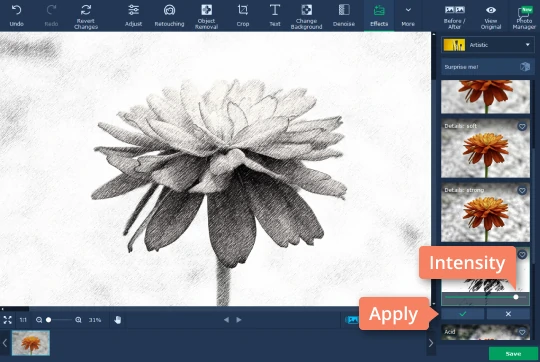
Step 5. Save the result
Click the Save button in the bottom right corner of the program interface. In the new window that opens, choose the format and destination folder for the output file. Then click Save.
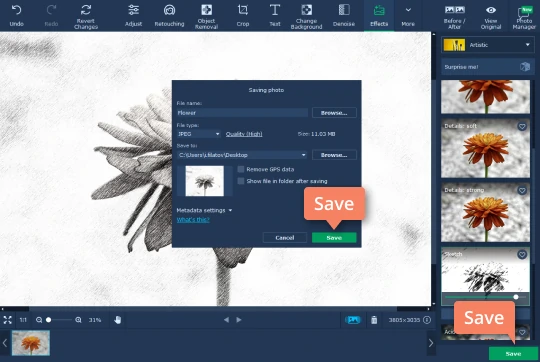
You can use our sketching photo editor to make an ordinary photo look like a line drawing by a professional artist, as well as edit your photos in many other ways. It’s easy to bring your creative ideas to life with Movavi Photo Editor!
Movavi Photo Editor
Easily enhance images and get professional-grade results in a snap.


Have questions?
If you can’t find the answer to your question, please feel free to contact our Support Team.
Join for how-to guides, speсial offers, and app tips!
1.5М+ users already subscribed to our newsletter