Try Movavi Screen Recorder:
- Record video calls in HD
- Capture system sound and microphone
- Record screen and webcam at the same time
Facebook Messenger belongs to the group of the most popular applications for video conferences. If you are thinking about how to record Messenger video calls, this article is here to help you choose a screen recorder.
Quick summary
Recording great quality videos: Movavi Screen Recorder
Recording video calls without downloading any apps: iOS built-in recording tool
Hassle-free recording on Android: Mobizen Screen Recorder
Our goal is to provide you with only verified information. To ensure this, Movavi Content Team does the following:
When selecting products to include in our reviews, we research both demand and popularity.
The team tests all the products mentioned in this article.
When testing, we compare the key characteristics of the products, which include selecting capture area, schedule recording, showing keystrokes and mouse, and other significant features.
We study user reviews from popular review platforms and make use of this information when writing our product reviews.
We collect feedback from our users and analyze their opinions of Movavi software as well as products from other companies.

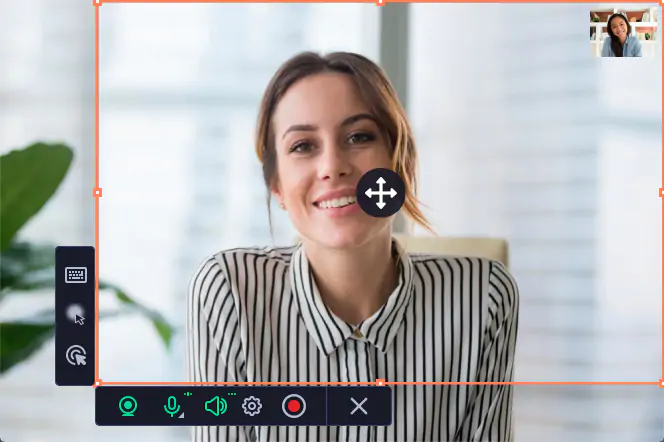
Movavi Screen Recorder is well-known for capturing online calls and webinars. With the help of the software, you can set up all your parameters for recording. You will only need to click on the record button, and you can easily record any video call in high resolution. The best aspect of this application is that you can edit anything you record. Movavi Screen Recorder can also record sounds from the microphone or the system separately. With this app, users can take screen captures and edit them as well.
Key features:
Here’s how to record Messenger video calls with audio.
Download the installation file and install the program on your PC or Mac.
After the installation process, you can customize your settings.
To do so, click on Settings, and you can change all your necessary settings.
Click Screen recording and specify the recording area.
To start recording your Messenger video call, click on REC.
Once your video call is over, click Stop.
To save your call, click Export and then hit the Save button.
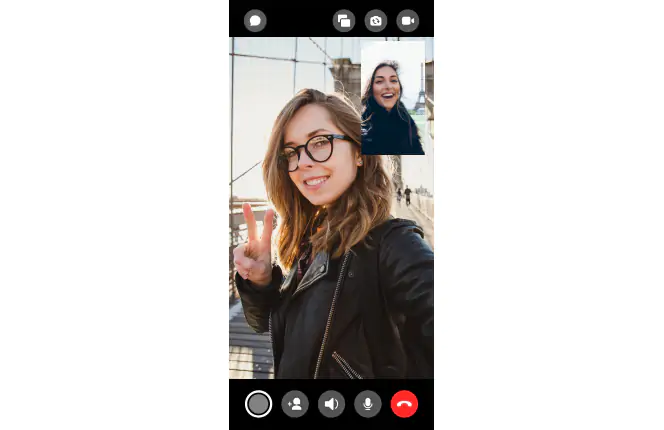
Recording Messenger calls on iOS is not a tough thing to do as iOS comes with an in-built screen recording feature. It permits users to record anything on their screens along with the audio. It can serve all your basic screen recording requirements with a single click only. Here’s how to record a video call on Messenger:
Start by opening Settings.
Tap on Control Center.
Now, tap Customize Controls.
Tap the + sign that you can find right next to Screen Recording.
Start your Messenger video call.
Swipe down on the screen to open Control Center.
Tap the Record button to start recording.
To stop recording, tap on the Record button again.
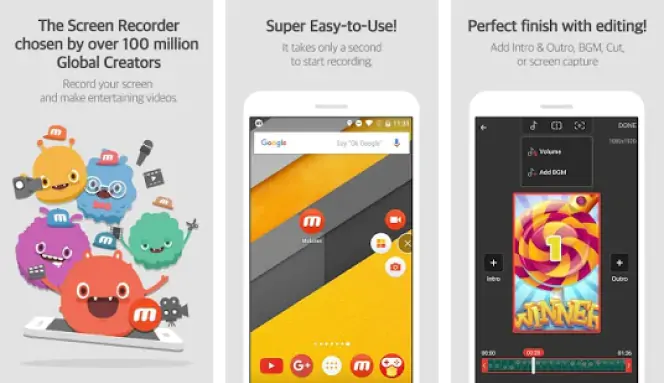
So, is it possible to record calls on your Android device? Sure! There are plenty of third-party applications that you can use to record Messenger calls on Android devices. But if you want the best of all, Mobizen Screen Recorder is a great choice. It comes with various features that can make your task of recording calls easier. Here’s how to record Messenger calls on Android:
Start by downloading Mobizen Screen Recorder from Google Play.
Download Mobizen Screen Recorder
After you complete the installation process, launch the application.
Tap on Settings, which you can find in the top right corner of the screen.
Adjust all your screen recording settings. You can change FPS, resolution, and video quality from Video Settings.
After you are done with all your settings, relaunch the application.
Tap on Screen Recording to record your call with audio on Android.
Your recording will automatically start after a countdown.
To stop recording, click on the floating stop button with the total recording time.
Tap on Save, and you are good to go. Now you know how to record Facebook Messenger calls on your Android device.
There are some common reasons why more people want to record Facebook video chats today. Let’s have a look at them.
Create your own content: When you need to collect material to make your presentation or video content, it can help you if you record video calls. It could be anything like a statement, consultation, or interview. You can adjust your recording settings using the recording application and utilize the recording the way you like.
Maintain a record of video meetings: It can help you maintain a record of video calls between members of an organization or business associates. Indeed, recording a video call is always more efficient than taking notes.
Produce information libraries: If you need to attend calls from your coworkers or college professor to discuss anything, it could be helpful to record the call. You can refer to your recording later if you need. Also, you can share the same with your other colleagues or friends.
Save memories: If you are all set to attend a video call from a friend or a family member who lives far or with whom you do not get that much chance to talk, you can record your video call. You can play the recording if you miss that person.
Here are some tips that can support you in recording better video calls.
Try to be aware of your surroundings. If you require being on camera at the time of a call, ensure to check around you. You can close the window of there is lots of outside noise. Opt for a soft fill on your face using a desk lamp, but stay away from harsh light.
Make sure that you clean your device camera as a dirty camera can easily affect the video call quality. You will need to clean your device camera before starting a video call.
Try to use headphones. External noise can easily make any kind of call quite problematic. Using a headphone can help you reduce unnecessary noise.
Pause all your downloads. One of the primary aspects that can easily affect your video call quality is internet speed. Having a slow internet connection would result in choppy video and audio. So, pause all kinds of downloads while making video calls to get the maximum speed and smooth video quality.
Get a proper video call recording software. Doing so will help you record important video calls, and you can get back to them whenever you need.
Recording FB Messenger video calls is not a tough thing to do. You need a proper recording application that can help you with the task. You can choose any from the applications above. A great choice would be to go for the Movavi Screen Recorder. Always make sure that you opt for an application before checking your requirements. Trying out various applications to find the right one without first checking the features is foolish. Choose a software that is easy to use and does not involve much hassle.
Frequently asked questions
Movavi Screen Recorder
The perfect way to record anything from your screen

See other useful how-to guides

Have questions?
If you can’t find the answer to your question, please feel free to contact our Support Team.
Join for how-to guides, speсial offers, and app tips!
1.5М+ users already subscribed to our newsletter