To resize a video, use Movavi Video Converter:
- Download and install the program.
- Upload your video and resize it.
- Export your video and upload it to TikTok.
How to Resize a Video for TikTok [Desktop/Online/Mobile]
TikTok is one of the most popular video-sharing platforms online today, and it has very specific video parameters. Let’s talk about how to resize a video for TikTok to create the coolest clips possible.
Here’s what Movavi’s team does to provide you with verified information:
When selecting products to include in our reviews, we research both demand and popularity.
All the products covered in this article have been tested by our team.
When testing, we compare key characteristics, including supported input and output formats, quality loss when converting, and other significant features.
We study user reviews from popular review platforms and make use of this information when writing our product reviews.
We collect feedback from our users and analyze their opinions of Movavi software as well as products from other companies.

Way #1. How to resize a video for TikTok on Windows & Mac
Movavi Video Converter is a robust, user-friendly program that allows users to convert media files and edit them in just a few minutes. Along with the capability to change the aspect ratio and format of your video clips to fit TikTok’s requirements, you can also make video quality adjustments and even apply filters without any other programs or additional steps. It’s a one-stop program to make all of the enhancements you want to your video and then upload it to TikTok.
To create an effective TikTok video with Movavi Video Converter, you’ll need to crop it to adjust the clip length, ensure that the resolution size is correct, and set the aspect ratio to fit TikTok’s parameters. Below, we’ve included a table of handy references as you resize your TikTok videos. Let’s walk through a few easy steps to get the effect you want.
Step 1. Download and install Movavi Video Converter
First, download the Movavi TikTok video resizer for your Windows PC or Mac. Then, follow the prompts to install the program and launch it on your computer.
Step 2. Import your video files
Click the Add Media button and then Add video to import your video file into Movavi Video Converter. You can also simply drag and drop your video into the program window.

Step 3. Resize your video
To ensure that your project looks right when you upload it to TikTok, start by changing the aspect ratio to 9:16. Click the Edit button and go to the Crop tab. To make the cropping frame vertical, hit the button next to Change the crop orientation. Next, click 9:16 and move the frame to the part of the video you want to crop. Click the Apply button to save changes.
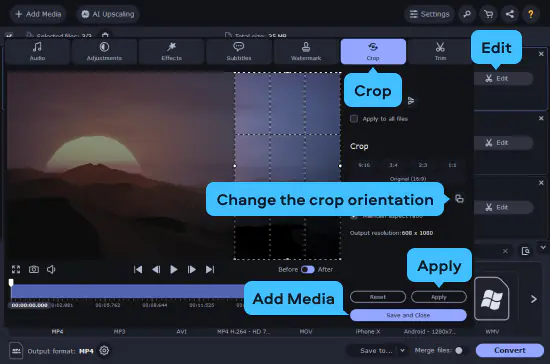
Step 4. Trim your video to the appropriate length
Next, make sure that your video is the right length so that TikTok doesn’t cut off your video before it finishes playing. This shouldn’t be too difficult, as TikTok has extended its maximum video length to 10 minutes. However, keep in mind that most viewers won’t sit through a full 10-minute video. In fact, the recommended length for most TikTok videos is actually around 13–24 seconds, and most video and social media experts strongly recommend keeping videos under three minutes.
Fortunately, Movavi Video Converter makes it easy to trim videos. You can make your video shorter by selecting the Trim tool. Once you’ve clicked on this tool, you can quickly shorten your video. Just position the marker where you want to cut the video and hit the Scissors button. Next, select the unwanted fragment and click the Trash can button.
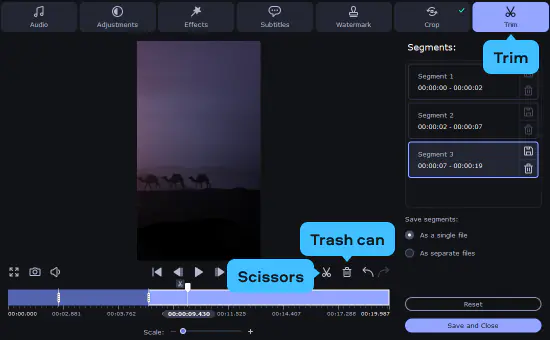
Step 5. Add video effects
Once your video is the right length and size, have fun exploring Movavi’s features and effects. You can normalize the volume, remove the audio and video noise, adjust the brightness, add video effects, and flip or rotate the video – along with a lot of other cool capabilities that TikTok users love. Once you’ve done editing, click Save and Close.
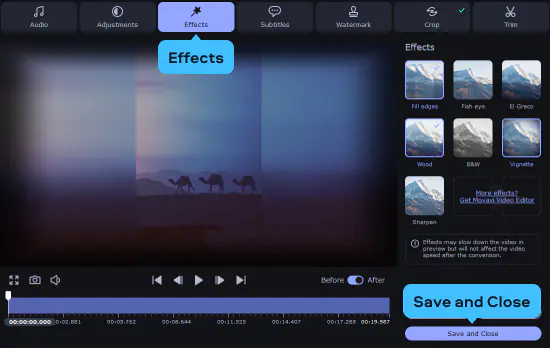
Step 6. Convert your video to a TikTok format
After you’ve finished cropping and editing your video for TikTok, you’ll need to make sure that it’s saved in the right format to be uploaded to TikTok. To do this, open the Video tab on the bottom side of the program screen. Choose either MP4 or MOV as your file type, and you’ll be ready to save your video to your computer. Click the Convert button to start the process.
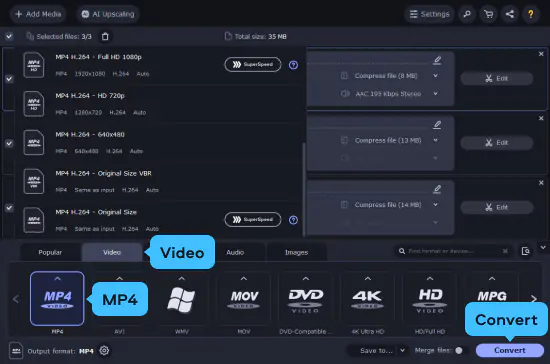
Way #2. How to resize a video for TikTok online
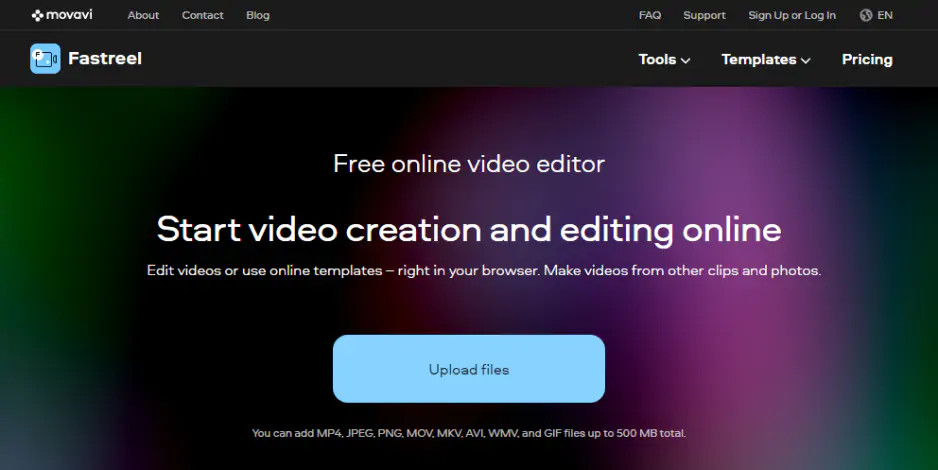
Movavi's online video editor is a web app that allows users to change the size and resolution of their videos online. The app is free with a watermark on export videos, or users can opt for the reasonably priced premium version to download their videos with no watermark. The resizer is simple to use and enables users to resize their videos to fit the TikTok frame size without much quality loss. To make your video smaller and/or change its aspect ratio, follow these simple steps:
Way #3. How to resize a video for TikTok on iPhone and Android phone
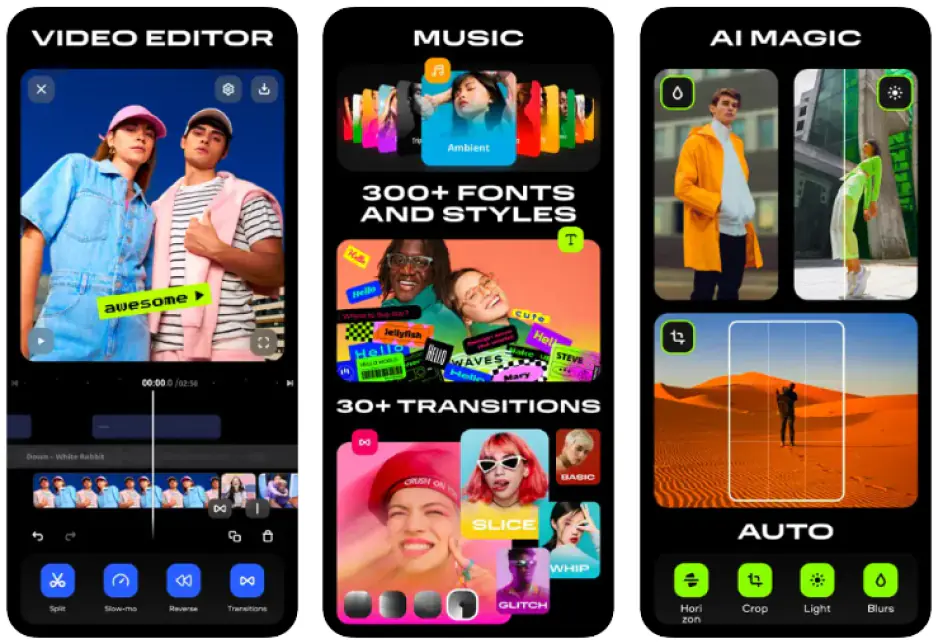
What about when you need to create a TikTok video on the go? If you have a video on your iPhone or Android phone that you want to upload to TikTok, you can use Movavi App (available in the App Store or Google Play) to scale your video and customize it for TikTok. To use Movavi App, follow these quick steps:
Summary: Choose the easiest way to resize videos for TikTok
You should now have all the info you need to make videos smaller and/or shorter to fit TikTok’s parameters on a Mac, PC, online, or on your mobile device. Plus, with a user-friendly program like Movavi Video Converter, you can even add effects to make your videos stand out. Why not try it out to see how you like using it for your TikTok videos?
TikTok video dimensions
Movavi Video Converter
The ideal way to get your media in the format you need!


Have questions?
If you can’t find the answer to your question, please feel free to contact our Support Team.
Join for how-to guides, speсial offers, and app tips!
1.5М+ users already subscribed to our newsletter