Movavi Photo Editor
Image restoration with neural networks
Effective object and background removal
Automatic photo enhancement in one click
User-friendly interface with tips
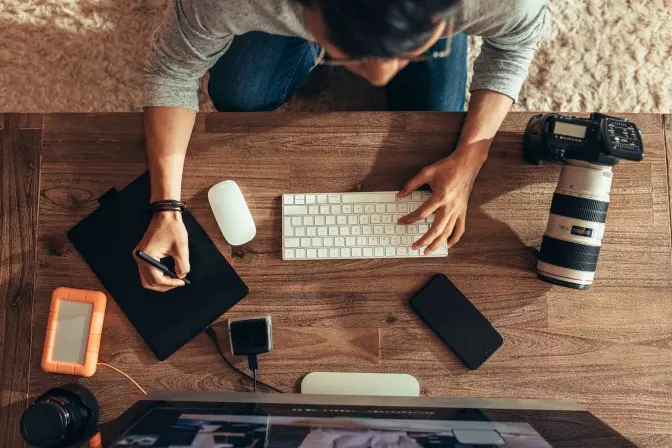
You will find that there is a difference between TIFF and JPEG in a variety of different areas. When you're working with a photo—either to edit it or post it online—you will want to know how the file formats vary. This way, you can decide what format to work with so that you get as many benefits as possible.
The TIFF vs. JPEG war can be difficult to determine on your own, which is why we want to help you explore some of the differences. Our Movavi Photo Editor software can help you work with your photos effectively regardless of which file type you want to use. However, there are going to be benefits to each one based on what it is that you're doing with the photos.
In the end, both the TIFF and the JPEG (sometimes shortened to JPG) can be effective photo files. Once you know the details of your project, you can decide which format you want the photo in.
Differences in file formats: JPEG vs. TIFF
When it comes to JPEG vs. TIFF, the biggest difference that you will see is the file size. Particularly when you are looking at high definition photography, you have to pay attention to the format. A JPEG is going to lose compression as a way to reduce the file size. It allows you to send it quickly via email and upload fast online.
With TIFF, it doesn't compress, providing you with the HD benefits that you need for high-resolution photos. The problem, however, is that the file size is considerably larger than a JPEG. This means that it's going to be harder for you to email or upload them.
The size can be substantial, too. With a JPEG, an image may be around 12 MB. That same image is going to be somewhere around 100 MB if it is a TIFF. This can lead to problems not only for sharing and uploading but even for storage. If you keep most of your digital photos and scans as a TIFF, you will quickly need cloud or external storage because there won't be anything left on your computer's storage drive.
Photo editing
If you want the perfect lighting or want to make other adjustments to a photo, you have to look at both JPEG and TIFF. There's no compression with a TIFF, so all of the data captured when you take the photo is retained. Whether this happens during scanning or shooting, you get all of the data so that you can make the edits that you need.
While you can still edit a JPG considerably, the loss of compression is going to mean that you lose some of the image data, too. This may make it hard for you to make significant edits while maintaining a high resolution at the same time.

File types aren't always supported
It's important to look at what file types are supported based on what you're going to do with a photo. The last thing you want to do is work on a photo and find out that it cannot be uploaded to a particular site. This may be for you to upload to a site for printing the photo onto a t-shirt, for creating a giant poster, or even for your website.
With Movavi Photo Editor Photo Editor, a number of file types can be used, allowing you to maintain a lot of the compression and data. You can use the app with confidence that the file type is supported.
Generally speaking, a JPEG is supported by more software products and photo sharing websites. A TIFF is not supported by a number of websites due to its large size.
By using Movavi Photo Editor that you know will be supported, you can get the most out of your file types. Just remember a few details as to what file types are best for what.
JPEG
Great for online photos
Supports a full spectrum of colors
Considered the universal file format
Small file sizes
TIFF
Great for editing photos
Layers, transparency, and tags are supported
Quality is preserved
You'll see the differences for yourself as you begin editing photos, saving them, and viewing them once they've been edited.
Why not both?
When you're exploring JPG vs. TIFF, there's no need to decide between one or the other. You can have both. Because the TIFF is capable of storing so much more data, this is the file you will want to start with. Once you have made your edits and done what you want to do to the photo, you can save it. Then, you can choose to save it again, only this time as a JPEG.
There are a few benefits to having two files of the same photo. The first is that you have a raw image with no data loss or compression. This will allow you to make all of the edits you want without losing anything in the process. Then, you can have a smaller version so that you get the edited photo without all of the extra file size behind it. The JPG is going to be a small percentage of the megabyte count of the TIFF, allowing you to share it in social media, email it, upload it to your website, and more.
You'll be able to keep track of what photos are in what format because of the file extension listed. You can even choose to separate the files even further by using folders. This way, you know which ones have been compressed and which ones haven't.
Additionally, there may be a few other file formats that you will want to create once you have a photo that you like. This includes PNG and GIF. Just like JPEG and TIFF, there are pros and cons for you to discover about them all. Just remember that the TIFF is going to be the largest photo file type, best for using photo editing software. Once you've made your edits, you can save in any file type you desire.

Start editing your photos
Chances are, you didn't take the perfect photo. There may be something in the background that you don't like. The image wasn't as bright as you wanted. Someone has a pimple that they want to be removed. The sky was cloudier than you expected. Whatever the reason for not liking the photo, you can use a photo editor to manipulate the photos. This ensures that you can add layers, text, transparency, and much more.
A TIFF image will allow you to preserve the quality while you manipulate the photo. If you start with a JPEG, some of the quality is going to drop once you edit and save. If you are planning to edit your files continually, you will want to use a TIFF file instead of a JPEG.
As you play around with the files inside of a photo editor, you will start to see the differences for yourself. You simply need a sophisticated photo editor that will allow you to manipulate the photos to make them into the best images that they can be.
Understanding the differences will make it easier for you to determine what file format will suit your needs more effectively. You can also download and install Movavi Photo Editor today. This way, you can edit the photos that you desire for printing, for scanning, and more.
Movavi Photo Editor
Easily enhance images and get professional-grade results in a snap.
*The trial version of Movavi Photo Editor has the following restrictions: you can save up to 10 images with added watermark, screenshots are disabled.


Have questions?
Join for how-to guides, speсial offers, and app tips!
1.5М+ users already subscribed to our newsletter