To compress a video, try the following:
Download and launch Movavi Video Converter.
- Add your video to the program.
- Choose the output format and file size.
- Compress the video.
19 Best Free Video Compressors 2024
Videos come in many different formats, but the most common format is MP4. They also come in many different sizes, and if you experience issues downloading or playing your video, you may need a video compressor or a video converter. Video compression software reduces video file size by removing details in the data, so videos are easier to download and play on any device. In this article, we’ll look at some of the best video compression software, as well as listing the best free online compressors – we’ll also explore some of the top MP4 compressors for iOS and Android devices.
Here’s what Movavi’s team does to provide you with verified information:
When selecting products to include in our reviews, we research both demand and popularity.
All products mentioned in this article have been tested by Movavi Content Team.
When testing, we aim to highlight the best features of a product and what it’s best suited for.
We study user reviews from popular review platforms and make use of this information when writing our product reviews.
We collect feedback from our users and analyze their opinions of Movavi software as well as products from other companies.

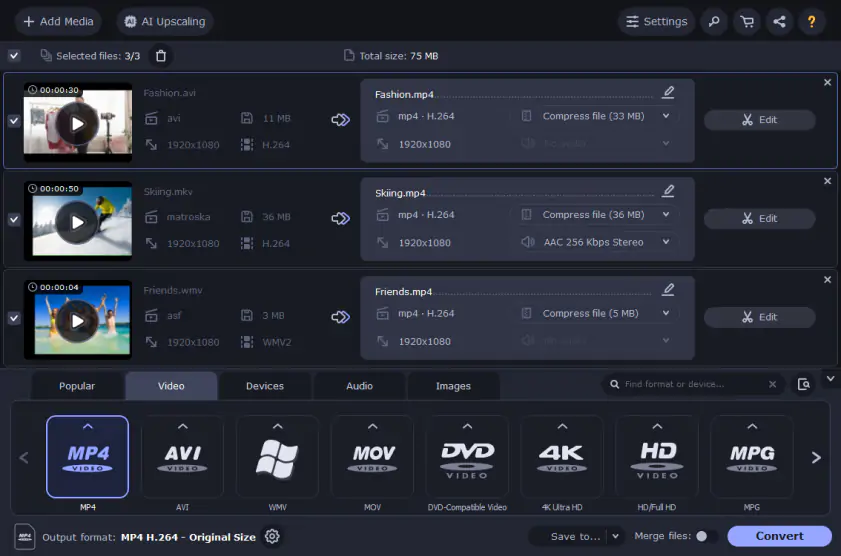
Operating system: Windows, Mac
Short description: Our special pick from the table above is Movavi Video Converter. The program converts media files to over 180 formats, has a built-in editor, and compresses videos without loss of quality. Movavi Video Converter is easy to use, even for beginners, and the trial version is free.
Features:
Best for: High-speed and high-quality conversions with lots of additional functions.
Top Ten Reviews says that Movavi Video Converter is the fastest converter they tested. To read the full review, follow the link below.
Pros:
Very easy to use
Speedy processing
Multiple extra features, like subtitle search
Cons:
No DVD burner feature
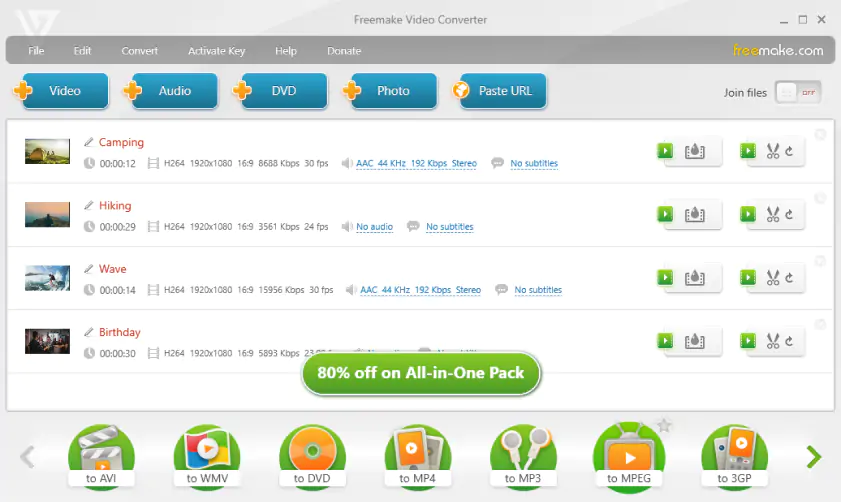
OS: Windows only (including Windows 8, Windows 10).
Short description: Freemake Video Converter is one of the best free video compressors for PC. It supports a wide range of outputs, including MP4, MPG, AVI, WMV, ROM, and several others, so you can choose a format that’s compatible with your device. It’s user-friendly and easy to use.
Features:
Best for: beginners or those looking for video compressor freeware that offers a wide range of features.
TechRadar says that you don’t need any specialist knowledge to use this program. They also point out that there’re no ads in the app, which is great! To read the full review, follow the link below.
Pros:
It has an appealing, user-friendly interface.
It offers a wide range of tools for video compression.
There are no ads.
Cons:
You’ll need to wait 3 days for the Web Pack to unlock all advanced features.
There is no Mac version.
3. VLC
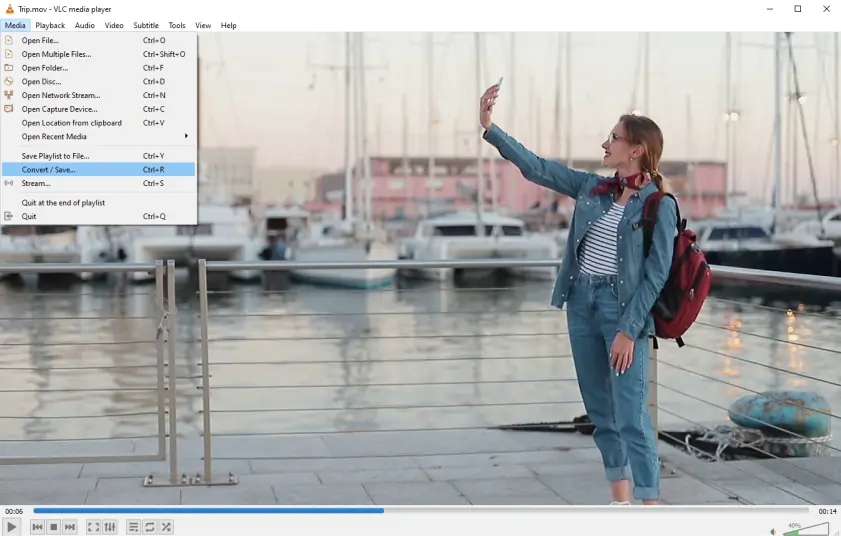
OS: MacOS X, Windows, Linux, Android.
Short description: VLC is an open-source media player with additional editing and converting features. It’s free and does not include a watermark on output files, and many users report that the interface is simple and straightforward. Users also generally like that it’s a robust platform for a media player, but it can be glitchy. Updates can be few and far between.
Features:
Best for: Converting video files to most formats for free on your computer.
TalkHelper also mentions that VLC supports a pretty large list of video and audio formats. Explore the link below to read the full review.
Pros:
Simple interface
Convenient keyboard shortcuts
Supports most popular format types
Cons:
Media library can be difficult to navigate
Little to no support
Limited updates
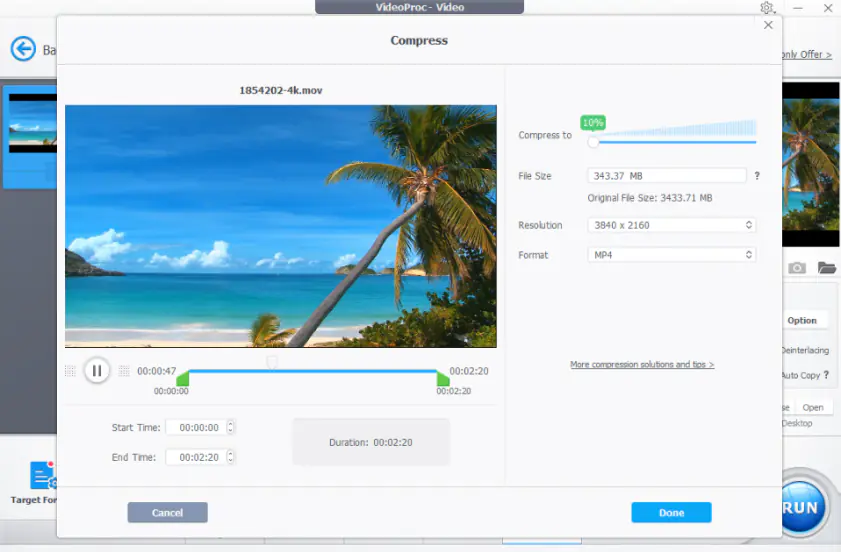
Operating system: Windows, Mac
Short description: VideoProc Converter AI is a powerful video processing tool that can compress, convert, and edit videos in 320+ formats. It stands out with the ability to shrink video size by up to 90% at a remarkable 47x faster speed without any noticeable loss in quality. With 7 compression methods available, including the option to specify a target file size directly, everyone can achieve their desired size with minimal effort.
Features:
Compress your video to any desired size
Max. quality retained with the latest x265 encoding tech
Up to 47x faster with level-3 GPU acceleration etch
AI video/image quality enhancement
Download videos/audio from 1000+ sites
Rip and backup DVDs of any types
Best for: Effortlessly compressing 4K/1080P videos from GBs to MBs with precise control over size or compression ratio, all while retaining the highest possible video quality.
OneHourProfessor has also found VideoProc Converter AI to be an easy-to-use, fast, and stable tool that is quite helpful for users looking to reduce the file sizes of video footage captured by action cameras, smartphones, and webcams. Check the below link to read the full review by OneHourProfessor.
Pros:
Self-explained UI
Easy and flexible ways to compress
Handle 370+ video and audio formats
A huge variety of extra features
Cons:
Not available on mobile
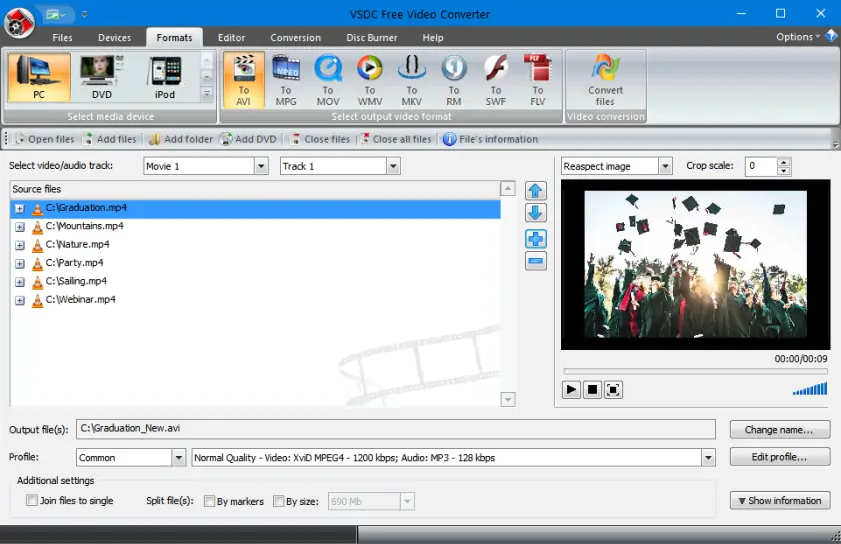
OS: Windows only.
Short description: VSDC Video Converter is free, open-source compression software that supports all popular video formats, including DVD, AVI, MP4, M4V, and more. It’s easy to use and includes a built-in editor.
Features:
Best for: Windows users looking for open-source video compressor freeware that’s easy to use and offers fast results.
Softpedia says that VSDC Video Converter should please even inexperienced users. To read the full review by Softpedia, follow the link below.
Pros:
It is compatible with most versions of Microsoft Windows OS.
It is free and open-source.
It offers high-speed conversion with practically no quality loss.
It supports all popular video formats.
Cons:
There is no version for Mac.
6. FFmpeg
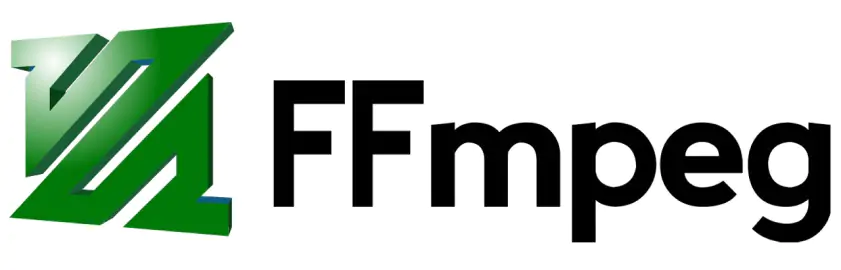
OS: Windows, Mac, and Linux.
Short description: FFMPEG is a free, open-source video converter and compressor. It supports a vast range of video formats, including MP4, AVI, MOV, and many more, and is available for Linux, Mac, and Windows operating systems. It can be used to record, convert, compress, and stream audio and video.
Features:
Best for: those with some experience and knowledge of video conversion – it is not the most user-friendly software, so it’s not recommended for total beginners.
To explore user reviews of the program, follow the link below.
Pros:
It has a user-friendly interface that’s easy to navigate.
It is free, open-source, and cross-platform.
It supports an extensive range of video formats.
It is powerful with many additional features.
Cons:
You may notice quality loss during the conversion.
There’s a steep learning curve for beginners.
7. HandBrake
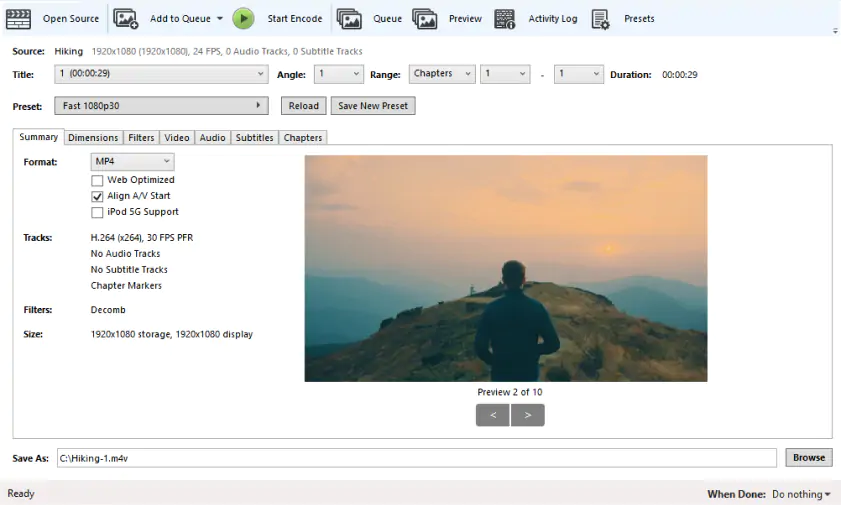
OS: Windows (including Windows 10), Mac, and Linux.
Short description: HandBrake is a free, open-source video compression app packed with features including batch processing and DVD ripping. It allows you to convert files to and from a huge number of formats and boasts a user-friendly interface.
Features:
Best for: those looking for free, open-source MP4 video compression software for PC or Mac. While beginners should have no issues carrying out simple conversions, the more advanced features are probably best suited to those with some experience.
TechRadar mentions that HandBrake converts to and from a large number of formats. It also supports batch conversion, so you can process multiple files in one pass. Click the link below to read the full review by TechRadar.
Pros:
It supports batch conversion.
It works with a wide range of video formats.
There’s a user-friendly interface that makes it simple to get started.
It has many advanced features.
Cons:
All the advanced features may be overwhelming for beginners.
8. FreeConvert
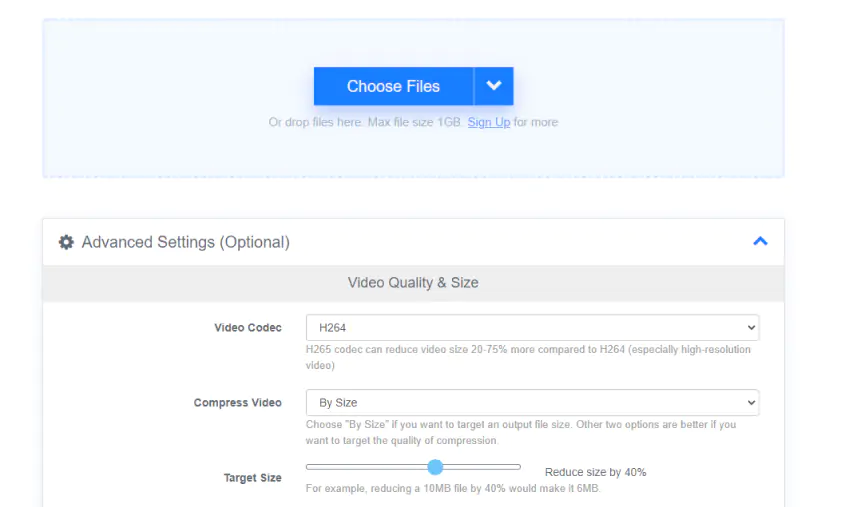
OS: Any (web-based).
Short description: FreeConvert is a simple online video compressor. It allows users to choose between H.265 and H.264 codecs, and you can choose to target file size, video quality, resolution, or bitrate for your compression. The whole compression process takes just a couple of steps and is very intuitive. However, because this is solely an online tool, users will need to have plenty of bandwidth for uploads and downloads. The free version of FreeConvert limits file sizes and the number of files a user can convert each month, but there are multiple paid options to fit different budgets and needs.
Features:
Best for: Converting and compressing shorter videos with smaller file sizes for free online.
Pros:
User-friendly interface
No pop-up ads during conversion
Fast download speeds
Cons:
Must pay to convert larger files
Daily conversion limit for the free version
The paid version can be glitchy
9. Clipchamp
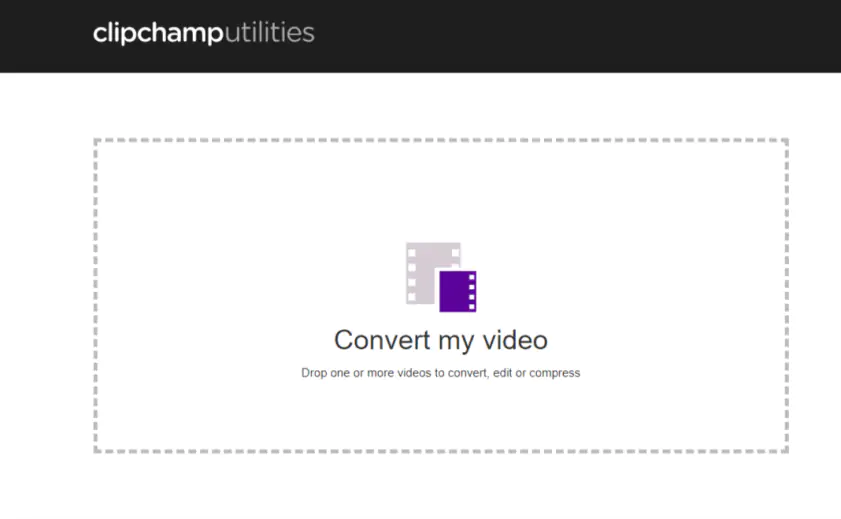
OS: Windows and Mac – it’s an online compressor, so no download is needed, and it works with most browsers.
Short description: Clipchamp is an online video compressor and converter. There’s a free version, although you can’t use this to compress videos, so you’ll need to upgrade to one of three paid plans. It supports a huge range of formats and resolutions.
Features:
Best for: professionals and creatives looking for all-in-one online MP4 video compression, conversion, and editing software.
Pros:
It offers speedy batch processing in Chrome.
There are no input file size limits.
The tool offers fast compression.
It supports a wide range of formats and resolutions.
Cons:
You’ll need to upgrade to a paid plan to compress videos.
You’re capped at 480p exports with the free version.
10. VideoSmaller

OS: Windows and Mac – it’s an online compressor, so no download is needed, and it works with most browsers.
Short description: VideoSmaller is a free online service that can reduce video file size without quality loss. It only supports a selected number of video formats: MP4, AVI, MPEG, and MOV. It also caps video upload size to 500 MB.
Features:
Best for: those looking for a simple, free, no-frills online compressor.
Pros:
It is simple to use.
There are no complicated features to learn.
It is free to use.
Cons:
It doesn’t support that many video formats.
You’re capped with an upload size of 500 MB.
There’s no support available if things go wrong.
There are no advanced features.
11. Zamzar
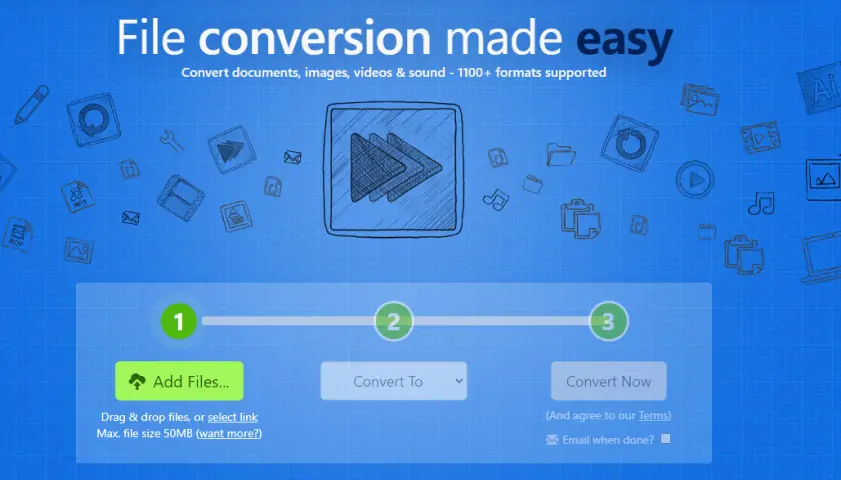
OS: Windows and Mac – it’s an online compressor, so no download is needed, and it works with most browsers.
Short description: Zamzar is a free online file converter and compressor that you can use on any PC with an internet connection. It supports a wide range of file types, but the free version limits you to two compressions/conversions in any 24-hour period. To remove this cap, you can sign up for the full version on a Basic, Pro, or Business plan from £7 per month.
Features:
Best for: anyone who doesn’t need to convert/compress a large quantity of files or large files, as there’s a cap on the number of files you can convert/compress and the file size.
Pros:
The tool is free to use for up to two files per 24 hours.
There’s no software to download and install.
If your file type isn’t supported, you can contact the team for email support.
There’s a choice of paid subscription plans.
Cons:
You’re limited to two files per 24 hours with the free version.
For files larger than 400 MB, you will need to upgrade to the Business plan.
12. CloudConvert
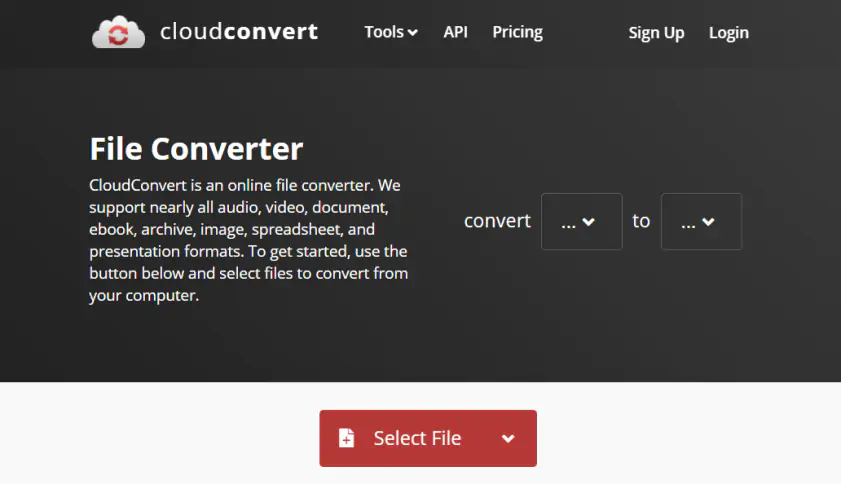
OS: Windows and Mac – it’s an online compressor, so no download is needed, and it works with most browsers.
Short description: CloudConvert is a free online file converter and compressor. It supports a wide range of formats and has a powerful API for integrations. It’s easy to use, but the free version limits you to 25 files per day. To convert/compress more files, you’ll need to sign up for a package (one-time payment) or a subscription (rolling monthly payments).
Features:
Best for: anyone converting and compressing less than 25 files per day.
Pros:
You can convert/compress up to 25 files a day for free.
The tool is easy to use.
Pricing beyond 25 files a day is per conversion minute and is affordable.
Cons:
The user guide may be overwhelming for beginners.
You’ll need to pay to convert/compress more than 25 files per day.
13. Clideo
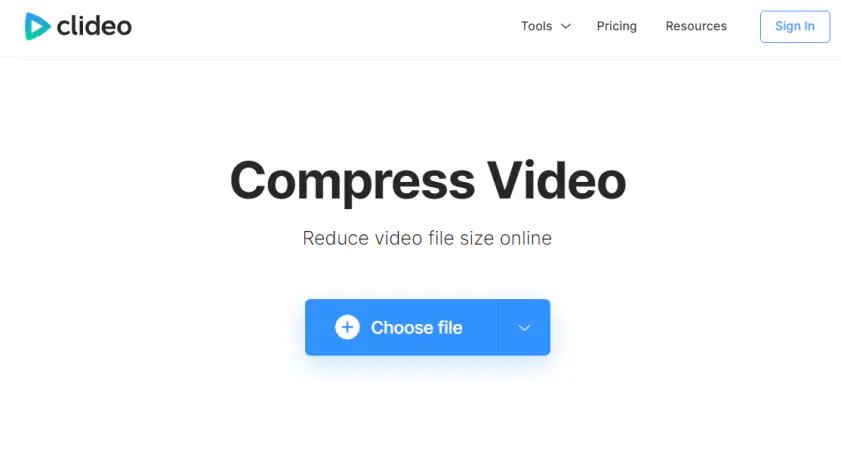
OS: Windows and Mac – this is an online compressor, so it works with most browsers.
Short description: Clideo is a free online compressor that’s simple to use and secure. Although it doesn’t have many additional features, it does allow you to upload files from cloud storage such as Google Drive, and it lets you preview files before compressing them.
Features:
Best for: those looking for simple, easy-to-use freeware for compressing videos.
Pros:
The tool is easy to use.
It’s free.
It’s online, so there’s no software to download.
It offers fast compression speeds.
It works with the most popular video formats including MP4, WMV, MOV, VOB, AVI, and with some more rare ones as well.
Cons:
It doesn’t really offer any other features like editing or conversion.
14. VidCompact
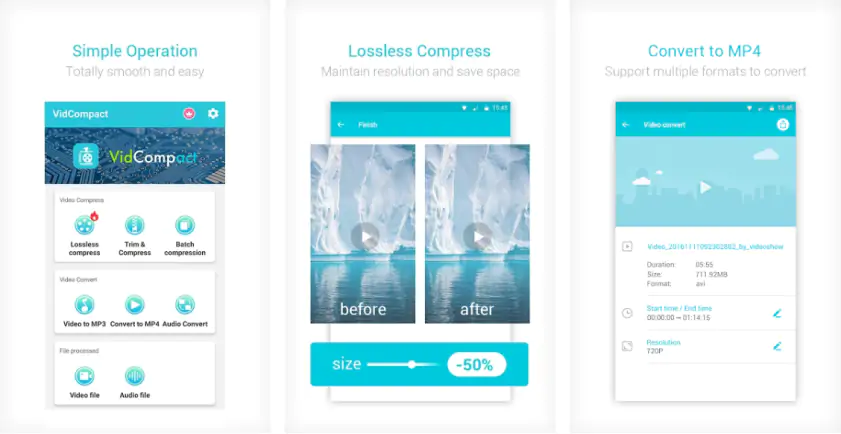
OS: Android.
Short description: this free video converter and compressor for Android is easy to use, with an intuitive interface. It supports a wide range of formats, including MP4, FLV, MOV, and MKV.
Features:
Best for: Android users who occasionally need to compress videos and are looking for a free solution, as it’s not the most reliable app.
Pros:
It’s free to use.
It works as a converter, compressor, and editing tool all in one.
It supports almost all file formats, including HD, AVI, MKV, FLV, RMVB, 3GP, MPEG, WMV, and MOV.
You can extract part of a video by choosing the start and end time.
Cons:
It’s not free to use forever – just a free trial, and then you need to subscribe.
It often shows error messages.
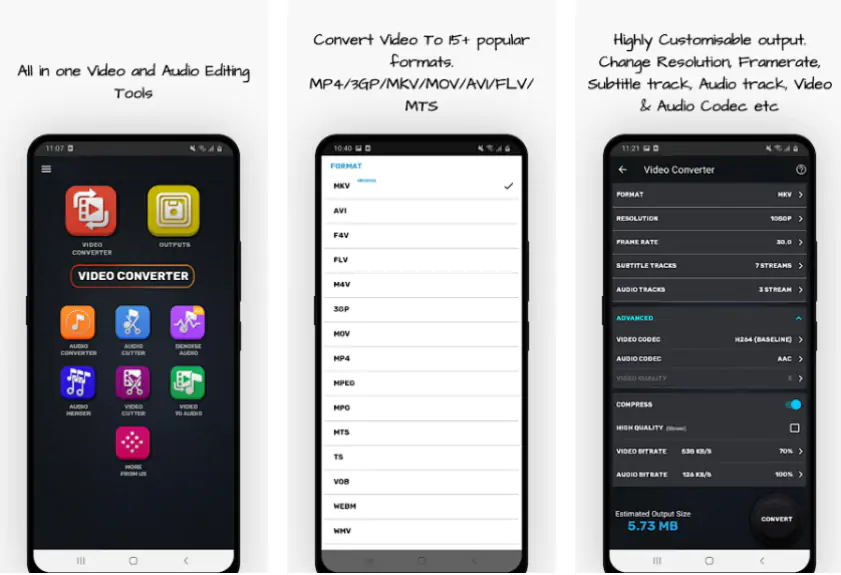
OS: Android.
Short description: this free app allows you to convert and compress media files in many popular formats, including MP4, AVI, M4V, and more. The interface is simple and intuitive, so it’s easy to find your way around, and there is a built-in media player, so you can watch your video before editing it.
Features:
Best for: Android users looking for a free app that’s reliable, fast, and provides the ability to convert, compress, and edit videos.
Pros:
It supports almost all video formats, including MP4, MKV, AVI, 3GP, MOV, MTS, MPEG, MPG, WMV, M4V, VOB, FLV.
It supports batch processing.
It’s a converter, compressor, and editing tool all in one.
You won’t notice quality loss when compressing videos.
Cons:
You need to watch ads to unlock the free version.
Some less popular formats require you to upgrade to the Pro version via an in-app purchase.

OS: Android.
Short description: with this free app, you can quickly and easily compress and trim videos and pictures. There are options for choosing the quality of pictures and videos before the compression takes place and a lossless compression option. The app supports almost all video formats, and you can even extract audio from a video.
Features:
Best for: Android users looking for a free app that supports batch compression and a wide range of video formats.
Pros:
You can easily choose the video size and quality desired before compression.
The app is ideal for those with a low data limit or anybody who doesn’t have high-speed internet.
It’s easy to compress multiple videos or images at once.
It’s fast.
It’s completely free (there are no in-app purchases).
Cons:
Some users say that it doesn’t compress large files properly, only parts of them.
Some features aren’t user-friendly.
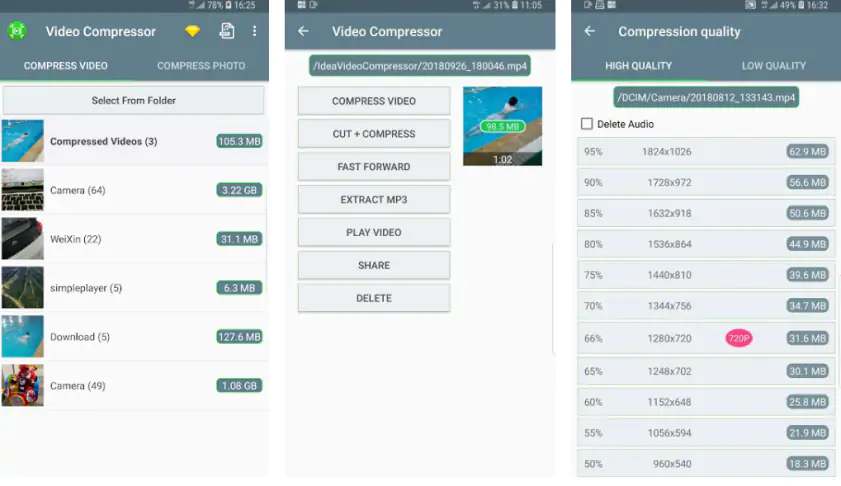
OS: Android.
Short description: Video Compressor by MobileIdea Studio not only allows you to compress media files but also convert video to MP4, extract audio from video, and cut clips. It offers batch conversion and compression, ideal if you want to compress or convert many files at once.
Features:
Best for: those looking for a simple Android app that compresses files quickly and can convert video to MP3.
Pros:
The app is free.
It’s easy to use.
You can convert videos to MP audio files.
Cons:
Some users report issues with compressing entire video files.
18. Video Shrinker
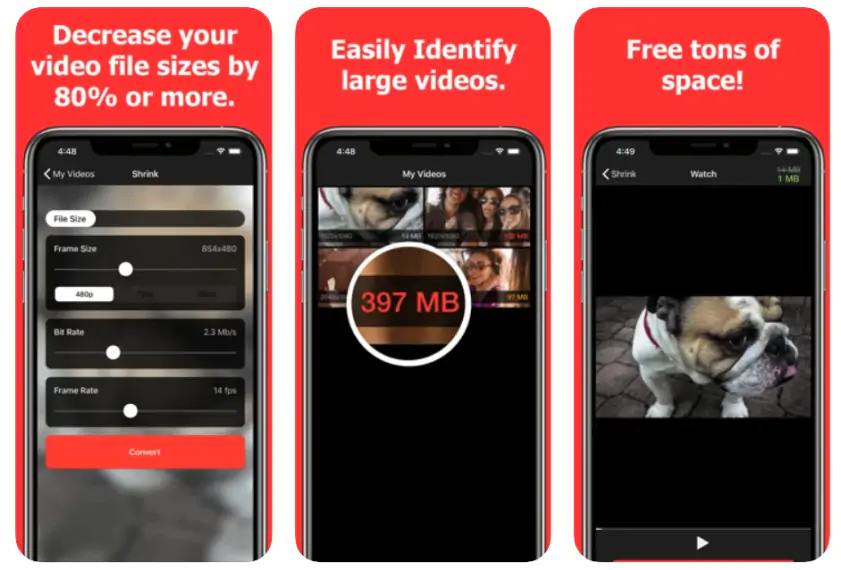
OS: iOS.
Short description: Video Shrinker is a free app for iOS only. It’s a simple video compressor that works with all video resolutions including 4K and allows you to quickly and easily decrease file size by 80% or more.
Features:
Best for: iOS users with some experience of using video compressors who are looking for a free app.
Pros:
It’s free.
It lets you save videos to your device in HEVC format
It has a preview feature so you can see your video results before compressing.
Cons:
It doesn’t preserve original file details like time, date, or location.
You can’t cancel a compression that’s underway without closing the app.
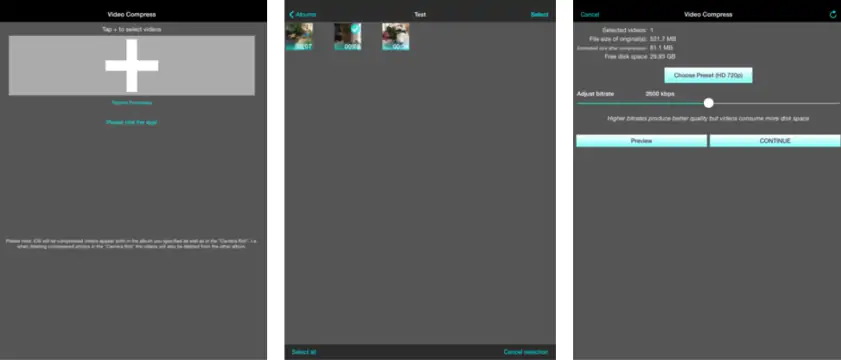
OS: iOS.
Short description: Video Compress – Shrink Vids is an iOS-only app that allows you to compress single or multiple videos. It works with iPhone, iPad, and iPod and is simple and intuitive to use.
Features:
Best for: those looking for a free, easy to use iOS app for compression of high-quality videos.
Pros:
The presets are ideal for beginners.
It’s intuitive and easy to use.
The preview feature lets you check the quality of your compression.
You can compress multiple videos at once.
Cons:
You may be unable to compress videos not recorded on iPhone/iPad or previously edited videos.
There are some user reports about the app black screening after compressing videos.
We hope this article has helped you consider what to look for in a video compressor. In summary, here are some of the most important things to consider when choosing the best free video compression software:
Usability: ensure that the app or software you choose is easy to use and suits your level of experience. Apps which offer many features may be tempting, but they can be complicated to use. If possible, choose software that offers a free trial so you can ensure it’s right for you.
Features: check that the compressor you choose offers all the features you need. Check the developer’s website and read through the features before purchasing the software.
Supported formats: it’s best to choose software that supports the widest range of formats possible including the most common file formats, such as MP4.
User reviews: it’s a good idea to check out the ratings and user reviews for any software before you purchase it to see how happy other users are with the software, as well as highlight any problems, bugs, or issues.
Support: check out what support is available – for example live chat, online, or email support.
Movavi Video Converter
The ideal way to get your media in the format you need!

Frequently asked questions

Have questions?
If you can’t find the answer to your question, please feel free to contact our Support Team.
Join for how-to guides, speсial offers, and app tips!
1.5М+ users already subscribed to our newsletter