Movavi Video Editor
Сreate awesome videos easily
Whether you are a beginning or an expert, you will likely come across several recurring tasks when you are editing video. One of those tasks is trimming videos. Often, you will come across a video that is way too long for your purposes. Or you may need to take a specific subset of a video to use in a movie, YouTube clip or an entirely separate project.
Regardless of the reason, an online video trimmer can help you with this task. Preferably, you will want to find software that allows you to trim video online for free. While there are many video trimmers on the internet, we have found some of the best free online video trimmers. Notably, the following online video trimmers are not ranked in order of preference. Rather, the list below encompasses the best trimmers that we have found on the internet.
Offline alternative
Should you ever need more video-editing tools, don’t hesitate to use Movavi Video Editor. Apart from trimming, it offers you a variety of tools to create video masterpieces. With this program, you can add artistic filters, transitions, and animated titles to make your video livelier. Use color correction tools to experiment with the atmosphere of your video. Upload your own music or use soundtracks from the program library. Download the trial version of Movavi Video Editor and become the director of your own stories.
You can also take a look at the video below to see how this program works.
The best software to trim video online
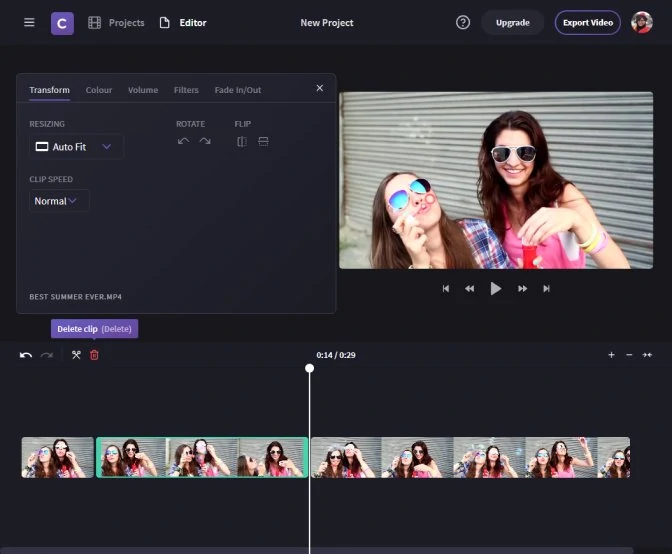
ClipChamp is a free online video trimmer that contains a bevy of editing features. With ClipChamp, you can easily trim videos to remove extraneous or unwanted parts of your full video. Along with basic trimming, you can split and combine videos, flip and mirror videos (including webcam recordings), and crop videos so that only a certain segment of the frame appears in your final creation. When you are finished, you have the option of saving your video in high definition. ClipChamp is one of the more popular online video trimmers out there, as it serves over four million users in more than 100 countries. To use ClipChamp, you will need to be using the latest version of Google Chrome.
Pros:
A lot of video-editing features;
Supports saving videos in high definition.
Cons:
Works only in Google Chrome.
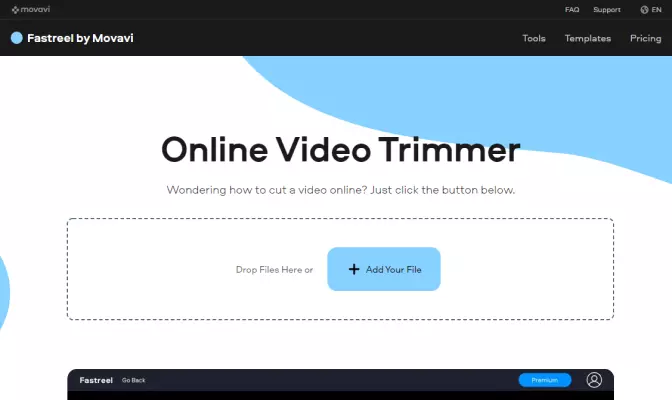
Fastreel is an online video editor that offers a wide variety of editing tools. For example a handy video trimmer. The 3-step process of trimming the video is simple and the user-friendly interface of Fastreel makes it even simpler. This web app has many other video editing tools, including but not limited to cropping, merging, and speed-changing tools. Despite the 500 MB size limit, Fastreel is a great choice for all your video-editing needs.
Pros:
Instant sharing
Simple interface
Cons:
The free version adds a watermark to the output videos
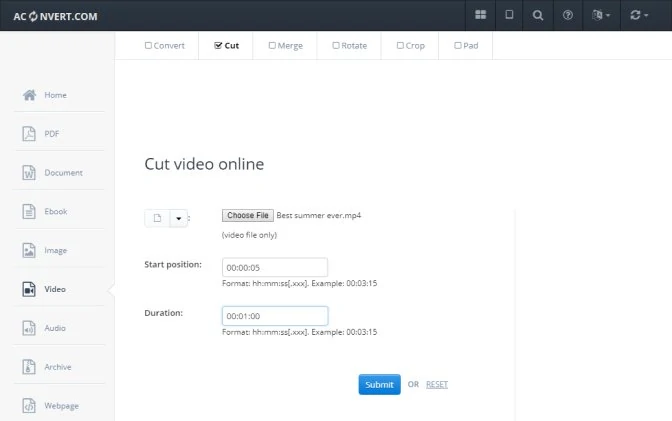
AConvert Video Cutter is another video cutter that can be used entirely in your browser. Compared to other video cutters, AConvert Video Cutter may appear more bare-bones, but it is very simple to use. Users simply need to upload their video (which can be in MP4, AVI, FLV or other forms) to AConvert Video Cutter. From there, users set the start position and duration of the video and click “submit,” which directly cuts the selected portion of the video. The trimming occurs quickly because it is completed without decoding, encoding, or converting. When you are finished, you can save your video to online storage services like Google Drive or Dropbox.
Pros:
Easy to use;
Supports uploading videos to online storage services.
Cons:
File size can be up to 200 MB only.
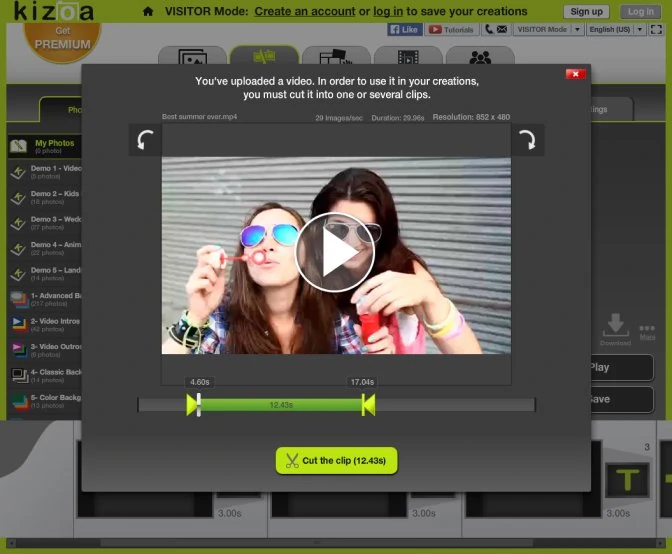
Kizoa is a video editor and maker that allows you to easily cut and trim video online. Kizoa prides itself on its easy-to-use interface. After uploading, you can use the time-bar underneath the video to drag the starting and ending point of your video clip. From there, you can preview the trimmed video before finalizing your trimmed video. Kizoa also offers a selection of premade intros and outros that you can add to your trimmed video. You can access Kizoa either in your browser or in the Kizoa app on your iPhone.
Pros:
User-friendly interface;
Has a large variety of intros and outros.
Cons:
Without a paid membership, you can only make movies up to 1 minute.
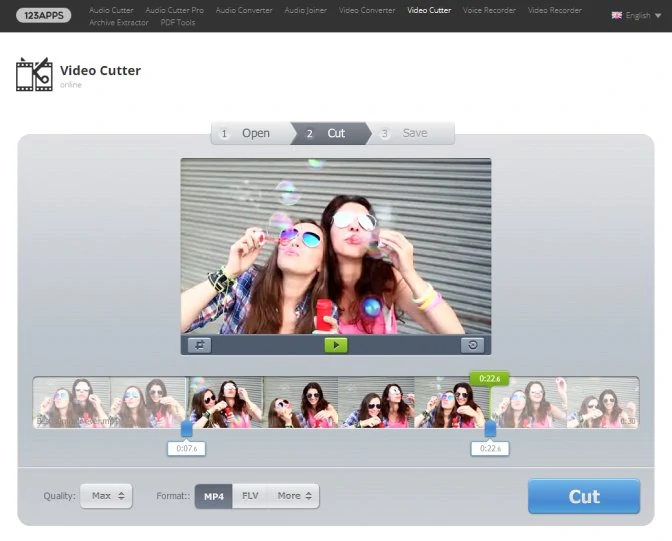
Created by 123Apps, Online Video Cutter is a simple online video trimmer that allows you to easily trim videos. There is a simple, three-step process to trim your videos. You simply need to open your file (either from your machine, Google Drive, or a URL), cut the video, and then save it. Like other editors, you can also crop and rotate video. Online Video Cutter does not require you to download any software – it works seamlessly in your browser. Files of up to 500 MB are supported and Online Video Cutter guarantees the security of your files.
Pros:
Allows to crop and rotate videos;
Can upload files from cloud storage.
Cons:
Files of up to 500 MB are supported only.
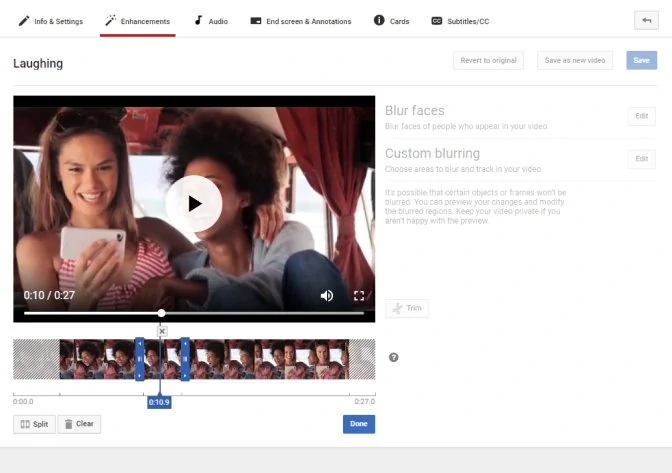
All of us know about YouTube, but less of us know that you can actually cut and trim your videos on YouTube. YouTube Creator Studio offers some limited features to video editors. One of those features, however, is trimming. After uploading your video to the Creator Studio, you can select the video you can to change and click “edit.” From there, you can open the “enhancements” tab and click the “trim” button. This feature allows you to shorten or trim any parts of your video. Along with trimming, you can use YouTube to add a blur effect to your videos or add additional audio to your video. While YouTube Video Editor allows for very simple trimming, you may want to pursue other options if your video requires extensive editing.
Pros:
Provides basic video-editing features;
Very easy to use.
Cons:
You will need to create an account before editing a video.
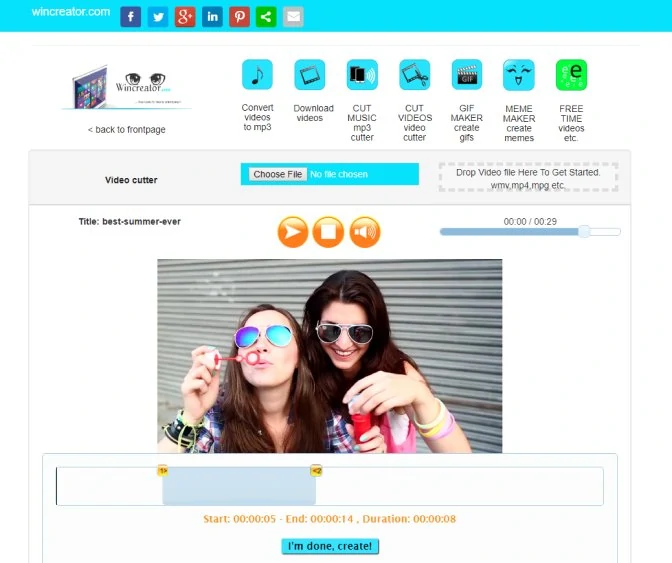
Wincreator Video Cutter is a very simple video cutter that works in your browser. You simply drag and drop your video (in WMV, MP4, MPG or similar form) to get started. After the video is uploaded, you mark your starting point and ending point. You can then preview your video, make changes as necessary, and then create your newly-trimmed video. If you need multiple cuts for your videos, you can also try Video Cutter’s MultiCutter feature. There is, however, one important caveat for Wincreator Video Cutter.
Pros:
Supports popular video formats;
Provides a feature for multiple cuts.
Cons:
Allows to trim videos that are no larger than 50 MB.
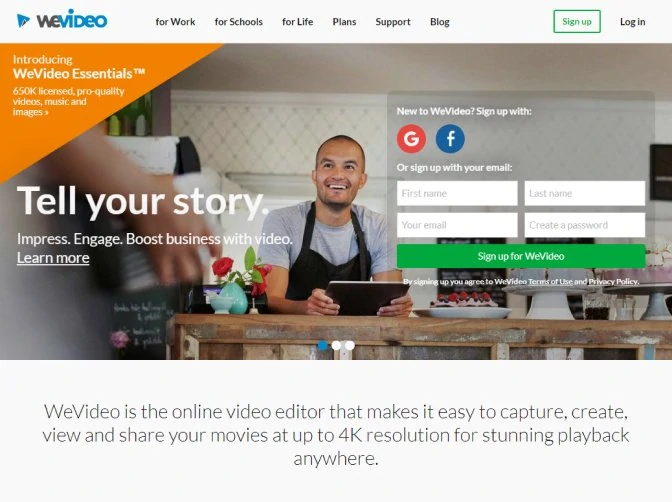
WeVideo Editor is a video editor that lets users trim and edit any of their videos. Along with trimming, it offers a wide range of features, including the ability to edit videos before they are uploaded to the WeVideo Editor. Editing is flexible, as you can start editing a video on one device and continue on an entirely separate device. WeVideo Editor works in any PC or Mac browser or on any Chromebook, iOS, or Android device. While there is a free version of WeVideo Editor, it contains fewer features compared to some of the paid premium versions. To view a list of the different features and the different price points, click here. That said, if you are simply looking for basic trimming, the free option may be best for you.
Pros:
Works on different platforms;
Offers subscription plans for different needs.
Cons:
If you’re using a free plan, max video resolution is 480p.
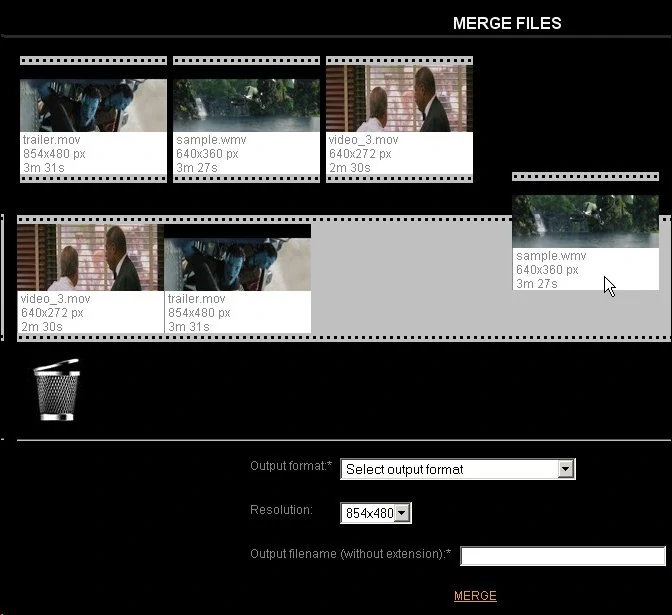
Video Toolbox is another free video trimmer that you can access in your browser. Like other trimmers, Video Toolbox allows you to cut videos at customized start and end points. But beyond this, Video Toolbox offers many other features, including the ability to add a text watermark to your video file, take snapshots and create thumbnails from your clip, and adding embedded subtitles to your video file. It also prides itself on its Advanced File Manager, which lets users easily upload their videos to the trimmer. Video Toolbox is capable of processing videos that are up to 1500 MB.
Pros:
Can merge and crop videos;
Adds embedded subtitles to a video file.
Cons:
Can process video files up to 1500 MB.
Frequently asked questions
Get trimming today
Trimming can be an annoying, yet necessary task to create compelling videos. Luckily, you can easily find a video trimmer online. That said, our curated list of video trimmers should suit all of your trimming needs, whether you are a beginner or an expert.
Having said that, if you are looking for a video editor with additional features besides trimming, we invite you to check out one more program. Movavi Video Editor is a perfect tool for video making enthusiasts that allows you to edit videos in virtually any way that you see fit. To learn more about how Movavi Video Editor can help you, please click on the link on the banner below.
Movavi Video Editor
Сreate awesome videos easily

Popular

Have questions?
If you can’t find the answer to your question, please feel free to contact our Support Team.
Join for how-to guides, speсial offers, and app tips!
1.5М+ users already subscribed to our newsletter