12 Best Video Collage Makers
Try Movavi Video Editor!
- Create video collages easily
- Add media from vast libraries
- Use chroma key and other advanced tools
In this guide, we explore the top video collage maker options for those who are looking to create a video collage online, using an app or using specialist software for PC or Mac.
At Movavi, we’re committed to providing you with verified information only. Here’s what we do to ensure this:
When selecting products to include in our reviews, we research both demand and popularity.
All products mentioned in this article have been tested by Movavi Content Team.
When testing, we compare key parameters, including video and audio trimming, visual effects, stabilization, video quality adjustments, saving and sharing videos, and other significant features.
We study user reviews from popular review platforms and make use of this information when writing our product reviews.
We collect feedback from our users and analyze their opinions of Movavi software as well as products from other companies.

Special pick: Movavi Video Editor
Our special pick from the video collage makers for PC or Mac is Movavi Video Editor. The program has an intuitive interface, and it is simple to pick up the basics and start making collages in minutes.
If you are looking for a video collage maker with music options, the inbuilt media library is also extremely helpful, and the trial version is free.
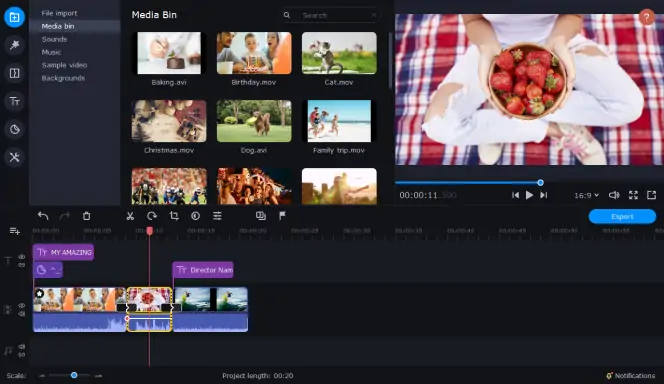
Best for: Automatic video collages
OS: Windows, macOS
Price: Free trial, full version for HK$439
PCMag rating: 4/5
Movavi Video Editor lets you make a pic and video collage at the press of a button. You can simply combine some media to create automatic video grid collages along with music and other rich media.
This video editor does much more than just being a video editor collage maker, it allows you to edit footage with some professional tools and make high-definition video projects.
Features:
Pros:
Cons:
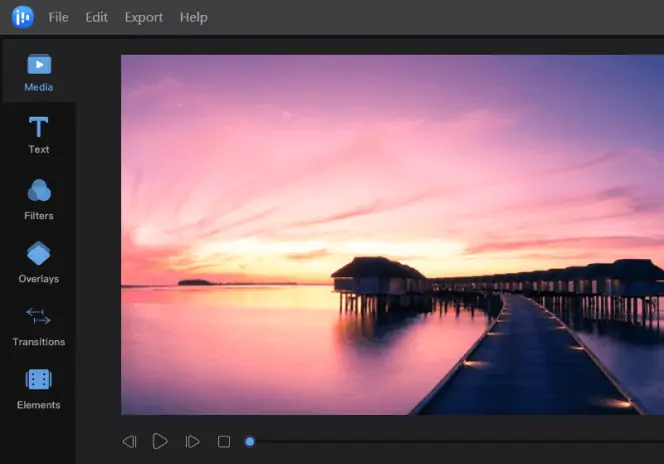
Best for: Simple layout
OS: Windows
Price: $29.95 per month, $79.95 for a lifetime license
TechRadar rating: 4/5
EaseUS Video Editor is a simple collage video maker which has a really intuitive layout so beginners can pick it up relatively quickly and easily. The screen is laid out in a way so that you can see everything you need in front of you, including a timeline and preview of the video, plus effects you can use.
Features:
Pros:
Cons:
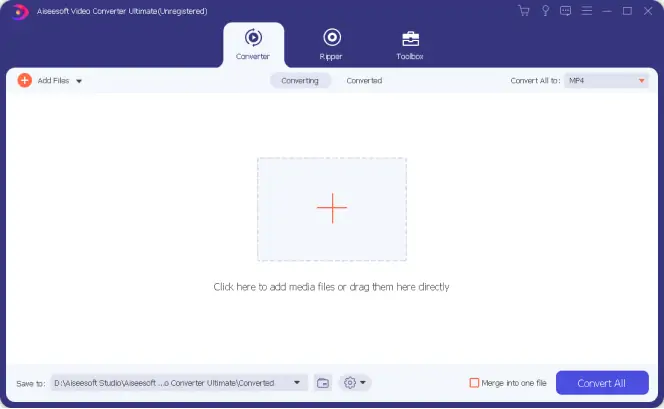
Best for: File conversion
OS: Windows
Price: $31.25 per month, $69 for a lifetime license
TopTenReviews rating: 3.5/5
This is a video converter first, but it does come with some options to create a pic and video collage. It has 225 preprogrammed conversions to turn one file type into another in the most efficient way, and also basic editing tools so you can quickly put together a collection of video clips or pictures.
Features:
Pros:
Cons:
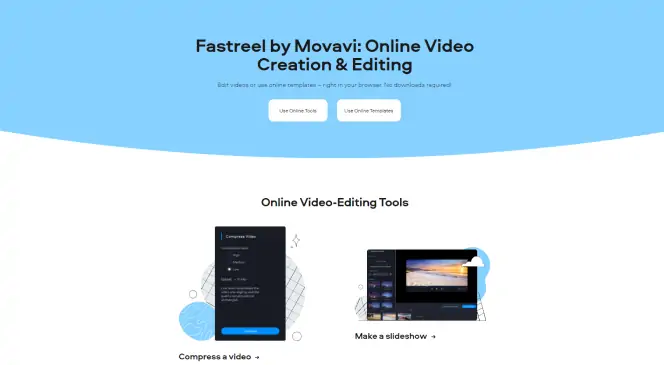
Best for: Powerful online video collage editing
Price: Free plan, unlimited premium plan for $19.95 per month
Check the review by Windows Report
Fastreel proves that you don’t need a bulky install and powerful software to make a video collage and that you can do the whole process online. It has flexible payment options so you can pay monthly or per video, and you can do the whole process from your browser. The presets make it really easy to edit picture-in-picture and in templates including 16:9, 9:16 and 1:1 ratios.
Features:
Pros:
Cons:
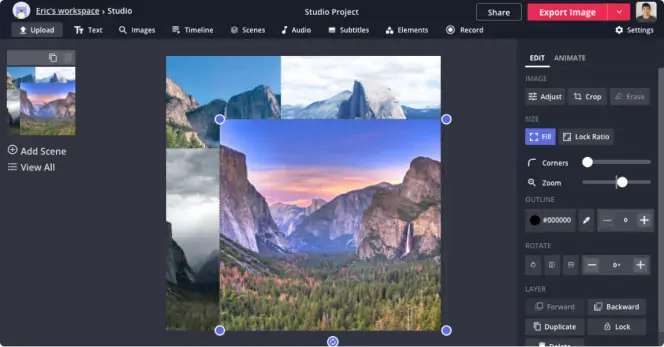
Best for: Free collage editing
Price: Free plan, premium plan for $17 per month
Capterra rating: 4.4/5
Although there are some features you will have to pay for with this free online video collage maker, the basic functionality is totally free if you make an account. The software is made with collages in mind and you can add multiple images in a video grid collage adding multiple images to the same frame.
This free video collage maker also allows you to add pictures and videos in the same frame and play simultaneously. It’s limited, as you may expect from a collage maker that runs in your browser and from the cloud, but this isn’t a huge issue if you just want to make some basic videos.
Features:
Pros:
Cons:
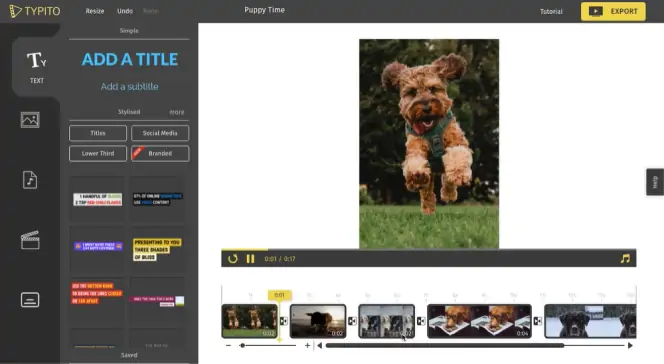
Best for: Typography
Price: Free plan, starter plan for $25 per month, premium plan for $125 per month
G2 rating: 4.5/5
If you want to add beautiful typography to your video collage, then this software could be for you. It is based in your browser and allows you to drag and drop video footage, pictures, and even audio.
Features:
Pros:
Cons:
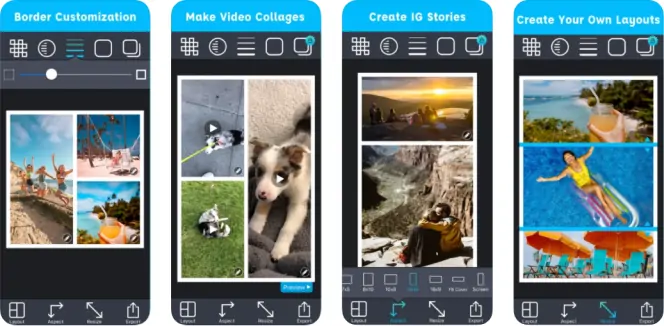
Best for: Photo editing and collage making
iOS: 11.0 or later
Price: Free with in-app purchases
App Store rating: 4.7/5, 45.6K ratings
This powerful software is great for photographs and allows you to “stitch” together multiple images into a collage, but you can now also use video formats to create great videos for social media.
PicStitch is free but there are many add-ons as it asks you to pay for new frames and effects, which can get frustrating.
Features:
Pros:
Cons:
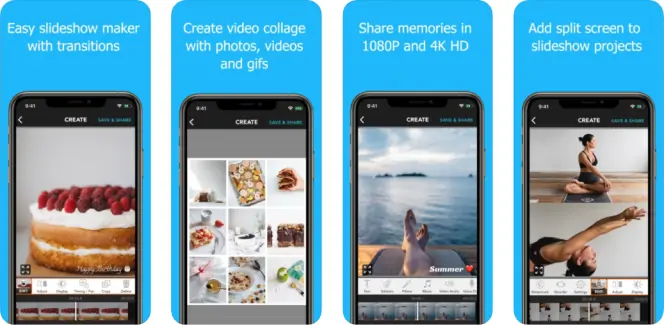
Best for: Easy collage transitions
iOS: 10.3 or later
Price: Free with in-app purchases
App Store rating: 4.8/5, 83.3K ratings
This software is a very powerful app for video collage making, and it allows you to create up to 30 minutes of videos on your Apple device (iPad or iPhone). It’s great for social media as it allows you to export in a variety of formats and upload straight to Instagram. There is also support for up to 1080p video on this photo video collage app.
Features:
Pros:
Cons:
Limited to 30-minute videos
You need to pay for some functionality
Limited video editing capabilities
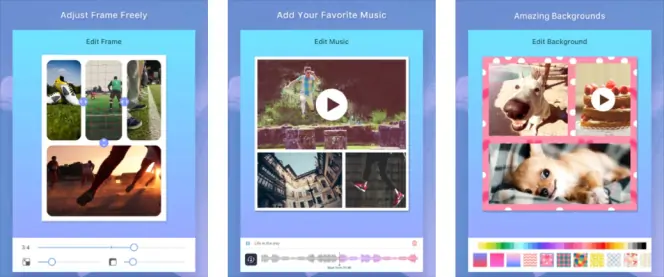
Best for: to make video collages for free
iOS: 8.0 or later
Price: Free, premium version for $4.99
App Store rating: 4.2/5, 5.9K ratings
This simple iOS collage maker does have some paid upgrades, such as the option to add music, but generally speaking, the majority of features are free of charge. You can create a number of templated layouts and drag and drop videos and photos in to start to make collages for social media or to export in HD.
Features:
Allows background music (paid upgrade)
Manually resize videos and frames
Play videos sequentially
Pros:
Lots of free templates
Option to play the videos sequentially
Recognizes many video formats as well as images
Cons:
Paid upgrade if you want to add music
Not as many editing techniques and filters as some competing options
Quite a clunky layout
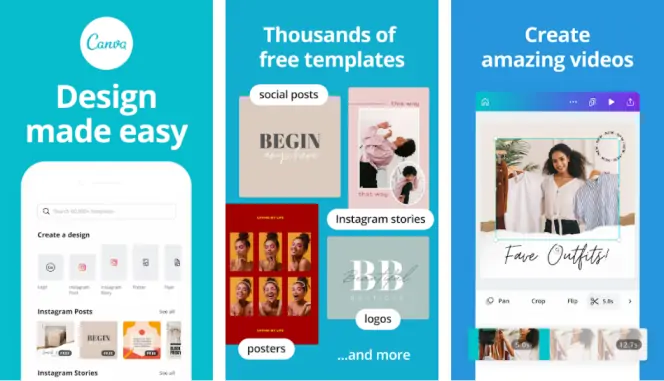
Best for: Detailed image editing
Android: 5.0 and up
Price: Free with in-app purchases
Google Play rating: 4.6/5
A lot of people know Canva as a cloud-based web app that lets you edit graphics. As well as being able to make video and photo collages, you can create logos and experiment with typography, free of charge. While some media require a paid upgrade, you can make plenty of designs free of charge.
Features:
Cloud-based storage to access on any device
Auto-save function
Loads of fonts, presets, and graphic design types
Pros:
Access your designs on Android and PC
Includes over 500 fonts and a logo maker
Save as GIF and upload to social media
Cons:
Many elements are behind a paywall
Some people have had issues with cloud saving
Video editing is limited
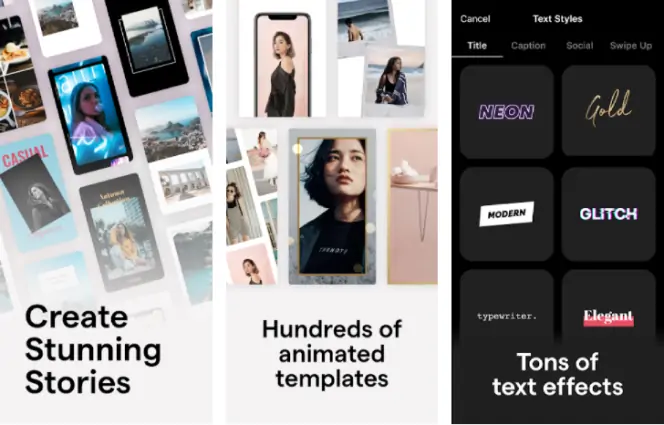
Best for: Animated effects
Android: 8.0 and up
Price: Free with in-app purchases
Google Play rating: 4.6/5
Mojo is designed to give you loads of different animated effects that you can use with your video collage, whether you are using still images or working from video clips. It integrates really well with some social media platforms and gives you the option to add text and high-quality audio.
Features:
Share to Snapchat and Instagram easily
Loads of templates for video grid collages
Pros:
Reformat to various sizes for different social media
Free to download and get started
No account required to make your first collages
Cons:
You have to use the inbuilt audio, no custom uploads
Some features are hidden behind “Pro” membership
Some issues with cloud storage and users losing their designs
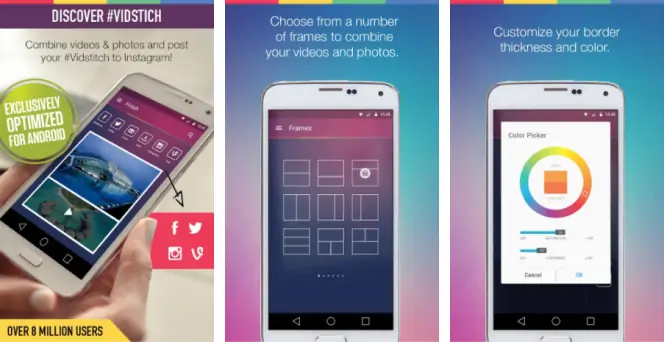
Best for: Simple Android functionality
Android: 4.4 and up
Price: Free
Google Play rating: 4.4/5
Vidstitch is arguably the easiest Android app to make video collages and comes free of charge, too. It’s optimized for Android devices and also for exporting to a variety of different social media platforms.
Features:
Simple integration with Facebook and Instagram
Choose from a variety of presets
Simple Android interface
Pros:
Easy to get started
Supports a variety of video and picture formats
Customize border thickness
Cons:
Includes ads
Some features are hidden behind a Pro membership
No option to add text or logos to your video
Have a bunch of videos and looking for software to help you make a fancy collage from them? Movavi Video Editor may be one of the best apps for you. Impress your friends with a dazzling gallery of moving pictures from someone’s wedding or your last pub crawl, using this simple yet effective tool for getting creative with videos and photos on your PC or Mac.
Download Movavi Video Editor now and follow the steps below to learn how to make video collages in no time.
Launch the downloaded file. After the installation is complete, the program will open automatically.
Step 2. Choose a background for your collage
Select Backgrounds from the list on the left and pick a background clip for your collage. Drag and drop it onto the Timeline below. Set the duration of the clip by dragging the right boundary to the desired point on the Timeline.
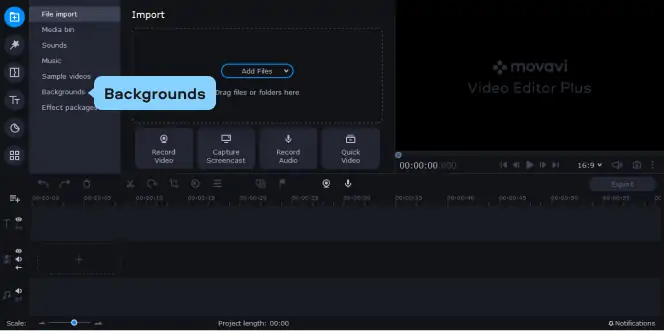
Step 3. Add your files to the collage maker
Click the Add Files button and browse for the videos you want to include in your collage.

You can also use content from the online stock video collection offered by our partner, VideoBlocks, in your collage. Check out what’s available from this great selection of professionally created videos by clicking on Sample video and then on Download more! Alternatively, simply visit the VideoBlocks website.
Step 4. Create a video collage
By default, the videos you select to include in your collage will be placed in the Media Bin. Drag and drop them to the Timeline. Your files will be placed to the right of your background clip on the Video Track.
To start making the collage, first, you need to create an overlay track. Click the Plus icon, as shown in the picture, and choose Add Video Track. Then drag one of the added videos up and drop it above the background clip onto the newly created Overlay track. Double-click the video on the Overlay track to edit its parameters. You will see the video placed over the background clip in the Preview Window. Adjust the position of the video by dragging it to the desired position in the window. You can also adjust the video’s dimensions by dragging on its corners. When you’re finished editing, click the Apply button in the upper right corner above the Preview Window.
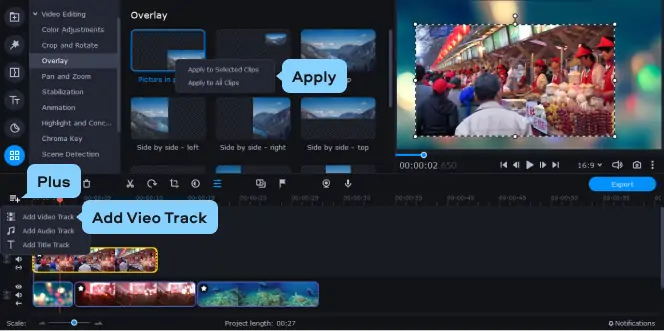
Repeat this process for all other components in your collage.
Step 5. Manage the audio
You can add some appropriate music or even apply your own voice-over. To add music, simply drag an audio file from its folder on your computer to where you want it to play on the Timeline. To record a voice-over, click the corresponding button above and hit the Start Recording button. After a brief countdown, the recording will start. When you’re finished, click Stop Recording.

Step 6. Save your collage
Click the Export button and select the desired format tab in the window that pops up. Once you’ve specified the parameters, click Start.
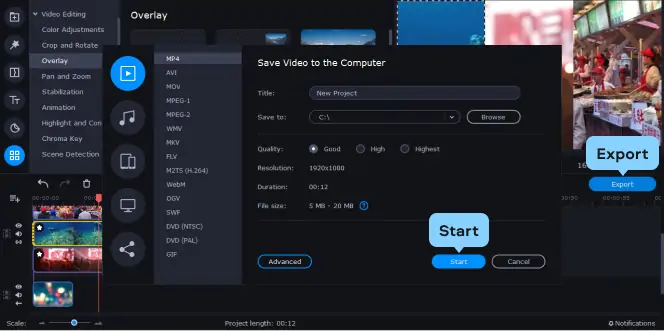
Summary
Hopefully, this article has provided you with lots of suitable options for video collage apps and software that you can use for your project, whether it’s a home video or you are looking to make something more professional. Features to help you to choose the best video collage maker include:
Ease of use. How simple is the layout? You need an option that isn’t too difficult to learn how to use and to get professional results.
User reviews. Always check what other users have made of the software. Is it generally positively received?
Compatibility. You need to ensure it is compatible with your device but also that it will work with the file formats you plan to use, whether you’re using still images like JPEGs or video files like MP4.
Support. Check if the manufacturers can offer you support if you struggle with any aspect of their software or if there are bugs. Email or live chat support are suitable.
Movavi Video Editor
Сreate awesome videos easily

Frequently asked questions

Have questions?
If you can’t find the answer to your question, please feel free to contact our Support Team.
Join for how-to guides, speсial offers, and app tips!
1.5М+ users already subscribed to our newsletter