Try Movavi Video Editor!
- Edit and enhance videos easily
- Add stylish transitions, titles, and filters
- Stabilize and reverse video, equalize sound, and more
10 Best Video Editors for Windows 10
The power of Windows 10 gives video editors a lot of freedom to create everything from short clips to feature-length films, but to create professional-level videos, you need the best video editor for Windows 10. In this article, we’ll review and compare the top 10 choices for video-editing software for Windows 10 – let’s get started!
Quick summary
For professional-looking videos: Movavi Video Editor
This app combines advanced features and a simple interface. It’s a handy tool for both beginners and experienced users.
For simple video clips: Microsoft Photos
This program offers basic editing tools. You can use it to merge several videos, add text, filters, and music.
For professional video editing: Adobe® Premiere® Pro
This software offers professional video-editing tools and is suitable for advanced users.
At Movavi, we’re committed to providing you with verified information only. Here’s what we do to ensure this:
All products mentioned in this article have been tested by Movavi Content Team.
When testing, we compare key parameters, including video and audio trimming, visual effects, stabilization, video quality adjustments, saving and sharing videos, and other significant features.

Movavi Video Editor
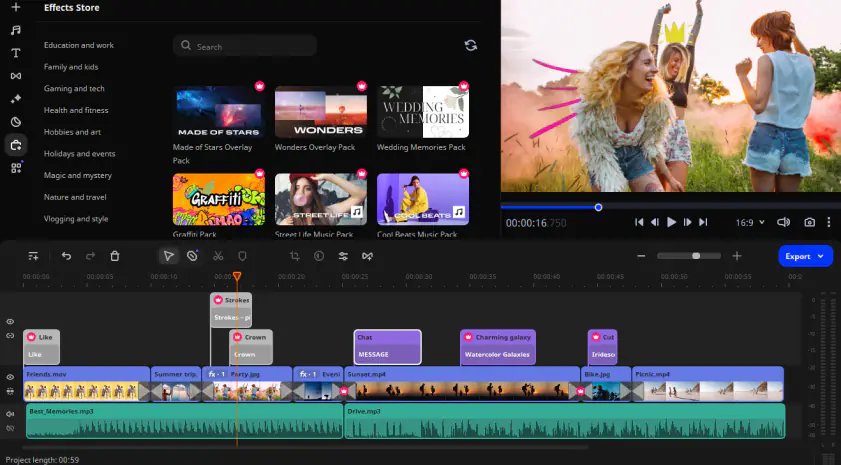
OS:
Windows 7/8/10/11 (with all current updates), Mac OS X 10.10 or higher
Price:
Free trial, from HK$339
Best for:
Simple creation of professional-looking videos
4 out of 5
Movavi Video Editor is a robust Windows movie editor with a Mac-compatible version available as well. Movavi offers a free download and trial period, and users can choose to purchase a one-year license or a lifetime license. The video editor includes various features, such as keyframe animation, effects and transitions, cutting, trimming, and joining, and fast processing for high-definition (4K) videos.
Pros:
Free download
User-friendly
Includes key features and effects for professional videos
Cons:
Limited control for some effects
Limited color grading options
Microsoft Photos
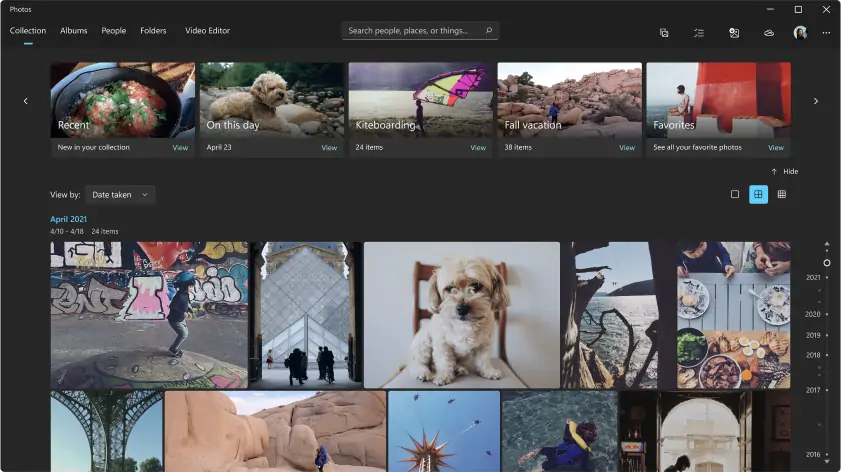
OS:
Windows 10 version 17763.0 or higher
Price:
Free
Best for:
Creating simple clips and photo montage videos with soundtracks
4 out of 5
Microsoft Photos is a basic photo and video editing tool that’s available for free from the Microsoft store. It excels at photo montages and gives users a quick and easy way to create nostalgic videos with fun soundtracks from their digital photos. It lacks a lot of the functionality of other video-editing software options, but it offers beginners a simple video editor for Windows 10.
Pros:
Simple interface
OneDrive integration for storage
Soundtrack, text, and transition features
Cons:
No panorama stitching feature
No color or geometry correction
No effects preview feature
Adobe® Premiere® Pro
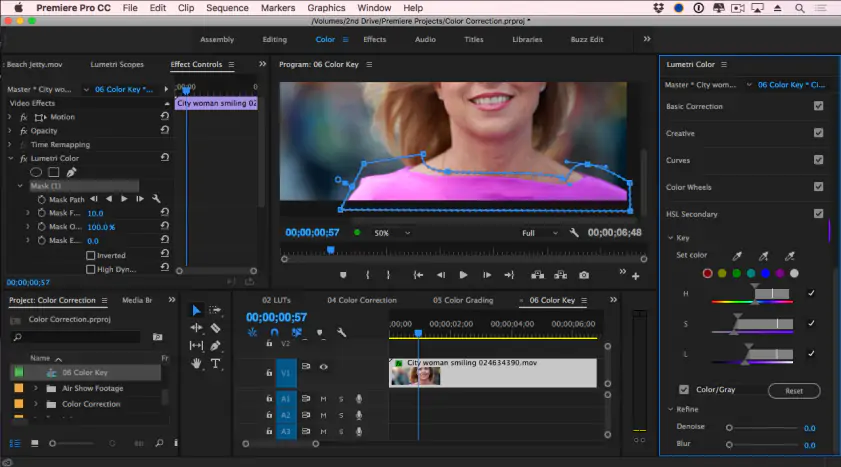
OS:
Windows 10 (64-bit) version 2004 or higher
Price:
$20.99-$31.49/month
Best for:
Professional-grade movie editing for PC
4.5 out of 5
Adobe® Premiere® Pro is a professional-level platform for editing videos on Windows computers. For PC users, Adobe® Premiere® Pro has been a go-to editing tool for years, with a wide range of features, tools, and effects. Some users have reported that it may crash when processing larger files, and it has a bit of a learning curve. However, once they learn how to edit videos on Windows with Premiere® Pro, many users find it to be user-friendly.
Pros:
Supports multiple file formats
Easy integration with other Adobe tools
Custom keyboard shortcuts
Cons:
Steep learning curve
Limited graphics customization
May crash when processing large video files
Best video editors
CyberLink PowerDirector
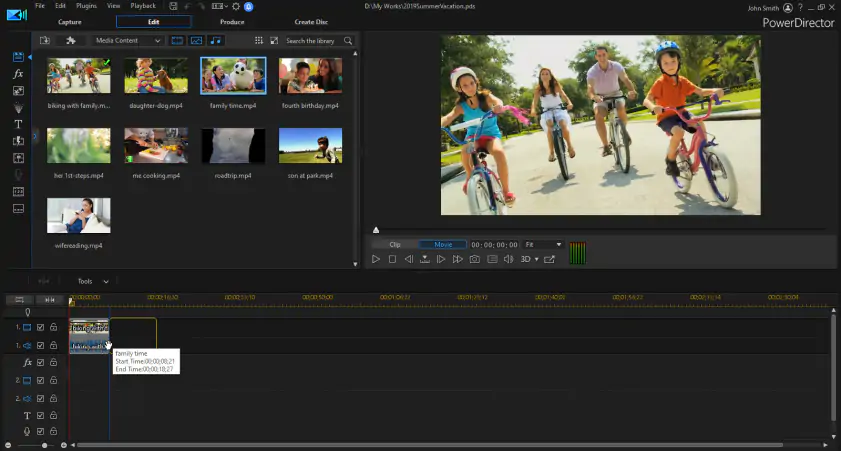
OS:
Windows 10/8/8.1/7 (64-bit only)
Price:
$139.99-$169.99 or $96.99/year
Best for:
Quick and easy video editing for beginners
4.5 out of 5
CyberLink PowerDirector is a comprehensive platform for professional video editing, but it’s also a top pick for many amateurs as well. Key features include motion tracking, color correction, and filters and transitions. If you’re in a hurry or you’re a beginner just beginning to get into video editing, you may want to check out PowerDirector’s “magic movie wizard” feature, which offers a simplified option for cool video edits. While beginners often love PowerDirector’s easy interface, it differs a great deal from other editing tools’ designs – making it unintuitive for more experienced editors.
Pros:
User-friendly
Simplified editing module for beginners
Fast rendering speeds
Cons:
Poor color matching
Unintuitive interface for experienced editors
OpenShot
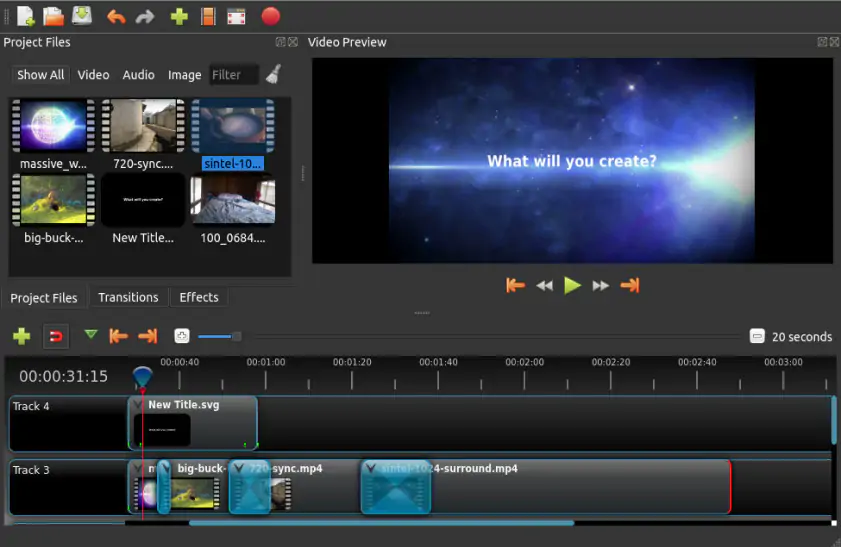
OS:
Windows 7/8/10 (64-bit), Linux, Mac OS X
Price:
Free
Best for:
Editing video clips and adding effects to videos for free
4.2 out of 5, 42 reviews
OpenShot is freeware video editing software for Windows 10, Linux, and Mac OS X. While the software is robust and offers a lot of effects and tools to edit clips, like PowerDirector, it may be harder for experienced editors to use. At the same time, because OpenShot is open-source software, it doesn’t come with a lot of support or documentation. So, the ideal user would be someone who has a lot of experience working with open-source software but who doesn’t have much (if any) experience with video editing tools.
Pros:
Free
Easy for beginners
Easy access to all editing tracks on one screen
Cons:
Unintuitive user interface
Lacks customer support
Slow export times
Shotcut
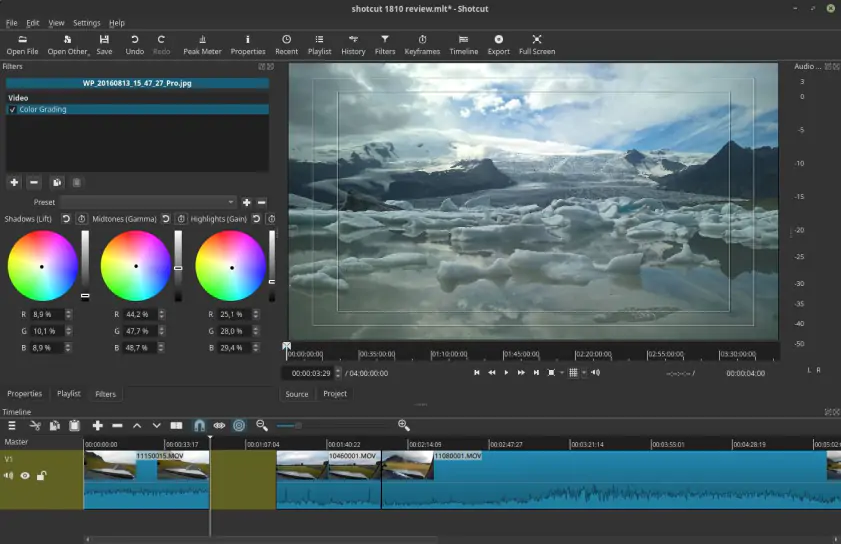
OS:
Windows 7/8/8.1/10 (64-bit), Mac OS X 10.10-10.15 (64-bit)
Price:
Free
Best for:
Free video editing for beginners and experts
4 out of 5
Shotcut is open-source video-editing software for Windows and Mac. Of the free video-editing apps available, Shotcut stands out for its frequent updates and relatively good level of documentation and support. The user interface is fairly simple and straightforward, with a wide array of features and effects to choose from. Many newer users enjoy the option to allow Shotcut to automatically choose the best resolution for video projects, and veteran video editors enjoy the manual options for many features.
Pros:
Freeware
Highly customizable
Lots of editing features
Cons:
No previews for transitions or effects
Slow rendering
Must manually create new layers
HitFilm Express
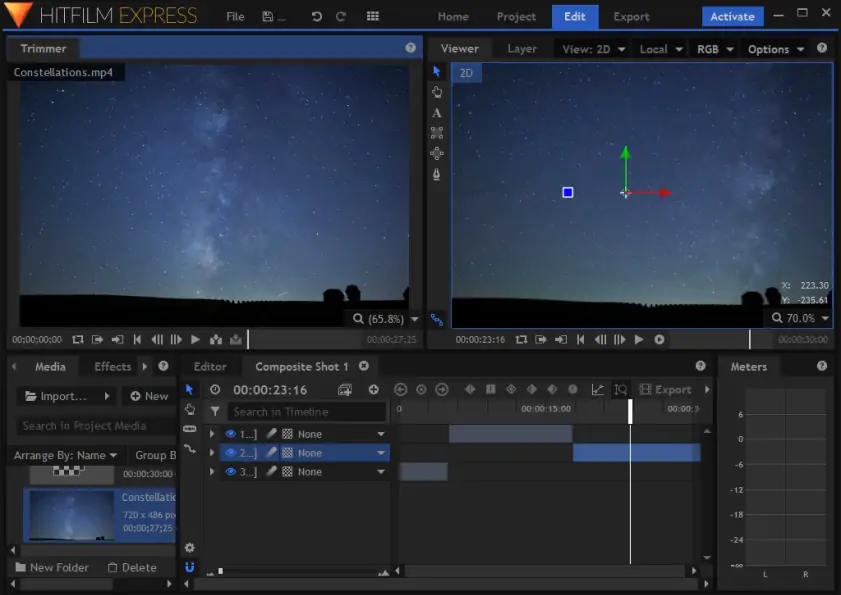
OS:
Windows 10/8 (64-bit), Mac OS X 10.14 and higher
Price:
$299 after free demo
Best for:
Editing clips that do not require green screen features
4.5 out of 5
HitFilm Express bills itself as “free video editing software with professional-grade VFX tools.” While it does boast professional tools and a robust platform, the “free” part of this statement isn’t entirely true. While HitFilm Express offers a free download, there is no free version beyond the trial period. However, many users love the built-in effects and transitions, and the platform offers playback options that expedite editing processes. Support is limited, though. Users who aren’t accustomed to doing their own troubleshooting and fixing software issues may want to think about a different option.
Pros:
Multiple built-in effects and transitions
Playback options for quicker editing
Editing capabilities during export
Cons:
Limited support
Steep learning curve
No green screen editing tools
Avidemux
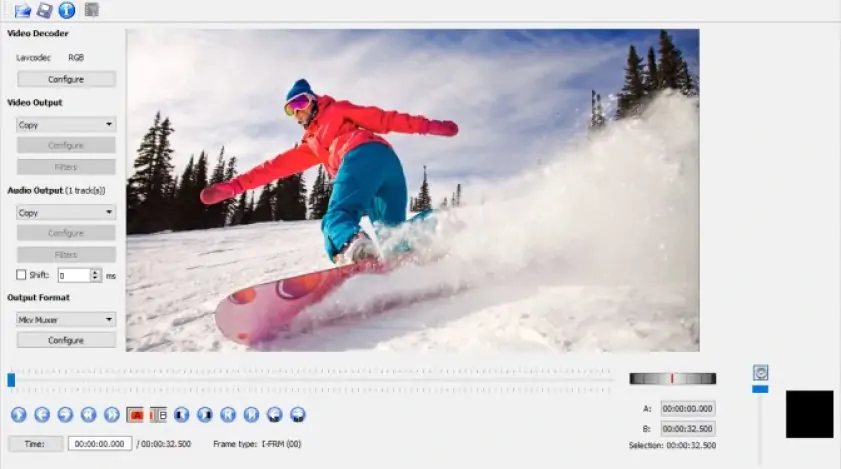
OS:
Windows 10/8/8.1/7/XP/Vista
Price:
Free
Best for:
Fast and easy cutting, trimming, and merging for small video projects
4 out of 5
Avidemux is a free video editor with compatible versions for Windows, Linux, and BSD. It boasts a simple user interface, but some users have had difficulties with transcoding and other features. This is not a robust video editing tool, and it’s not really designed to be a professional video editing platform. As such, it’s probably best used for quick edits and cutting clips for personal use. If you want to do more in-depth editing, you may want to consider a different Windows 10 video editor.
Pros:
Easy for beginners
Simple cutting and trimming
Free
Cons:
Difficulties with transcoding features
Limited transitions and effects
No timeline tool
Adobe® Premiere® Elements
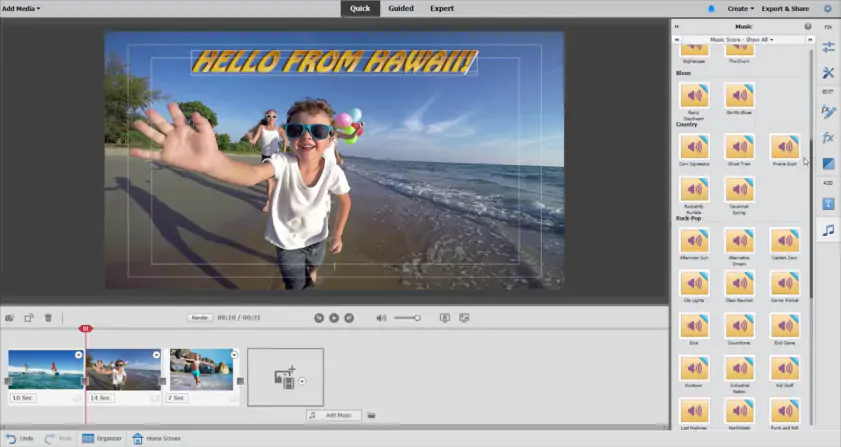
OS:
Windows 10 version 1903 or higher, 64-bit only (version 1909 recommended), Mac OS X 10.14/10.15/11
Price:
$99.99 after free trial
Best for:
Learning how to edit videos on Windows on a budget
3.5 out of 5
For video creators looking for a more affordable version of Adobe® Premiere® Pro, Premiere® Elements might be a good option for a video editor for Windows 10. The platform is user-friendly and simple to get started with. It also includes multiple tutorials and guided editing features to help new users create videos that look and sound more professional. That said, this is not a fully professional-level video editing platform. If you want to do the most with your video creations, you may want to go with one of the more robust programs we’ve discussed here.
Pros:
User-friendly interface
Lots of visual effects and font tools
Robust tutorials for beginner editors
Cons:
Slow rendering speeds
No screen recording feature
Lacks 3D editing functionality
DaVinci Resolve
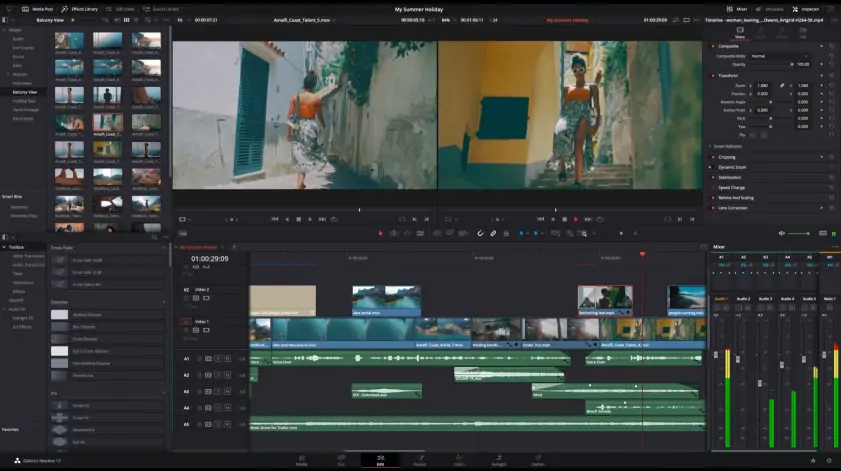
OS:
Windows 10/8/7, Mac OS X, Linux
Price:
$0-$295
Best for:
Professional-level video editing on computers with plenty of processing power
4.5 out of 5
Davinci Resolve is a video editing mega-tool. It includes all of the most popular editing tools and features, and adds color correction, motion graphics, and audio post-production features, as well. For professional editors, DaVinci Resolve is a good option for editing videos on Windows. However, if you’re doing more casual editing and/or you’re working on a Windows 10 laptop or a less powerful desktop, this may not be the best option. It’s highly resource intensive, and may crash some laptops and desktops.
Pros:
Great color grading
Easy editing tools
Includes multiple special effects
Cons:
Slow rendering and load times
Steep learning curve
Uses a lot of memory
Summary: choosing the best Windows 10 video editor for you
With the information in this article, you should have everything you need to compare the best software to edit videos on your Windows 10 PC. But, as you compare and contrast, you may still be wondering which is the top choice for you. Do you need a professional video editing platform that will turn your video footage into a polished film? Or are you looking for something that will help you crop smartphone videos and add some cool transitions for TikTok or Instagram? To help you make the right choice, here are a few things you should consider before you decide on which software is best for your next video project:
User interface: Are you a seasoned video editor, or is this your first time cropping, merging, and adding transitions to your videos? If you’re new to video editing, you may want to prioritize a program that’s known for being user-friendly with an easy learning curve. Likewise, if you’ve been editing for a while, make sure you choose one that has a familiar interface that you can easily adjust, too.
Features and tools: What do you want to do with your videos? Will you be adding a lot of video effects? Do you need pre-made transitions between clips? What about text and captions? Make a list of your must-have features, and make sure that your preferred video editing program has everything you need to produce the kinds of videos you want to make.
Video file formats: What type of video files are you working with? Check out which formats your software choice supports – so you don’t accidentally purchase or download a program that doesn’t work with your video files. You don’t want to end up with a $300 purchase for a program that doesn’t support WAV files, for example.
Customer reviews: Finally, don’t hesitate to scour the internet for customer reviews of any video editing platform you’re thinking about downloading. And don’t just look at how many stars a program received. Instead, dig into the actual reviews and what people have to say. If a veteran movie maker is saying that a program is resource-hungry and will crash your computer, keep that in mind. But always remember that there are always outliers with any program. Look for multiple positive and negative reviews, and see if you find any trends that steer you toward or away from a particular program.
Movavi Video Editor
Сreate awesome videos easily
*The free version of Movavi Video Editor may have the following restrictions depending on the build: watermark on exported clips, 60-second video or 1/2 audio length limit, and/or some advanced features unavailable when exporting videos.


Have questions?
If you can’t find the answer to your question, please feel free to contact our Support Team.
Join for how-to guides, speсial offers, and app tips!
1.5М+ users already subscribed to our newsletter