Transfer a video to GIF with Movavi Video Converter:
1. Download and install the program.
2. Add videos for conversion.
3. Choose GIF as the output format.
4. Start the conversion.
11 Best Video to GIF Converters [2024]
There are plenty of video-to-GIF converters on the Internet. We’ve compared some of the best options and now are ready to present to you some of the MP4-to-GIF converters worthy of attention, including free online options and a premium video converter.
Here’s what Movavi’s team does to provide you with verified information:
When selecting products to include in our reviews, we research both demand and popularity.
All products mentioned in this article have been tested by Movavi Content Team.
When testing, we aim to highlight the best features of a product and what it’s best suited for.
We study user reviews from popular review platforms and make use of this information when writing our product reviews.
We collect feedback from our users and analyze their opinions of Movavi software as well as products from other companies.

List of the best video to GIF makers
Of course, the best video-to-GIF software should be free, but sometimes you have a price to pay to enjoy premium features. Consequently, you may have to consider the cost, efficiency, and affordability before settling on the most suitable movie-to-GIF software. Since most of the videos you download are in MP4 format, consider getting the best MP4-to-GIF converter to produce high-quality GIFs to share with your friends online.
Here is a list of some of the best video-to-GIF programs for your consideration.
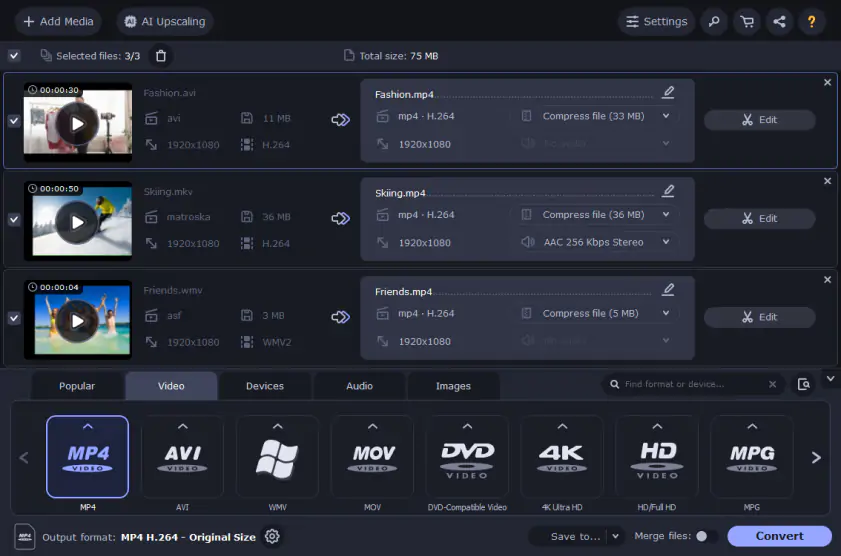
OS: Windows, Mac
Due to its ease of use and reliable video editing tools, Movavi Video Converter is one of the leaders in the video editing business. Available for both Windows and Mac OS, this program has become a big favorite among users. Being super-fast and reliable, it is one of the top MP4-to-GIF converters that will help you create GIFs from your videos within a short time.
One of the greatest features of this program is its ability to batch export files which makes creating and converting multiple GIFs easier than ever. It is, therefore, the most convenient for regular GIF creators, whether for personal use or business.
Though you may need to purchase Movavi to enjoy all these great features, a free trial version is available for those wishing to try it out before committing to the purchase. The trial version is also great for those converting videos to GIFs on a one-time basis.
Pros:
Clear interface
Has editing options
Many formats supported
Cons:
Can’t import a video using a URL
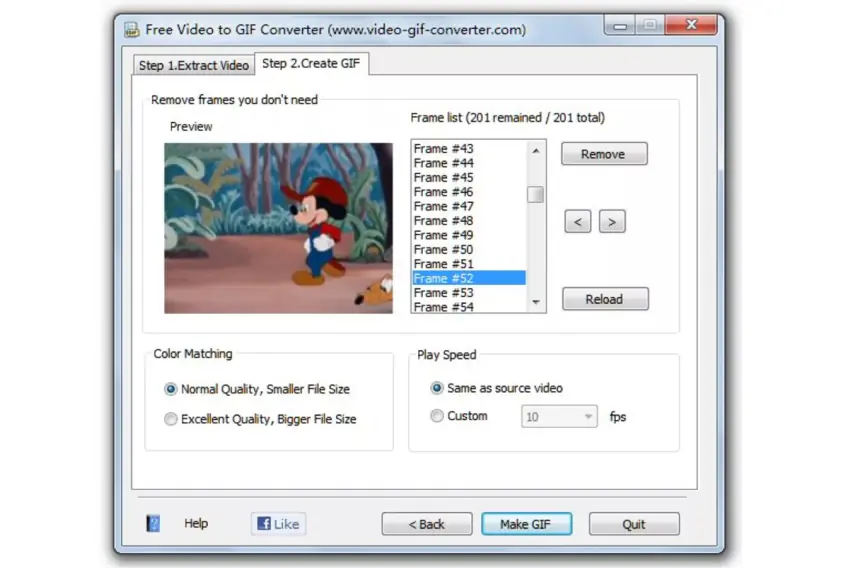
OS: Windows
This free tool will help you convert your videos into automated GIF files in a few simple steps. Once you install this program on your device, you can add video files of up to 10 MB to create an animated GIF. Converting videos to GIF is especially easy courtesy of the simple interface with only two tabs: extract video, and create GIF.
This animated GIF creator also supports the most popular video formats, including MP4, AVI, MPEG, and GIF. It avails a host of functionalities to help you to create a spectacular GIF. These functionalities include selecting playback speed, changing and chopping individual frames, and changing the video width and height, among many others. The only challenge you may face is the interface; though simple and easy to use, it's got only two tabs which limits your options to only extracting a video and creating GIFs. However, this app is enough for you if creating GIFs is the only thing on your mind and if you already have videos in your video gallery.
Pros:
Free
Simple interface
Cons:
The maximum input video size is 10 MB
It might be unstable on a new OS like Windows 10
3. Make a GIF
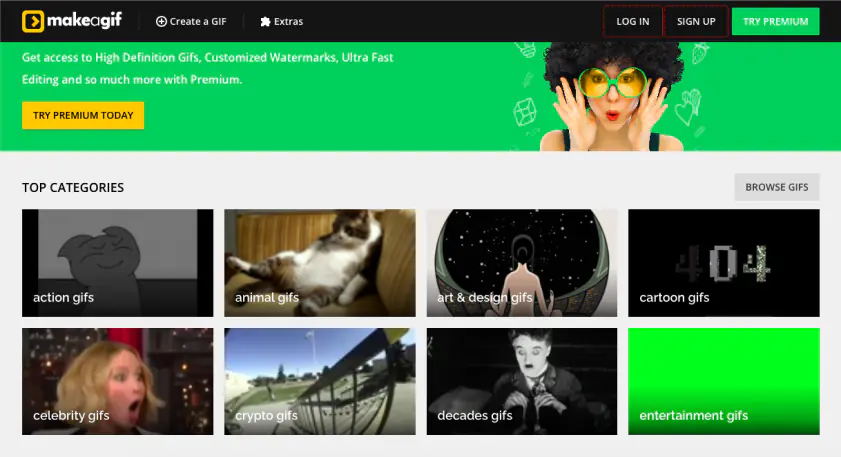
OS: any (web-based)
If you are looking for a program that is not just a video-to-GIF converter, Make a GIF should be your best bet. This app will allow you to convert almost anything to a GIF at the click of a button. Select a video to convert to GIF, and upload it to this easy-to-use website, and it will create a GIF for you. This app also lets you upload a collection of images to make your GIF.
While it lets you apply various customization to the GIF, such as filters, stickers, GIF speed, and captions, this video-to-GIF converter splashes a watermark to each GIF you create. However, you can get rid of this unwanted tag from your creations by upgrading to the premium version. Should you choose to go this route, you will be paying a monthly subscription to enjoy the features of this program, which may become expensive in the long run.
Pros:
Can work with URLs and webcams
You can customize your GIFs
Cons:
Has ads
Adds its watermark to your GIFs
4. Giphy
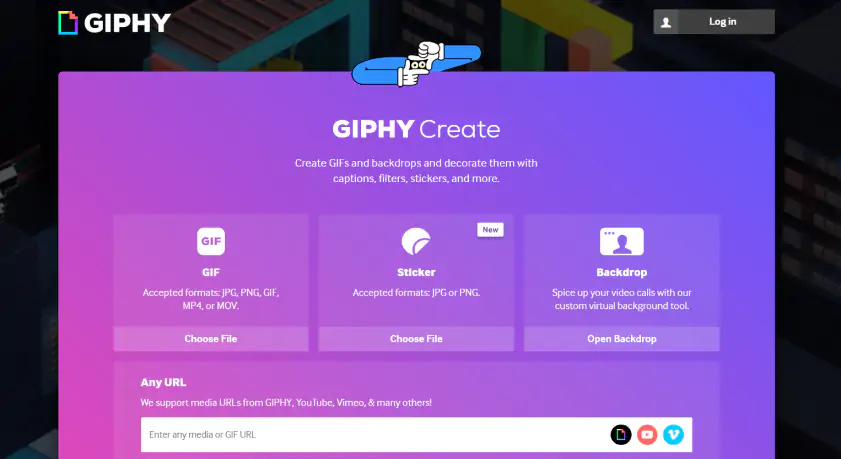
OS: any (web-based)
Giphy is the biggest online GIF platform with millions of users accessing it on a daily basis. It is popular because it is easy to use. You input your video URL into the specified field in the window before clicking on "create". This site also provides simple tools, such as drag and drop options for adding videos and images from your local storage.
Unlike some GIF makers, this platform allows you to add sound clips to GIFs, making them more interesting than their muted counterparts. Also, you can add tags and descriptions to your GIFs to make them more eye-catching.
Pros:
Easy to use
Supports sounds
Cons:
It doesn’t work offline
Some users complain about the search function
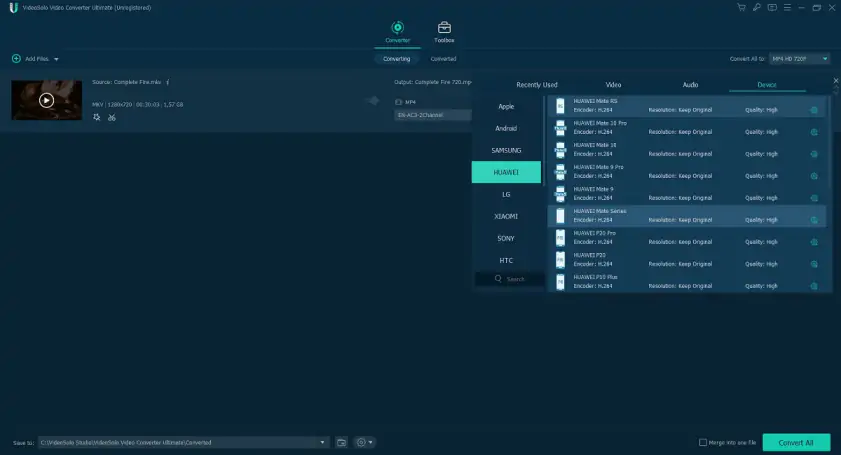
OS: Windows, Mac
The video-to-GIF converter app provides a variety of options when creating animations. It has tools to trim your videos, select a particular part of the video, or join parts of different videos to make your GIF file. It has a built-in video editor that lets you apply a series of customization to your finished product. You can crop, adjust contrast and saturation, and change video color, among others, to make your GIF attractive.
As a welcome plus, this movie-to-GIF software allows you to add a picture overlay or text to your GIF to make it even more fascinating. If you are not satisfied with the quality of the images and frame rate, you can adjust them to your wishes.
Pros:
Many editing options
Not very resource-demanding
Cons:
Some features might be hard to find
The Mac version gets updates less frequently than the Windows one
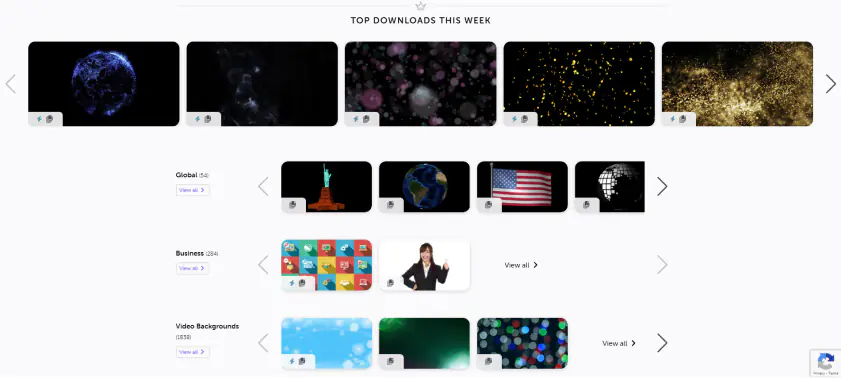
OS: any (web-based)
Motion Elements is an online GIF maker that also offers free stock videos, images, and GIFs. Its tool for creating GIF animations allows you to customize the output file’s quality, size, speed, and more. You can also make a GIF with a transparent background.
Pros:
Offers free stock images and GIFs
Has customization options
Cons:
Puts a watermark
7. Ezgif
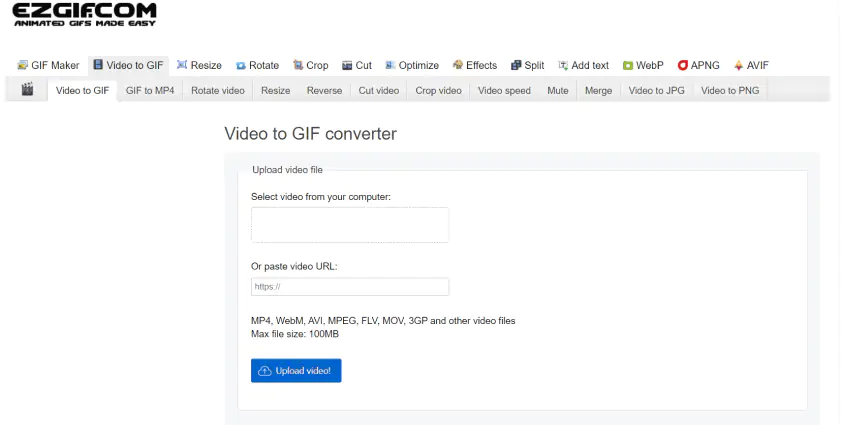
OS: any (web-based)
Ezgif is an online service for creating GIFs. You can easily upload your video to a website and create a GIF in a few clicks. However, since it is web-based, you may not always be able to access it especially if you are operating in remote areas with poor internet connectivity.
Pros:
Easy to use
Can work with URLs
Cons:
The video file size is limited
It might seem slow compared to other GIF makers
8. Zamzar
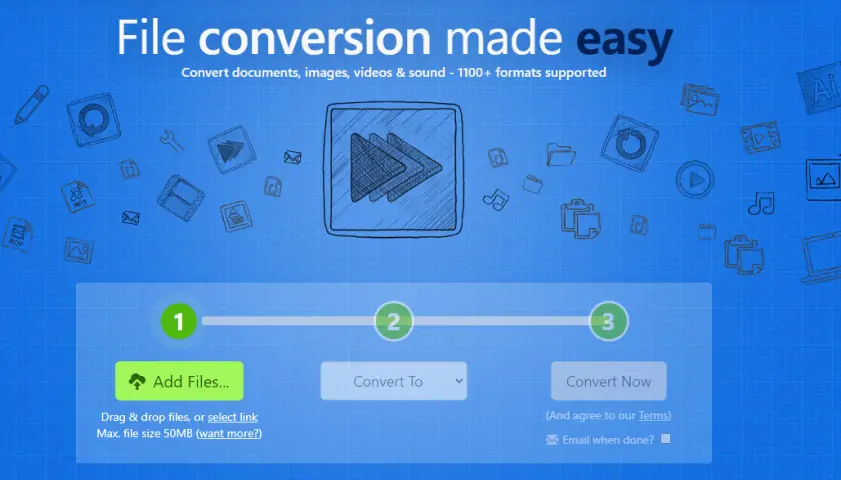
OS: any (web-based)
Zamzar is another online service for creating your own GIFs. It's web-based, so you won't have to worry about the limited storage space on your device or incompatibility issues. The platform helps easily convert media to GIF and quickly share the created GIF files.
Pros:
Can email you the resulting GIF
Simple
Cons:
In the free version, the maximum video file size is 50 MB
The conversion speed of the free version is limited
9. Convertio
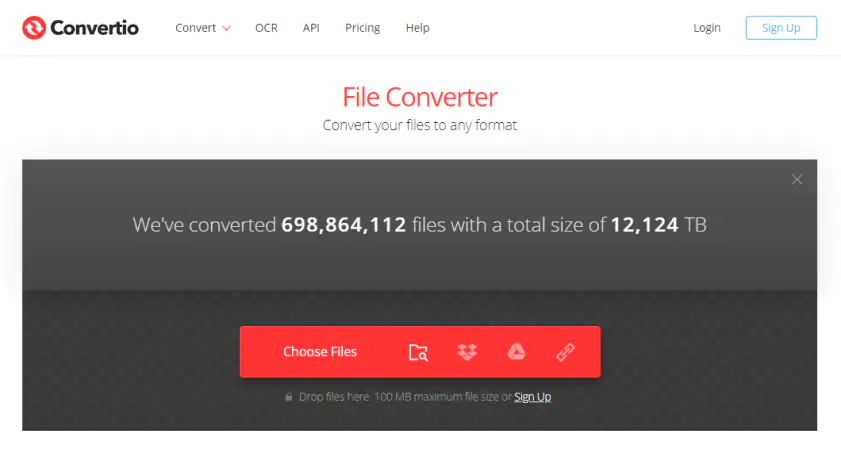
OS: any (web-based)
Convertio is probably one of the most popular online converters, as it supports a large variety of input and output formats, GIF included. Select files from your computer (100 MB is the limit) or insert a URL, wait for the conversion to end, and click Download. No editing tools are offered, so the output GIF can be quite large in size.
Pros:
Supports batch conversion
Keeps your files for you for 24 hours
Cons:
The conversion speed is somewhat slow
No editing functionality
10. Imgflip
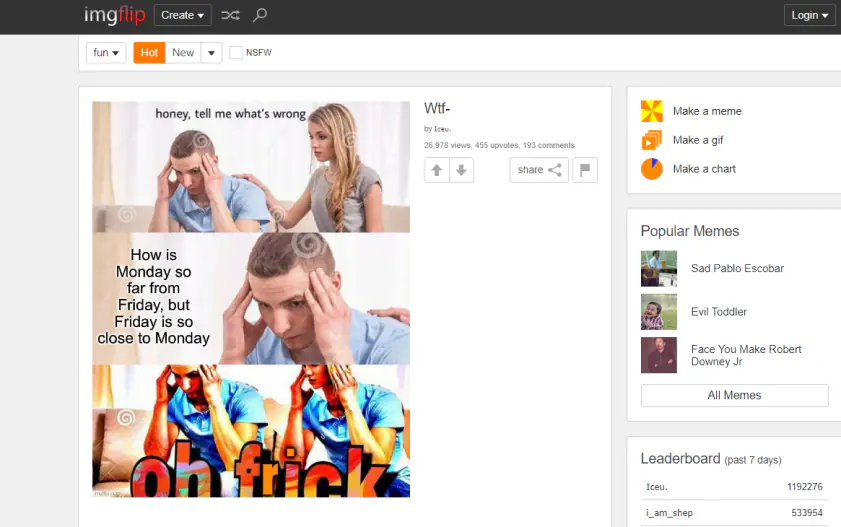
OS: any (web-based)
Imgflip allows you to make GIFs from videos and via links to Youtube and other websites. Just select the Video to GIF option and insert your link or upload your video directly to the website. After a few seconds, you will be able to customize the output file – crop, rotate, add text, draw, and choose the most appropriate quality for the GIF. You can also save your work in the form of a template for future GIFs. When everything is done, click Generate GIF, then Download .gif.
Pros:
Has a preview window
Offers several quality options
Allows you to draw on GIF
Can save your GIF as a template
Cons:
Will put its watermark on your GIF
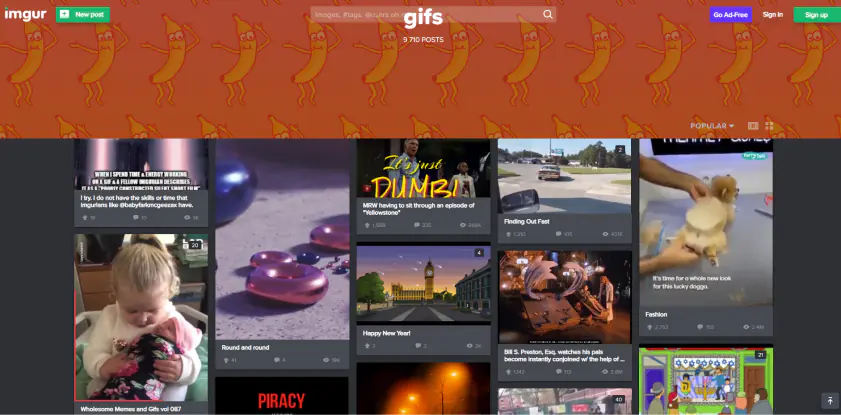
OS: any (web-based)
This online tool lets you convert videos to GIFs by URL or direct upload. Just hit the Choose Photo/Video button or paste a link, and the tool will automatically convert your video to GIF. After this, you can either click Post to community or Grab a link to share the GIF on social media. Unfortunately, Video to GIF by Imgur doesn’t offer any trimming or cropping functionality, so the output GIF can be quite large in terms of size and resolution.
Pros:
Can convert videos by URL
Can add a caption to your GIF
Cons:
GIFs come out too large for social media posts
How to choose the best tool to convert videos to GIF
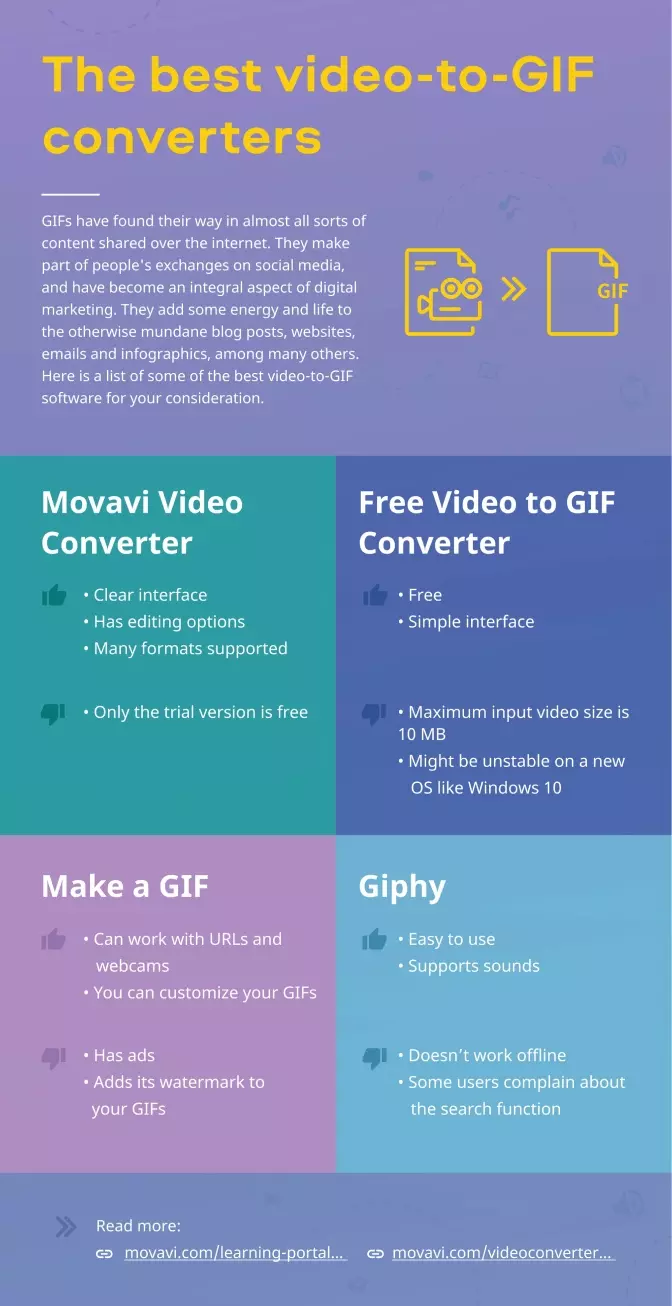
To choose an appropriate video-to-GIF converter, consider the following parameters:
Ease of use. There’s no use in an app that’s too complicated to figure out. A simple task requires simple software. If you need more than that, consider trying something more complex.
Price. On the Internet, you can find a lot of free options. If they’re not sufficient for you, it may be worth getting a paid option. Always consider the price tag and check out free trial versions: there may be a more reasonable option waiting for you.
Format support. Consider the video formats you use most often. Does the software support it? If not, there’s no way you’ll be able to make it work.
Online or offline. Online options are quick and straightforward if you have a good Internet connection. However, if you intend to turn a small part of a movie into a GIF, the video file may be too big for a website to handle. Also, offline software has no way of sharing your data elsewhere, so it’s safer to use. Take all of this into consideration and choose wisely.
Features. Some GIF editors can only crop and rotate. Others can compress and resize. Some can even make a GIF background transparent. Check out all the options before investing in specific software.
Movavi Video Converter
The ideal way to get your media in the format you need!

See other useful how-to guides

Have questions?
If you can’t find the answer to your question, please feel free to contact our Support Team.
Join for how-to guides, speсial offers, and app tips!
1.5М+ users already subscribed to our newsletter