To convert an audio, follow these simple steps:
Download and launch Movavi Video Converter.
- Add your audio to the program.
- Choose the output format.
- Convert the audio.
Time to understand the difference between WAV and MP3 files. Here, you’ll find a detailed MP3 vs. WAV comparison and will learn to convert MP3 to WAV.
Here’s what Movavi’s team does to provide you with verified information:
When selecting products to include in our reviews, we research both demand and popularity.
All the products covered in this article have been tested by our team.
When testing, we compare key characteristics, including supported input and output formats, quality loss when converting, and other significant features.
We study user reviews from popular review platforms and make use of this information when writing our product reviews.
We collect feedback from our users and analyze their opinions of Movavi software as well as products from other companies.

Special pick: Movavi Video Converter
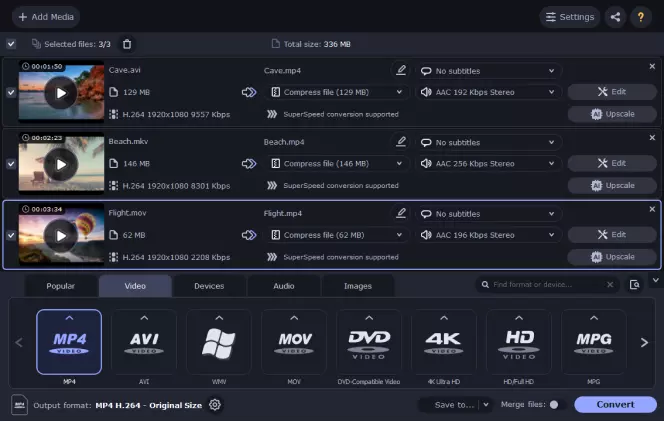
If you want to be able to easily convert media from one file format to another, Movavi Video Converter is an amazing choice even for audio files. The program can recognize and convert media files in over 180 different file formats, and you can even use the editor to add effects and edit the media before you export it as WAV, MP3, or whatever file type you want. Top Ten Reviews recently claimed that Movavi Video Converter is the fastest converter they tested, so you can quickly perform a WAV vs. MP3 test and discover which of the file types is best for you, or convert to ensure compatibility with your device and project.
WAV files are raw audio files, originally made by Microsoft and IBM. They are container files that store the sample itself, track numbers, and other information about the sample and bit rates.
Typically, they are uncompressed audio files, but they can support some forms of compression if needed. Generally speaking, though, they contain lossless audio which means a lot more detail stored in the file. The downside of this is that the files can be much bigger, with some as large as 4 GB in size.
Pros and cons of WAV files
MP3 files are a lossy version of audio files, they have a compression algorithm within which means a much smaller overall file size. The compression that takes place can’t be reversed, so data gets lost. This is why we call it “lossy”.
This loss of data doesn’t have to mean too much audio quality gets lost, but it can reduce the file types, sometimes up to 80 or 90% in an MP3 vs. WAV test. For instance, a 25 MB WAV file could possibly be compressed to around a 3-4 MB MP3 file.
MP3 files are incredibly widespread due to the fact that the compression usually does a very good job of retaining audio, but also reduces the file size so much. In the days of smaller hard drives on MP3 players and computers, this was especially useful.
Pros and cons of MP3 files
Most commonly, WAV audio format files are uncompressed audio, encoded in the linear pulse-code modulation (LPCM) format.
24-bit options are better in terms of data than 16-bit options.
The MP3 files can be encoded in a variety of different ways, with audio up to 16-bit with 320 kbps maximum bitrate.
As for the WAV vs. MP3 quality, WAV files are almost always better, but this depends on a few other factors. For instance, WAV files can sometimes be compressed, and this means they can be lossy. In this scenario, an MP3 file could have more detail than the WAV alternative.
When comparing MP3 versus WAV, it is usually a fair assumption that WAV files usually hold more data and therefore are better in quality. If you recorded the same sound from the same microphone to a WAV file, it would be better quality and contain more data than an MP3 recorded in the same method.
As we’ve already briefly mentioned, the compression of an MP3 file plays a big part in it losing some of its quality. As this is a lossy file, it will inevitably lose quite a lot of the audio, but for non-audiophiles or sound systems that are not that great, you won’t hear too much difference. Historically they have been used for the convenience factor.
WAV files are much bigger in general as they store far more data. This is why they are considered a professional audio format. Lossless audio means that you can hear more data through your sound system, too.
Both MP3 and WAV have fairly wide compatibility. WAV files are playable on Apple and Android devices, for instance. You will find some software options where WAV files cannot be used, but generally, they tend to be compatible with most modern media players.
MP3s have even wider compatibility. As they have been industry-standard for over 20 years, you will struggle to find audio systems that don’t recognize them. The big difference between MP3 and WAV, besides the quality difference, is compatibility.
Playback tends to be smooth for either WAV or MP3, but it is worth considering the source of the audio. If you are streaming the audio then WAV files can take longer, and you could get more buffering. If you want to know if MP3 or WAV is better for streaming, then the answer is definitely going to be MP3 if you are on limited bandwidth.
It is becoming increasingly rare, but some devices may need special software to play an MP3 or WAV file. Usually, this will be a WAV file, which some Android devices might need an extra media player to understand and play.
Also, if you are looking to upload the file somewhere, WAV does not have the same level of compatibility. For example, you are not able to upload WAV files to YouTube, so you may need special software such as Movavi Video Converter to change the file to a compatible format.
We performed a side-by-side test of a lossless WAV file and a lossy MP3 to test out the sound firsthand.
Of course, the more the audio has in terms of harmonic frequencies, the more likely it is that there is going to be a difference.
We tested a 24-bit WAV file and also ran it through a quick MP3 encoder to get a proper WAV versus MP3 test. Is MP3 or WAV better? Well, there are no surprises there. Converting the file format using an MP3 encoder noticeably lost some detail, especially in the high-end frequencies. It felt like the songs we tested lost a little brightness, and some of the instruments felt a little flat as a result.
This was testing with a 320 kbps MP3, too. If you were to test with a lower quality file then you may find even more data gets lost.
The flipside, as you would expect, is the fact that the MP3 file, even at its highest possible quality, was 1/3rd of the size. Even though a lot of quality got lost, it didn’t lose 2/3rds of its data, so you can definitely see why MP3 files have such widespread usage.
Now, we suggest you listen to the same music piece in the MP3 and WAV formats. See if you can hear the difference!
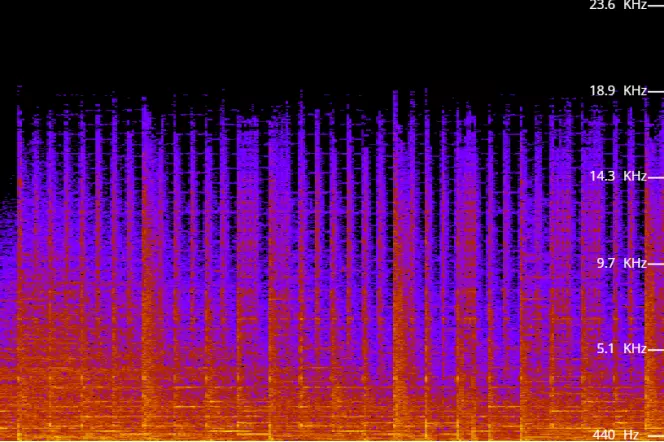
Frequency chart for the MP3 file
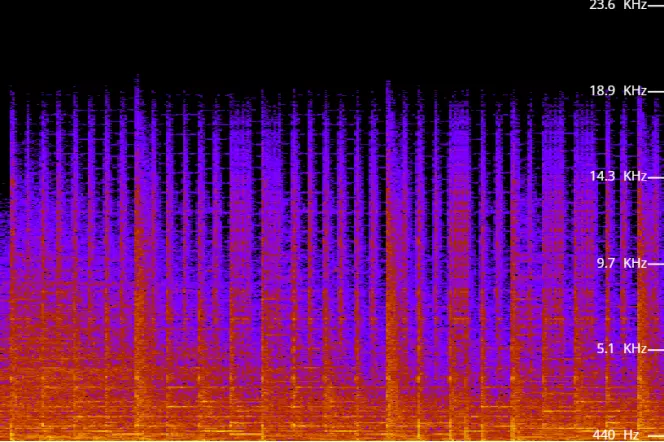
Frequency chart for the WAV file
So, is WAV or MP3 the best for the sound quality of your project?
It depends on a few different factors, but this is definitely something you should think about beforehand and have a clear plan for. In many simple projects, you might be perfectly happy using an MP3 file. For example, if you are making a home video of your recent holiday and you can’t find a WAV file, then an MP3 file of the audio will be fine in the majority of instances.
However, let’s say you are trying to make a high-quality recording of your guitar playing. A WAV file is going to be much bigger, take up more space on your hard drive, or cost more to store on the cloud, but it is likely to provide you with a far better end result. Audiophiles will definitely be able to tell the difference.
Also, if you are working with other audio professionals, the chances are that they will expect high-quality WAV files to be the choice you’ve made. If you make a home recording and then send it to a producer to edit, they are going to expect a WAV file as it has more detail. Even if the file is eventually mixed down to an MP3, having the raw WAV file to work with gives you more options for audio.
In summary, both MP3 and WAV files have their merits and might be suitable for your project. Need to store a huge amount of audio data? MP3 files might be the solution, as WAV files can be prohibitively large. It is important to give it some thought.
If you want to change the format of your files, use Movavi Video Converter. It’s a handy conversion app that supports over 180 media formats and lets you edit your files.
Here's how to use Movavi Video Converter to convert audio:
First, download and install Movavi Video Converter to your device. This program is available on both Windows and Mac here on the Movavi website.
Follow the instructions to install. Once the program has been installed you can launch it and add the file(s) you want to convert. Click Add Media in the top-left corner and browse your files to find the audio that you want to add. The program also supports drag and drop functionality.
Next, you need to choose the format you want to convert the audio files to. Click on the Audio tab at the bottom of the screen and choose which format you plan to convert to.
To start the conversion, click on the Save to button in the bottom right. Choose a destination on your computer and then click on the Convert button.
Movavi Video Converter
The ideal way to get your media in the format you need!

Frequently asked questions
Popular

Have questions?
Join for how-to guides, speсial offers, and app tips!
1.5М+ users already subscribed to our newsletter