XSplit vs. OBS: Which is Better for Streaming?
To help you choose, we reviewed:
Performance
Customization & features
Pricing
As an alternative, try Movavi Screen Recorder.
XSplit and OBS Studio are two popular streaming tools, each with its own set of pros and cons. Read the rest of this XSplit vs. OBS review to discover how these powerful platforms compare against each other. If you're looking for an alternative, try Movavi's screen recorder.
Our goal is to provide you with only verified information. To ensure this, Movavi Content Team does the following:
When selecting products to include in our reviews, we research both demand and popularity.
The team tests all the products mentioned in this article.
When testing, we compare the key characteristics of the products, which include selecting capture area, schedule recording, showing keystrokes and mouse, and other significant features.
We study user reviews from popular review platforms and make use of this information when writing our product reviews.
We collect feedback from our users and analyze their opinions of Movavi software as well as products from other companies.

Is XSplit better than OBS or vice versa? The performance of the software is an important consideration that helps to answer this question.
This factor incorporates how much of your CPU is needed to power the software, and if the software is too power-hungry, it can result in lagging and similar problems.
How do the two compare in this case? Let's see.
Since the software is often used to stream games, we compared their performance while streaming games.
Some of the titles that were used in testing both out are quite graphics-intensive and require larger CPU usage.
Well, both software support 720p content at a 30 fps frame rate, which is the minimum acceptable standard.
Increasing the frame rate to 60 FPS at 720p resulted in lagging and breakdown when using XSplit software as the recorder.
On the other hand, we observed that OBS continues to work well at a 60 FPS frame rate at 1152 × 658.
When it comes to the effect on your CPU, both are matched evenly, and there is no noticeable difference when using OBS or XSplit.
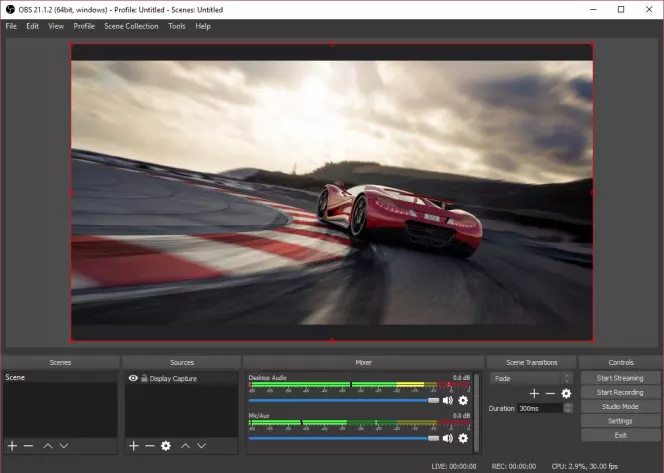
The ability to customize your experience and the functions of streaming software comes in pretty handy.
We observed that OBS software gives you plenty of customization options. Aside from giving you more leeway in changing the settings, it also supports the installed plug-ins. With OBS, you have more control over what you are streaming.
XSplit Broadcaster is great but doesn't offer as many customization options as OBS.
This is down to OBS being an open-source application. In this category of OBS vs. XSplit comparison, there is no contest as OBS gives you far more than you'll get from XSplit.
The two parameters we have considered so far have OBS leading the way. Moving on to the features, there is a reversal in preference.
Using OBS, you'll observe that it offers superb quality. However, when it comes to features, it doesn't offer the same range of functions as you'll get from XSplit.
For example, XSplit has a simulated green screen, which you won't find in OBS.
For Open Broadcaster Software, overlays are some of the most essential tools that you need. While OBS offers you some overlays, it doesn't give you access to powerful options, which traps you, so to speak.
Meanwhile, XSplit Gamecaster lets you enjoy plenty of useful tools and features on one screen and with a single touch. With XSplit, you don't need a second monitor for the organization. You can set up live broadcasts with minimal fuss.
With XSplit, there are plenty of options for recording locally. Part of what you get includes x264 and x265 codecs, which aren't offered on OBS.
Thus, if you are thinking about uploading videos to a platform like YouTube, it is often easier to do so with this software. It will optimize the video and audio on such platforms.
Also, the software offers direct uploading of your streams to platforms like Twitch and Skype. This can be added as a source to your broadcast presentation, making it pretty useful for MMORPGs.
And if you go for the premium version, you can edit your videos as you make them.
OBS does come with some specific advantages in this area too. While you might not get audio and video optimization with this software, it offers you a wider range of file formats to choose from.
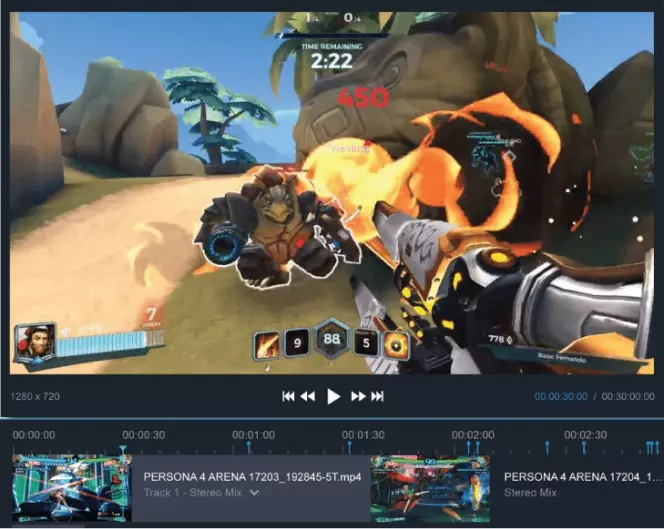
When considering these two software options, there is no way to get around the pricing. To get the most features of XSplit, as we have considered, you need to buy the premium version.
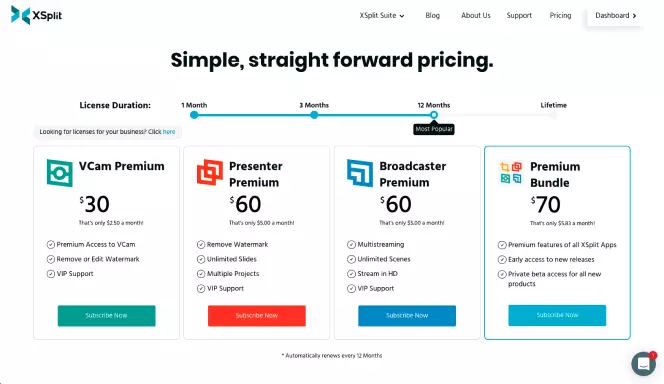
XSplit premium plans are as follows:
VCam Premium ($8/month or $60 Lifetime license): This plan comes with premium access to VCam and you can remove or edit the watermark. You also get VIP support.
Presenter Premium ($9/month or $200 Lifetime license): This plan gives you unlimited slides, multiple projects, VIP support, and you can remove watermarks.
Broadcaster Premium ($15/month or $200 Lifetime license): With XSplit Broadcaster, you get multi-streaming, unlimited scenes, VIP support, and you can stream in HD.
Premium Bundle ($20/month or $230 Lifetime license): This plan includes premium features from all XSplit apps. You also get early access to new releases and private beta access for all new products.
On the other hand, you will be happy to know that OBS is open-source software that is available for free.
To use it, simply choose the relevant OS option and download the software from the website.
As long as you take the time to master it, you should get good value from this option.
As we have seen above, OBS is free and relatively straightforward to use. However, when you first get the software, you might find it challenging to set it up.
If this is your first time, there are lots of hurdles to cross when trying to set it up, and you might even need professional help.
Also, the lack of overlay while playing will require that you get another monitor and adjust other features.
However, you can choose between Streamlabs OBS (SLOBS) and the regular OBS Studio. SLOBS is better for beginners and is easier to set up.
XSplit offers a very easy setup. As a beginner, you will find it easy to install and begin using. While there are settings to be tweaked, these are few and far between.
Which is better in this regard? We would stick with XSplit.
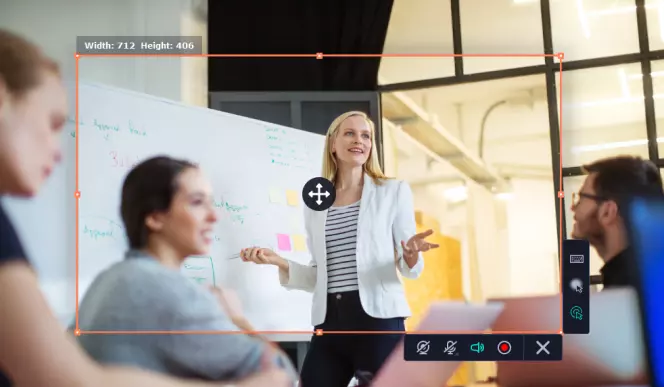
Although the OBS Studio vs. XSplit debate is a compelling one, there are other alternatives out there, including Movavi Screen Recorder, an excellent tool that allows you to record webinars, online events, tutorials, and streaming videos easily.
It makes your life easier and allows you to rewatch whatever shows up on your screen whenever you want.
Features of Movavi Screen Recorder
Here are some of the essential features of this excellent software:
Pros:
Cons:
I hope by now it's clear to see the difference between these two powerful streaming tools so you know which one would work best for you.
Here's a quick recap of what we covered in the article:
Performance: XSplit performs well, but OBS offers smoother, more reliable performance.
Features: Both these tools offer great features and customization control over your streaming, although XSplit is a lot easier to install and use, particularly for beginners.
Pricing: OBS is FOSS (free and open-source software) that you can download and use without paying anything. XSplit premium plans start from just $2.50/month paid annually.
Both of these software options are great for live streaming and recording your content with ease, as well as sharing it to YouTube, Facebook, and other streaming services.
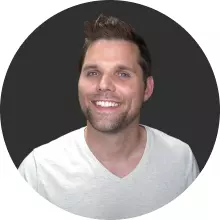
Ron Stefanski
Ron Stefanski is a college professor turned online business owner. He’s helped hundreds of thousands of people create and market their own online business. You can learn more about him by visiting OneHourProfessor.com.
Movavi Screen Recorder
The perfect way to record anything from your screen
Disclaimer: Please be aware that Movavi Screen Recorder does not allow capture of copy-protected video and audio streams. Learn more


Have questions?
If you can’t find the answer to your question, please feel free to contact our Support Team.
Join for how-to guides, speсial offers, and app tips!
1.5М+ users already subscribed to our newsletter