Try Movavi Video Editor:
- Edit and enhance videos easily
- Add stylish transitions, titles, and filters
- Stabilize and reverse video, equalize sound, and more
In this article, we will cover a few of the top-recommended video editors with filters for every device. All options have various filters available that will let you create a VHS filter video or make special effects in videos.
At Movavi, we’re committed to providing you with verified information only. Here’s what we do to ensure this:
When selecting products to include in our reviews, we research both demand and popularity.
All products mentioned in this article have been tested by Movavi Content Team.
When testing, we compare key parameters, including video and audio trimming, visual effects, stabilization, video quality adjustments, saving and sharing videos, and other significant features.
We study user reviews from popular review platforms and make use of this information when writing our product reviews.
We collect feedback from our users and analyze their opinions of Movavi software as well as products from other companies.

If you are looking for an easy way to add video filter effects to enhance your video production with no fuss, an online option is an excellent choice. An online solution means you don’t have to download software onto your computer and as long as you have an internet connection, you will be able to create inspiring videos from anywhere. You can choose to share your finished videos online or export them to your computer or cloud storage.
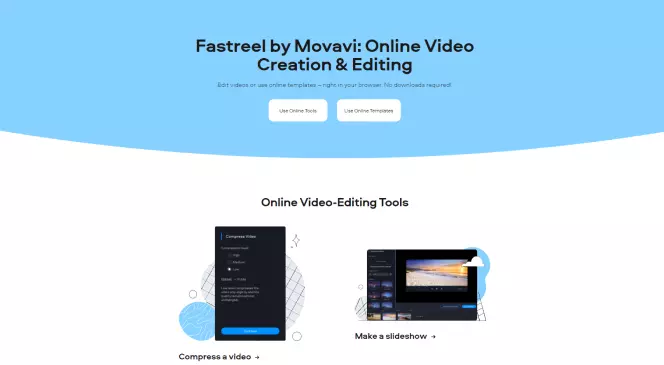
This is a user-friendly tool to quickly and easily add filters to videos online. Just like all Movavi software options, Fastreel offers a streamlined, intuitive interface that allows you to simply navigate the site to add video filters. You are guaranteed complete file security on the site, as well as excellent image quality. Whether you are an amateur or a professional videographer, you will be able to add filters to your videos in just a few clicks.
The free version gives access to editing features and download options but leaves your video with a watermark. You will need to upgrade to the Premium plans to avoid the watermark and apply additional features and cool templates.
When you are done, you can choose to share your creation on Facebook or YouTube or download it directly to your computer. Make sure you have a stable internet connection, and you will be able to enjoy excellent results from Fastreel’s filters for videos from any browser and operating system.
How to put a filter on a video with Fastreel
To add a filter to a video and enhance your video production, you just need to follow these 4 simple steps:
First, visit the Fastreel website.
Go to Fastreel
Before adding filters, you need to add your video to the service. You can upload your video from Dropbox, Google Drive, or your computer or drag and drop it (max 500 MB per file).
Click on the different filters to choose the best one for your video. You can view them in the Preview window.
Click the Export Result button to save the edited video on your computer.
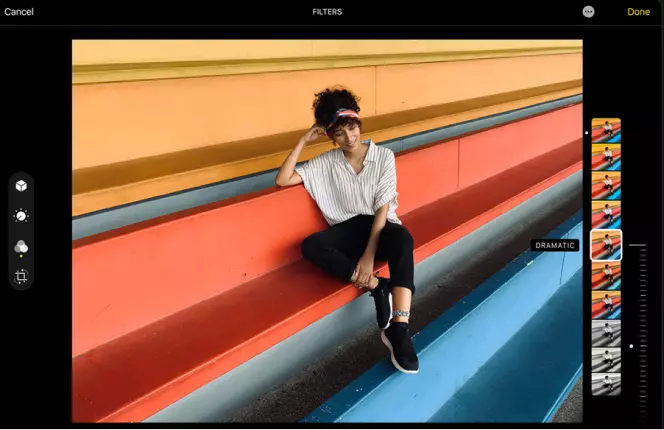
For iPhone users wanting to add a filter to a video, they need to look no further than the free Photos app that comes pre-installed on all iPhones and is easy to use across iPads and other Mac products. You can be sure of the amazing quality of your video images (depending on which iPhone you have too).
Photos is the built-in iPhone app when you can edit and add filters to your photos or videos and store them in albums. However, be aware that the video file size is limited within the app, so you will either need to reduce the image resolution or save them to the iCloud. It is simple to use – like most Apple products – and you don’t need much technical experience to simply navigate your way around the app.
If you have an iPhone, and you are looking for how to filter videos or how to add special effects to videos taken with your iPhone camera, there is no easier option than using the Photos app. As well as filters, you can adjust light and color If you have other iOs devices, your photos and videos will sync automatically, allowing you cross-platform access to them in real-time.
How to add a filter to videos on your iPhone:
Open the Photos app on your iPhone.
Select Albums > Media Types > Videos.
Select your video to edit filters and then click Edit.
Select the Filter icon to apply filters.
Browse the 9 filters available and select the filter that best fits your needs.
You can check the before and after of your video by clicking on the original video.
If you are happy with your creation, click Done to save. Otherwise, click Cancel > Discard Changes and start again.
How to add video filter effects with Movavi Video Editor
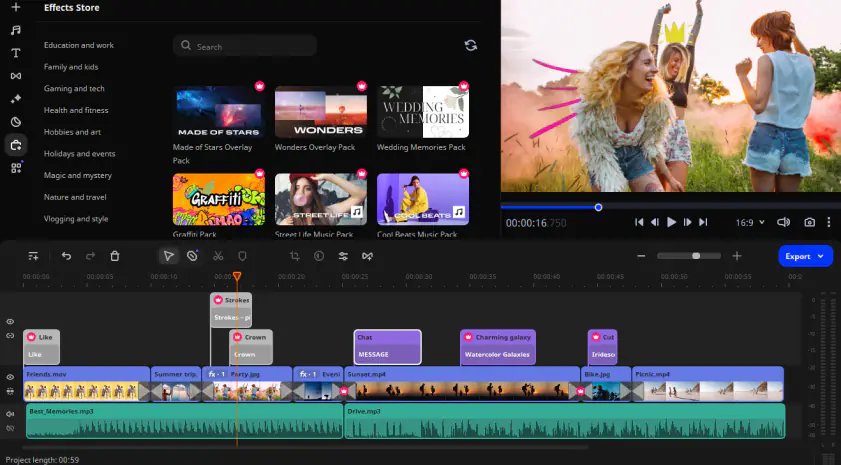
Movavi Video Editor has a great collection of video editing filters and tools – whatever you need to create the perfect clip. To enhance your video with a specially tailored atmosphere, you can apply artistic effects, add a contrast filter, or simply change the color parameters. Whatever you do, the difference will be amazing!
How to put a filter on a video with Movavi Video Editor
Launch the program, click the Add Files button and select the video you plan to work with; it will appear in the Media Bin. Drag your files into the Timeline. Alternatively, you can drag the file from the folder to the program’s working area.
To view the collection of video filters, open the Filters tab. Click on the filter you’d like to apply, and you’ll see how it will look in the preview window on the right. With Movavi Video Editor, you can add a VHS effect to your video, add a negative video effect, and many more!
Drag and drop the filters of your choice onto the video on the timeline.
To adjust colors, select your video on the Video Track and click the Color Adjustments button as shown in the screen image. Make auto adjustments by marking the appropriate items, or click Manual Adjustments and move the relevant sliders to change the look of your video.
Click Export, choose the format, folder and name for your file. Then click Start.
The enhancement of your original video creation with video filter effects will bring added value to your projects. Define your expectations and your project needs and then weigh up the software options available. Don’t be afraid to test them out (especially the free video filters) to see which one you are most comfortable using. As well as providing a more professional edge, you can also contribute your own personal touch and make your videos truly unique. With the right software, you will easily learn to adjust color, resolution, and even perspective, and you can add special effects to your videos. With some apps, you can even change the video background. Use filters such as a VHS filter or free video special effects such as cartoons image, to change the context or time setting of your video. Watch tutorials online to learn how to add effects to videos and how to finetune your skills. By using a video editor with filters, you can take your video production capabilities to new heights. Regardless of your technical requirements or preferences, you are sure to find the best fit for your video project needs.
Movavi Video Editor
Сreate awesome videos easily
*The free version of Movavi Video Editor may have the following restrictions depending on the build: watermark on exported clips, 60-second video or 1/2 audio length limit, and/or some advanced features unavailable when exporting videos.


Have questions?
If you can’t find the answer to your question, please feel free to contact our Support Team.
Join for how-to guides, speсial offers, and app tips!
1.5М+ users already subscribed to our newsletter