How to Make a Travel Video
Use Movavi Video Editor!
- Edit and enhance videos easily
- Add stylish transitions, titles, and filters
- Stabilize and reverse video, equalize sound, and more
Make it epic: Travel vlog tips and tricks
Been on an exotic beach holiday, amazing mountain hike, or exhilarating skydiving adventure? A travel video is the best way to share your experiences with others – in person and on social media. People love to experience natural beauty, crazy stunts, awesome shows, and engaging stories – so why not tell them yours?
That said, simply filming your surroundings whenever you feel like it rarely makes good travel video material. In this article, we’ll explain how to make a travelogue video and share some useful travel vlog tips on equipment, planning, and making the travel video itself. A little time spent on preparation will go a long way to helping you create a great travel journal or holiday video for everyone to enjoy.
Read on to find out how to make a travel video that will inspire others and engage your audience from start to finish.
Inspiration first! Here’s a sample travelogue we’ve put together using the Movavi’s travel video editor to get your creative juices flowing.
Here are the travel video tips what we’ll cover:
Choose a theme and stick with it
Even if your two-week trip to Thailand included such wildly different activities as snorkeling, shopping for souvenirs, elephant riding, and temple sightseeing, cramming all of your experiences into one video will overload your viewers. If you want to create an engaging story instead of a boring video diary, pick one topic and stick to it. Here are some ideas to try out:
Clubbing and parties
Concerts and perfomances
Beach vacation
Hiking and camping
Extreme sports
Local culture
Family holidays
Wildlife and safaris
Food and shopping
Prepare equipment: Cameras, drones, and other gear
Shoot great footage: 4 Important things to remember
Film at chest level
Instinctively, we tend to hold the camera at eye level, because that’s the way we normally see things. But lowering the camera angle makes everything seem larger and more impressive. However, if you’re shooting action sports video using a GoPro, an eye-level footage will be more captivating.
Select highlights
People want to be amazed – show them the best moments of your adventure: breathtaking vistas, stylish cocktails, wild parties, exotic animals, romantic old streets and canals. No-one wants to see a boring documentary with your standard hotel rooms or drive from the airport.
Give context
Everyone loves stories: let your audience know where you are and what’s going on to really engage them in your video. Look for opportunities to establish context while filming. In videography, there are the three main ways to add context:
Voice commentary. Tell your viewers what’s happening and how you feel about it
Visual narrative. Create continuity through editing by arranging scenes into a meaningful sequence
Text. Create an opening title sequence or add captions to the video
Focus on the people you’re with
Stories work best when they have different characters in them. Capture your travel companions or locals in the places you’re filming, so your viewers will have someone to identify with. Recording the emotions and reactions of other people also makes great movie material.
Edit your travel movie with Movavi Video Editor
Step 1. Install the Movavi’s travel video editing software
Download this handy video maker for Windows or Mac, depending on your operating system. Run the downloaded file and follow the on-screen instructions to install the program. Once Movavi Video Editor has been installed, launch it and choose New Project on the welcome screen. Now, to learn how to create a travel video with Movavi Video Editor, proceed to the following steps.
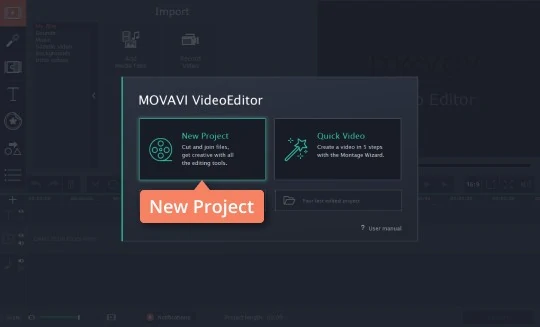
Step 2. Import your footage
Click Add Media Files to import the music files and video footage you want to use in your travel diary video. All files will be automatically added to the Timeline in the lower half of the program window. Drag your clips along the Video track to move and rearrange them.
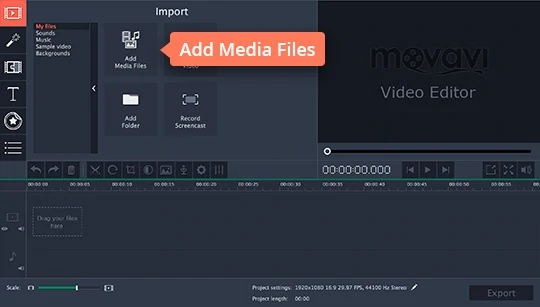
Step 3. Improve the quality of the video
Most common problems of the travel video footage come from its spontaneity: you don’t have much time to set up your equipment properly or plan your shots. You can fix over- and underexposure, stabilize shaky cam and crop your frame if needed. Select the clip you want to fix and click Clip properties. In the Tools menu that opens, you’ll find options for Stabilization as well as Color Adjustments. Use the Crop and Rotate tool to fix framing issues if needed.
If you were filming at multiple locations under various light conditions, your movie will look much more professional if you do color grading. Color grading means making sure that color values look good and are consistent in your video. In the Color Adjustments tab, switch to Manual Adjustments and work with temperature, saturation, hue and other color parameters of your clips. Also, check out the Filters tab and try out Color filters to give your visuals an extra punch.
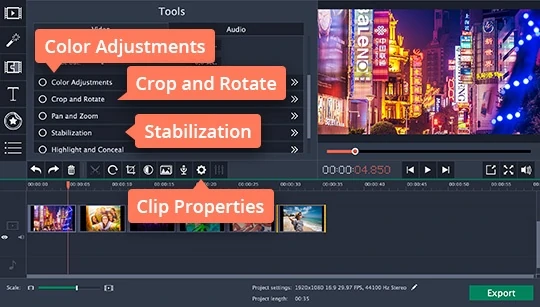
Step 4. Cut footage and add transitions
Travel videos shouldn’t be long unless you’re filming a semi-professional documentary. Select the juiciest and most exciting parts of your trip and arrange them in a meaningful way that will show how you felt and what you experienced on the trip. Use the Split button to cut your footage into scenes. If there are parts you want to delete, select the unwanted footage and click Delete on your keyboard.
For travel video, regular jump cuts are usually enough, but if you want to spice up transitions between scenes, go to the Transitions tab and try out animated transition styles like Crossfade or Zoom, as well as various Blur-ins and Wipes.
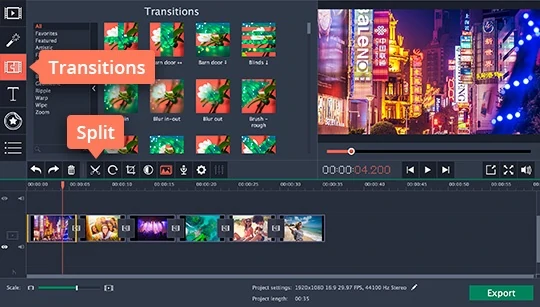
Step 5. Add music
Whether you’re planning to use original sound from your video footage or not, additional music is essential to engage your viewers and cause emotional response. You can discard original sound altogether and make a dynamic music video out of your travel video footage. Choose music to taste and sync action in your video to the music drops and rhythm changes – that will attract and keep your viewers’ attention.
Go back to the Import tab and click Add Media Files to choose a tune. If you can’t think of one, there’s a whole collection of built-in music tracks in the video editor: click Music and drag the track you like onto the Timeline.
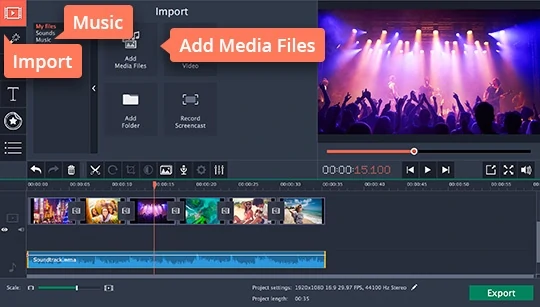
Step 6. Add titles
Remember the talk about giving context to engage viewers? Use titles and captions to tell everyone about your traveling experience. The Movavi’s travel video maker has over 40 animated title styles: animated title screens, credits, lower thirds, and captions. To add text to your video, go to the Titles tab, select the style you like and drag it onto the timeline. Double click the added title clip to open its properties, then double click the text field(s) to edit the text. In the Clip Properties , set duration and speed of the text animation. Hit Apply to save changes.
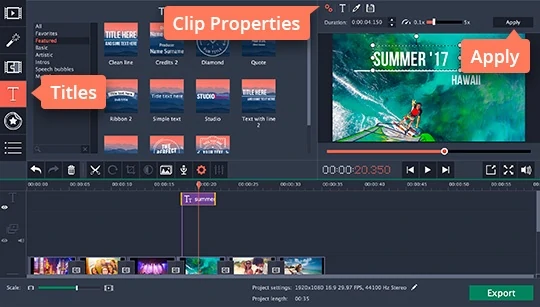
Step 7. Save your travel video
When you’re done editing, hit Export to open the saving dialog. Decide, whether you want to save your clip in a video format with general settings or optimize it for viewing on TVs or other devices and select an appropriate preset. If you want to share your travel video on YouTube right away, do it directly from the program in the Upload online tab. Here, you’ll be able to enter a title, add description, tags and privacy setting so that your video gets uploaded to YouTube right after rendering. Click the Start button to save the video with the selected settings.
That’s it! Now you know how to create a travel video in Movavi Video Editor.
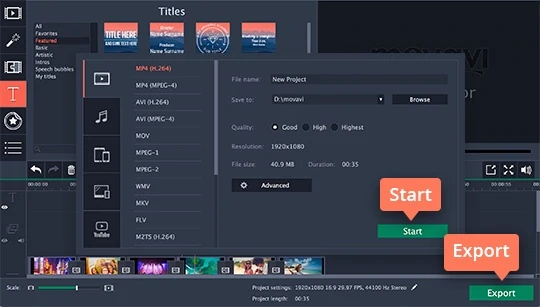
Movavi Video Editor
Сreate awesome videos easily
*The free version of Movavi Video Editor may have the following restrictions depending on the build: watermark on exported clips, 60-second video or 1/2 audio length limit, and/or some advanced features unavailable when exporting videos.


Have questions?
If you can’t find the answer to your question, please feel free to contact our Support Team.
Join for how-to guides, speсial offers, and app tips!
1.5М+ users already subscribed to our newsletter